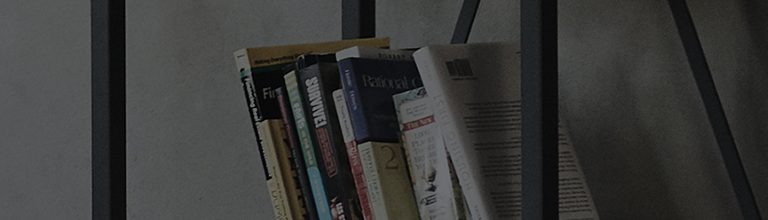Matter is a global communication standard that lets you control smart home devices from multiple manufacturers with a single app.
You can even connect one Matter-certified device to multiple platforms and control multiple Matter devices simultaneously.
Try this.
1. Connect your TV to the ThinQ app.
2. Set up your TV as an LG Hub for your Matter device in order to use your Matter device remotely from the ThinQ app.
3. Connect your Matter device to the ThinQ app.
➔ Scan the QR code on your Matter device to connect it with the ThinQ app
① From the home screen, tap [Add a Device] and select [Scan QR]
② Scan the QR code on your Matter device and follow the instructions to add the device.
➔ Connecting directly using your Matter device's setup code.
① From the home screen, tap [Add a Device] and select [Select Device].
② Select [Add Matter device] at the bottom of the list and enter the setup code of the device or package, and follow the instructions to add the device.
4. Tap the Matter device card on the ThinQ home screen, or you can use your device from the TV home hub screen.
This guide was created for all models, so the images or content may be different from your product.