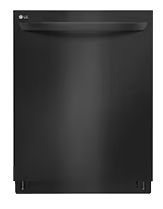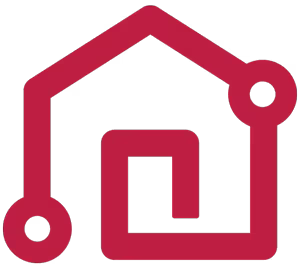We use cookies, including cookies from third parties, to enhance your user experience and the effectiveness of our marketing activities. These cookies are performance, analytics and advertising cookies, please see our Privacy and Cookie policy for further information. If you agree to all of our cookies select “Accept all” or select “Cookie Settings” to see which cookies we use and choose which ones you would like to accept.

- Home
- Support
- Smart ThinQ Google Assistant Voice Control


LG ThinQ Works with Google Assistant Voice Control
Select your Product
-

Android

iPhone
-
-
1Check your TV’s operating system is webOS 4.0 and higher.
You can check your TV’s operating system from All Settings> General > About this TV > TV Information menu on your TV. Press the Settings button on the remote control.
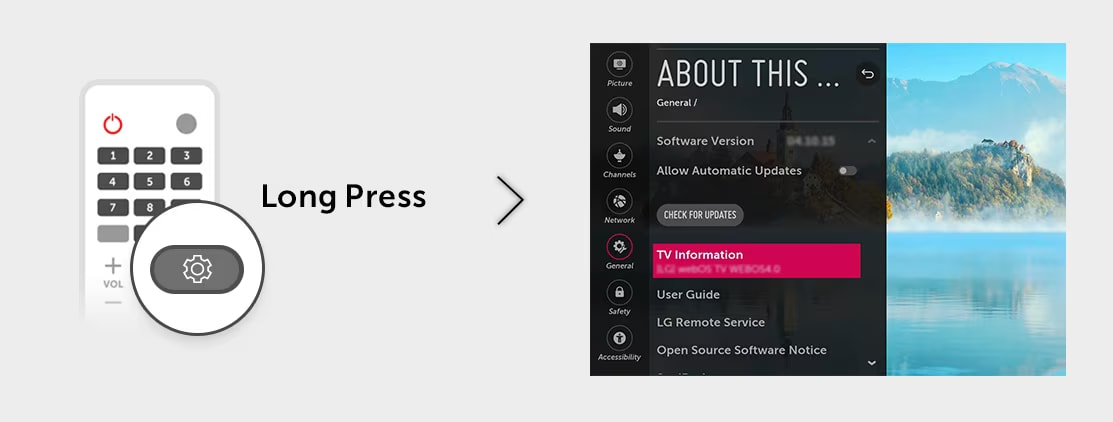
-
2Register TV by using ‘Set Up TV for the Google Assistant app’
Press the Home button on the remote control and launch the "Set Up TV for the Google Assistant" app on your TV. Follow the setup guide on your TV to complete TV registration.
※ Please create a LG Account from Settings > General > Account Management in the LG TV or from the LG ThinQ mobile app.
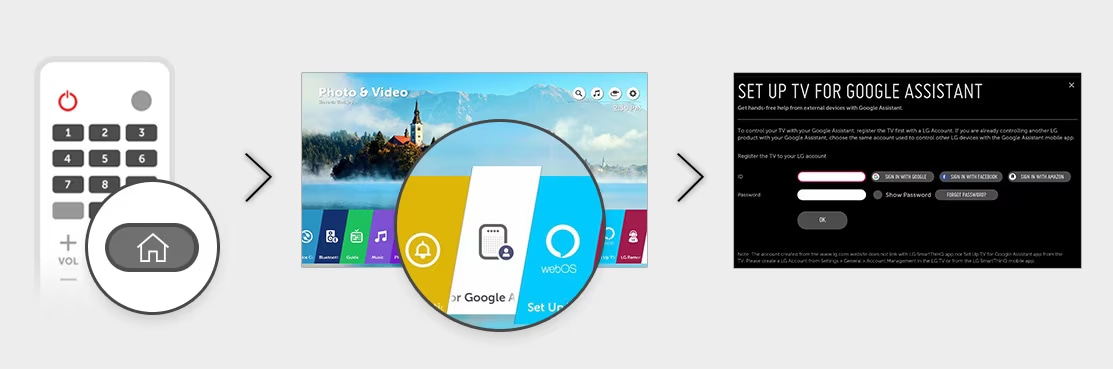
-
1Download LG ThinQ & Google Home from Google Play
First, you need two apps. Download the LG ThinQ & Google Home app from Google Play.
How to Download LG ThinQ
Back Next HomeFrom your HOME screen, select GOOGLE PLAY app to launch the Google's Play Store where you can download LG ThinQ
Search for LG ThinQ on the Play Store
Choose the INSTALL button.
Note: This app will download faster on a Wi-Fi connection.
Once installed, select OPEN, follow the welcome prompts and select.
Agree to the permissions prompt by selecting ALLOW ThinQ to access your location, make calls and save images.
The app is now finally installed; the next step below is about how to start using the app.
END
-
2Register or Sign-in to LG ThinQ and Google Home
You need to register or sign-in into LG ThinQ and Google Home. It's highly recommended that you use the same login information for both apps.
How to Register and Sign-in to LG ThinQ
Follow the steps in the slide below for LG ThinQ. To register and setup your Google Home, visit Google Official Help Content on how to setup Google Home.
-
3Add your {{product-name}} to LG ThinQ App
How to Connect Wi-Fi products:
-
Note that 5 GHz networks may not be supported.
-
Ensure the appliance is located close to the router with no obstacles between them.
-
Ensure the Wi-Fi network name does not contain Non-English or special characters e.g "[!@#$%^&*()_+?}{|\]".
-
Set the "SWITCH TO MOBILE DATA" option to OFF on your mobile phone before adding your appliance.
How to use Tag on Feature:
-
Turn on the NFC function on your mobile phone and turn the "READ/WRITE" and "P2P RECEIVING"
to ON. -
The NFC antenna position may vary depending on the device.
How to add your {{product-name}} to LG ThinQ
From LG ThinQ app, Choose the + button to add your television.
Select your TV from the list of products. Note, the TV will not be listed on the dashboard of your LG ThinQ app. This is normal.
Press the HOME button on the remote control and launch "SETUP TV for Google Assistant" app on your TV.
Follow the setup guide on your TV to complete the TV registration.
Back Next HomeChoose the + button to add your {{product-name}}.
Ensure there are no obstacles between your router and the appliance.
Select your {{product-name}} from the product list.
Does your {{product-name}} have a Tag On logo?
If you have Tag On, follow the steps on how to use Tag On feature by selecting Location Guide from your mobile app.
Does your {{product-name}} have a ThinQ logo?
Does your {{product-name}} have a Smart Diagnosis logo? Select "Location Guide" on your mobile app for more information.
Does your {{product-name}} have a touch screen logo? This step on the app may be confusing.
NOTE: Select NO if your appliance dashboard does not look like the picture on your mobile screen!
Follow the prompts on your LG ThinQ app, press and hold the Wi-Fi / Wi-Fi option button on your device as described on the app.
END
-
-
4{{product-name}} Cannot Connect to Wi-Fi?
Check the stage for "Does your {{product-name}} have a touch screen?". Ensure that you are selecting the right option to connect/pair your appliance.
If your dashboard does not look EXACTLY like the image displayed on your mobile phone, then select "NO" option instead of YES.
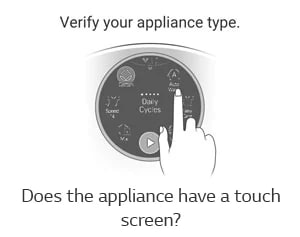
-
5Setup your Google Assistant
Once your TV is properly registered, you need to setup Google Home app to connect with your Google Assistant and LG ThinQ.
-
Setting up your google assistant for the first time may require some patience.
- You need to LINK Google Home & LG ThinQ together.
- Your phone may disconnect from Wi-Fi during setup.
-
-
6Link your LG {{product-name}} with Google Assistant
LG support both Direct Action and Conversation Action which have different process in account linking. Follow the steps below and visit Google Official Help Content on how to setup Google Home.
1. Using GOOGLE ASSISTANT App to link both DIRECT or CONVERSATION action.
-
Open Google Assistant app.
-
Select “Assistant Directory” icon at the top right.
-
Search “LG” in the Explore tap.
-
Select action that you would like to link.
-
-
For Direct Action, select “LG ThinQ”.
-
For Conversation Action, select “LG”.
-
-
Select “LINK”
-
Sign in with LG account to complete the process.
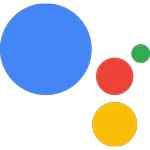
2. Using GOOGLE HOME app to link DIRECT action.
-
Open Google Home app.
-
Select “Menu” icon at the top left.
-
Select “Home Control”.
NOTE: Google Home App will automatically switches to Google Assistant App.
-
Select + button at the right bottom to add devices.
-
Select “LG ThinQ”.
-
Sign in with LG account to complete the process.
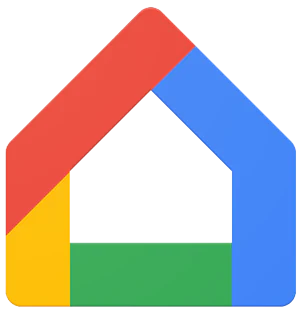
3. Using GOOGLE HOME device to link CONVERSATION Action.
-
Say “OK Google, talk to LG” to Google Home.
-
Open Google Home app.
-
Select “Link to LG” in the Discover tap.
-
Sign in with LG account to complete the process.
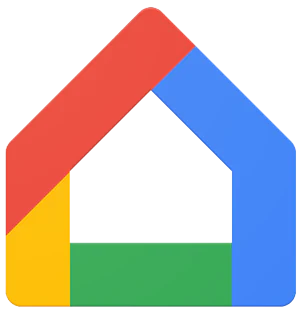
-
-
-
-
1Check your TV’s operating system is webOS 4.0 and higher.
You can check your TV’s operating system from All Settings> General > About this TV > TV Information menu on your TV. Press the Settings button on the remote control.
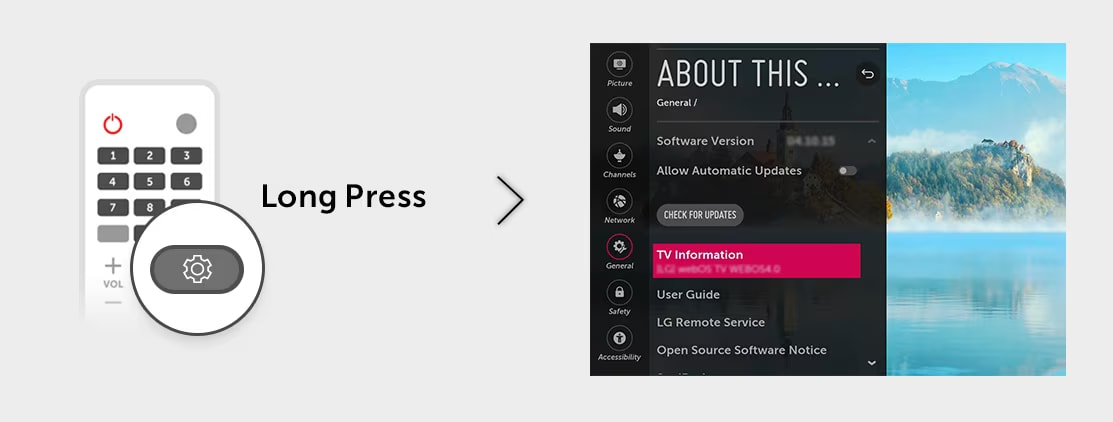
-
2Register TV by using ‘Set Up TV for Google Assistant app’
Press the Home button on the remote control and launch the "Set Up TV for Google Assistant" app on your TV. Follow the setup guide on your TV to complete TV registration.
※ Please create a LG Account from Settings > General > Account Management in the LG TV or from the LG ThinQ mobile app.
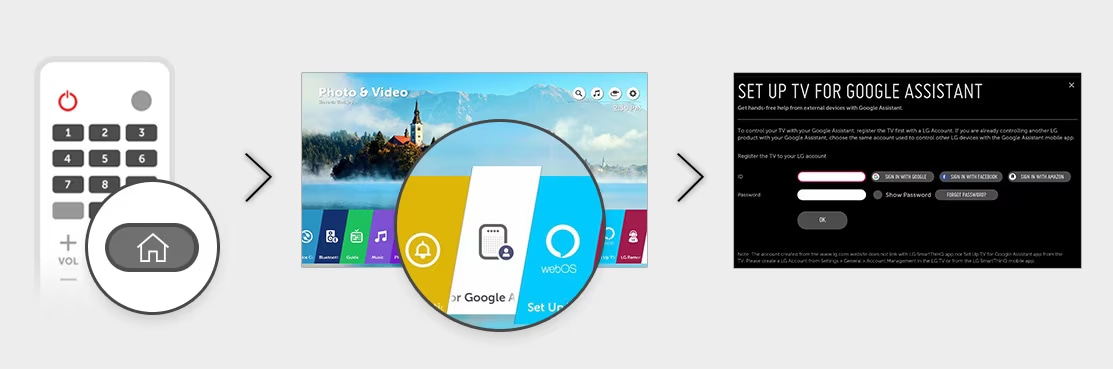
-
1Download LG ThinQ and Google Home from App Store
First, download the free LG ThinQ app and Google Home app to your iOS device to manage your device.
How to Download LG ThinQ
Back Next HomeFrom your HOME screen, select APP STORE app to launch the Apple's's app, then Search for LG ThinQ.
Choose the GET button.
Note: This app will download faster on a Wi-Fi connection.
Once installed, select OPEN, follow the welcome prompts and select.
Agree to the permissions prompt by selecting ALLOW LG ThinQ to access your location, make calls and save images.
The app is now finally installed; the next step below is about how to start using the app.
END
-
2Register or Sign-in to LG ThinQ and Google Home
You need to register or sign-in into LG ThinQ and Google Home. It's highly recommended that you use the same login information for both apps.
NOTE: Presently, your existing LG.com or LG Community Forum account cannot be used to sign-in to LG ThinQ. Our developers are actively working to merge our accounts in future.
How to Register and Sign-in to LG ThinQ
Follow the steps in the slide below for LG ThinQ. To register and setup your Google Home, visit Google Official Help Content on how to setup Google Home.
Back Next HomeSign-up using Google, Facebook, Amazon or create an account using your email and password.
Fill in the required information such as your Date of Birth.
Once you successfully sign-in, follow the prompts and agree to the terms and policy.
Choose the + button to add your {{product-name}}.
END
-
3Add your {{productName}} to LG ThinQ App
How to Connect Wi-Fi products:
-
Note that 5 GHz networks may not be supported.
-
Ensure the appliance is located close to the router with no obstacles between them.
-
Ensure the Wi-Fi network name does not contain Non-English or special characters e.g "[!@#$%^&*()_+?}{|\]".
-
Set the "SWITCH TO MOBILE DATA" option to OFF on your mobile phone before adding your appliance.
How to add your {{product-name}} to LG ThinQ App
From LG ThinQ app, Choose the + button to add your television.
Select your TV from the list of products. Note, the TV will not be listed on the dashboard of your LG ThinQ app. This is normal.
Press the HOME button on the remote control and launch "SETUP TV for Google Assistant" app on your TV.
Follow the setup guide on your TV to complete the TV registration.
Back Next HomeChoose the + button to add your {{product-name}}.
Ensure there are no obstacles between your router and the appliance.
Select your {{product-name}} from the product list.
Does your {{product-name}} have a Tag On logo?
If you have Tag On, follow the steps on how to use Tag On feature by selecting Location Guide from your mobile app.
Follow the prompts on your LG ThinQ app, press and hold the Wi-Fi / Wi-Fi option button on your device as described on the app.
Select "VERIFY CONNECTION" button after the WI-FI connection is completed.
END
-
-
4{{product-name}} cannot connect to Wi-Fi?
Check the stage for "Does your {{product-name}} have a touch screen?". Ensure that you are selecting the right option to connect/pair your appliance.
If your dashboard does NOT look EXACTLY like the image displayed on your mobile phone, then select "NO" option instead of YES.
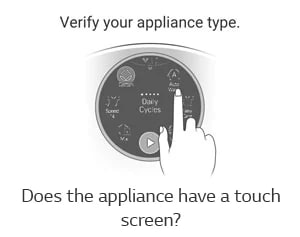
-
5What is the password to the {{product-name}}'s Internet?
During the process to connect your {{product-name}} to LG ThinQ. Your {{product-name}} will generate its own pre-build Wi-Fi connection that will enable it to communicate with your mobile device. This process is still using your normal home internet.
The password to the Wi-Fi is the last 4 DIGITS at the end of the WI-FI connection name REPEATED TWICE. For example, if your Wi-Fi name is LG_SMART-{{productName}}_AJ_56E4, the password is 56E456E4
NOTE: You must repeat this 4 digit codes TWICE!
-
6Setup your Google Assistant
Once your TV is properly registered, you need to setup Google Home app to connect with your Google Assistant and LG ThinQ.
-
Setting up your google assistant for the first time may require some patience.
- You need to LINK Google Home & LG ThinQ together.
- Your phone may disconnect from Wi-Fi during setup.
-
-
7Link your LG {{product-name}} with Google Assistant
LG support both Direct Action and Conversation Action which have different process in account linking. Follow the steps below and visit Google Official Help Content on how to setup Google Home.
1. Using GOOGLE ASSISTANT App to link both DIRECT or CONVERSATION action.
-
Open Google Assistant app.
-
Select “Assistant Directory” icon at the top right.
-
Search “LG” in the Explore tap.
-
Select action that you would like to link.
-
-
For Direct Action, select “LG ThinQ”.
-
For Conversation Action, select “LG”.
-
-
Select “LINK”
-
Sign in with LG account to complete the process.
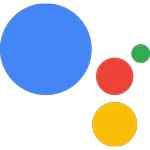
2. Using GOOGLE HOME app to link DIRECT action.
-
Open Google Home app.
-
Select “Menu” icon at the top left.
-
Select “Home Control”.
NOTE: Google Home App will automatically switches to Google Assistant App.
-
Select + button at the right bottom to add devices.
-
Select “LG ThinQ”.
-
Sign in with LG account to complete the process.
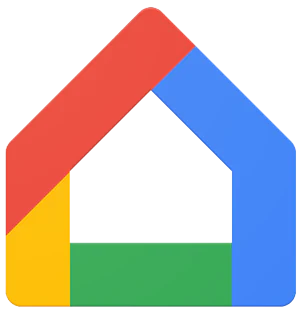
3. Using GOOGLE HOME device to link CONVERSATION Action.
-
Say “OK Google, talk to LG” to Google Home.
-
Open Google Home app.
-
Select “Link to LG” in the Discover tap.
-
Sign in with LG account to complete the process.
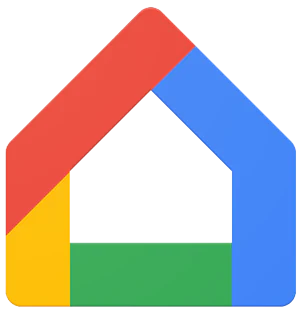
-
-
What device do you have?
-
What is the difference between Direct Action (LG ThinQ) and Conversation Action (LG)?
LG ThinQ action is in Direct Action type which you can ask Google Assistant to control devices. For example, “Ok Google, turn on the air conditioner.”
LG action is in Conversation Action type by which you can ask LG through Google Assistant to control devices. For example, “Ok Google, talk to LG to turn on the air conditioner.”
-
Which LG appliances and TV work with Google Assistant?
The following device models with LG ThinQ logo are compatible with Google Assistant:
APPLIANCE MODEL DIRECT ACTION CONVERSATION ACTION Washer WT1901CK, WT7200CW, WM9000HVA, WM5000HVA YES YES Dryer DLEX5000V, DLGX5001V, DLEY1901KE, DLEX9000V, DLGX9001V, DLEX7200W YES YES Refrigerator LMXS30796S, LMXC23796S, LFXS30796D, LFXS30796S, LFXC24796D, LFXC24796S, LFXS28566S, LFXS28968S, LFXS28968D, LSXC22396S, LSFXC2496D, LFXC24726S, LMNS14420V YES YES Air Conditioner LW1017ERSM, LW8017ERSM, LW1217ERSM, LW1517IVSM, LP1415WXRSM, LP1417WSRSM, LAN090HYV1, LAN120HYV, LAN150HYV2, LAN180HYV1, LAN180HYV2, LAN240HYV1, LAN090HSV5, LAN120HSV5, LAN180HSV5, LAN240HSV3, LSN090HSV5, LSN120HSV5, LSN180HSV5, LGN121HSV3, LGN181HSV3, LGN241HSV2, LSN243HLV, LSN303HLV, LSN363HLV YES YES Range/Oven LSE4617ST, LSE4616ST, LSE4616BD, LSE4611BD, LSE4611ST YES YES Dishwasher LDT7797ST, LDP6797BD, LDP6797ST, LDT5665BD, LDT5665ST, LDT7808BD, LDT7808ST, LSDT9908BD, LSDT9908ST YES YES TV W8, E8, C8, B8, SK9500, SK9000, SK8000, UK7700, UK6500, UK6300, LK5400 NO YES -
Which Google Assistant devices work with LG ThinQ?
LG ThinQ with Google Assistant supports Google Home, Android OS 6.0 or later, and iOS 9.1 or later.
(Note: The language on the phone must be set to English/CA.)
-
Can I use my product nicknames to control LG appliances with Google Assistant?
Yes. If you have named air conditioner “Living Room AC” in LG ThinQ App, say “Ok Google, talk to LG to turn on Living Room AC” to Google Assistant. Make sure that you set up product nickname with the space where it is located, such as Bedroom Purifier and Hallway Dryer so that it can be easily memorized and called.
For TV, you can set nickname when you register TV from the Set Up TV for the Google Assistant app on your TV. You can register multiple TVs with the same LG account, but each TV should have a different nickname.
-
What does "Sorry, this function is not supported by the action for (product type)” mean?
Some LG ThinQ functions are not supported through voice control. For example, you cannot turn a range on with a voice command.
-
What does "Sorry, that device is either not registered or is not compatible with LG ThinQ.” mean?
Your product is not supported by LG ThinQ or is not registered in the app.
-
What does "Sorry, I can’t find the right product. Please launch LG ThinQ app and check your device list and product nickname?
This occurs when Google Assistant is not able to understand product nickname or device type. Check if your product nickname is appropriate for voice assistant service.
-
How to get more information about LG with Google Assistant?
If you have any questions about LG with Google Assistant, please email us at lgcanadasupport@lge.com
If you have any questions about your product and would like someone to speak with, our friendly and experienced customer service representatives will be happy to help.