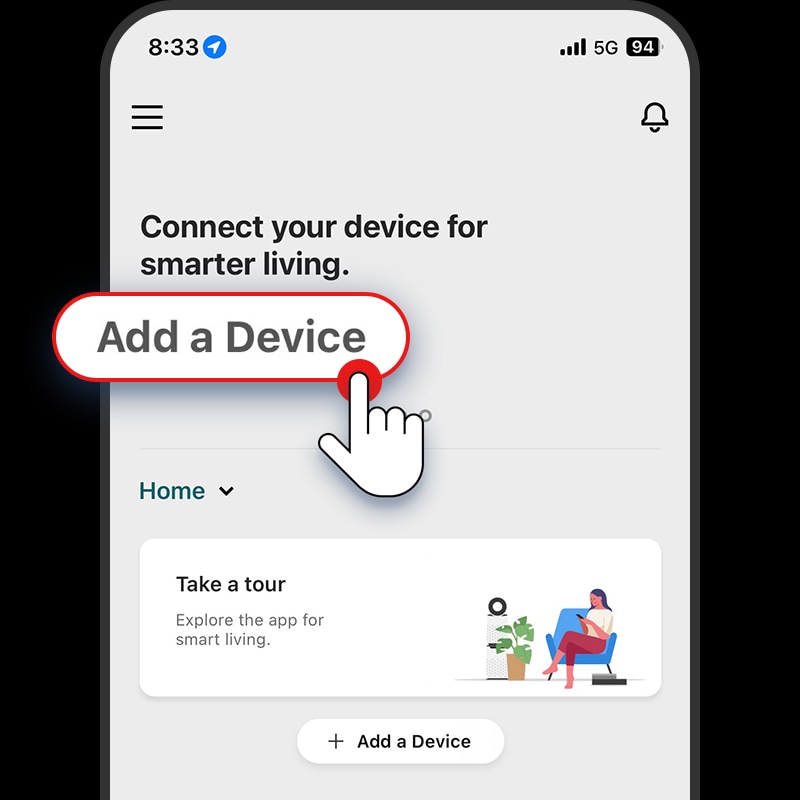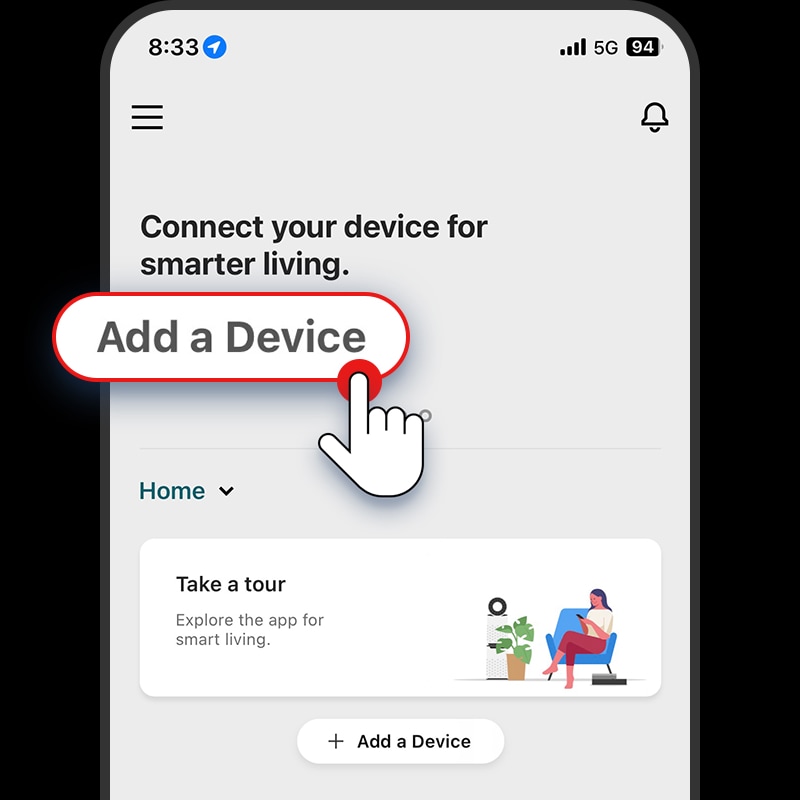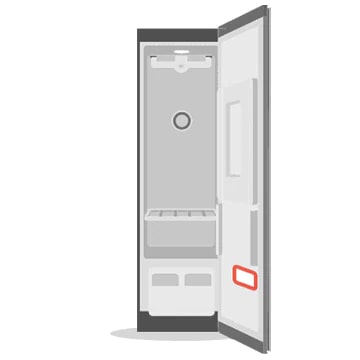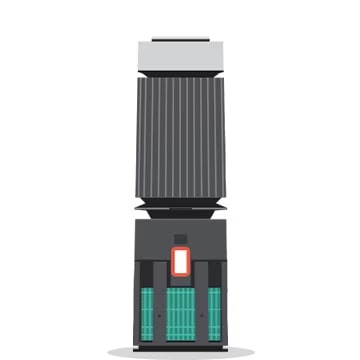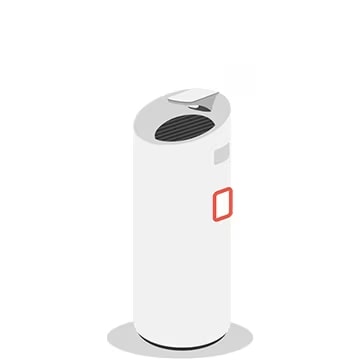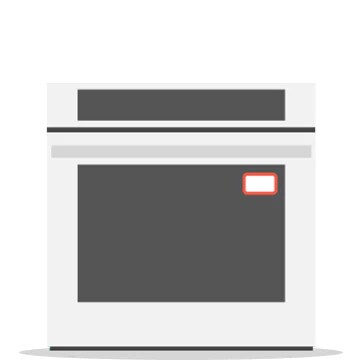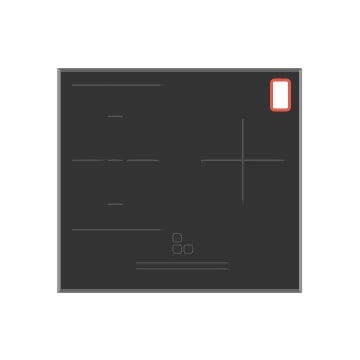We use cookies, including cookies from third parties, to enhance your user experience and the effectiveness of our marketing activities. These cookies are performance, analytics and advertising cookies, please see our Privacy and Cookie policy for further information. If you agree to all of our cookies select “Accept all” or select “Cookie Settings” to see which cookies we use and choose which ones you would like to accept.
About Cookies on This Site
Cookies Setting
Absolutely Necessary Cookies
These are cookies that are absolutely essential to running a website. This category of cookies cannot be disabled.
Functional Cookies
These cookies are used to provide you with convenient functions, such as product reviews and product video playback, during your web browsing, they also enable interaction with social media accounts.
Social media
Connect with your social channels to share LG Technology with friends for example on Facebook and Twitter.
Analytics Cookies
These cookies allow our website to keep improving functions through website traffic analysis and to suggest personalized content for you.
Advertising Cookies
These cookies enable us to show you ads and other content that we think is most attuned to your interests and digital behavior.
Shop with confidence with our Price Match Guarantee! Learn More
Special Perks for Community Heroes, Seniors, Healthcare & More. Click here