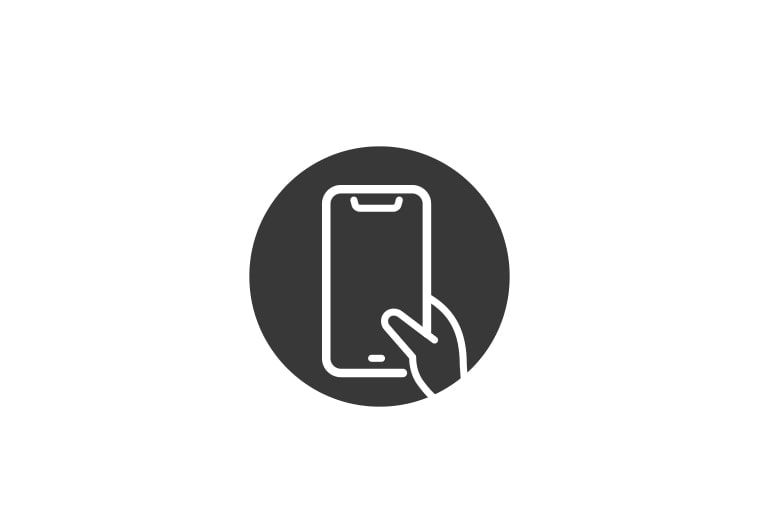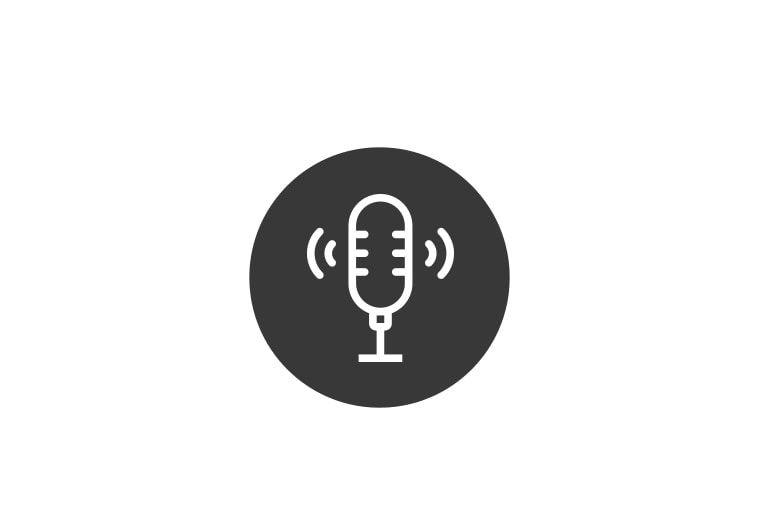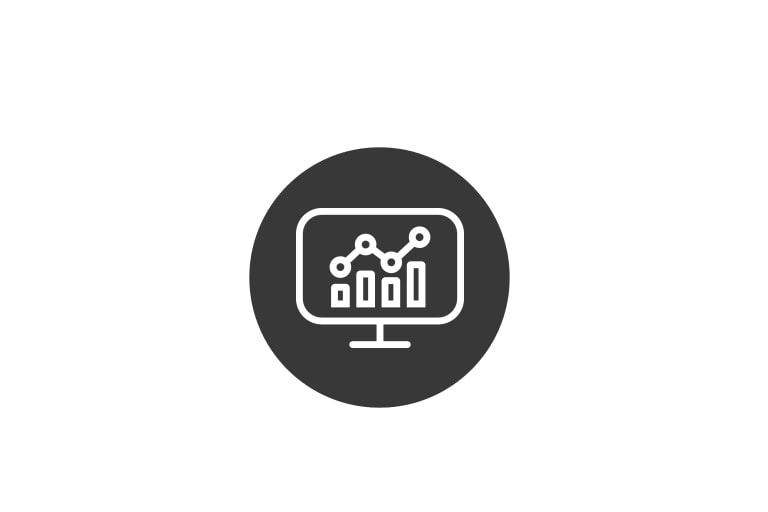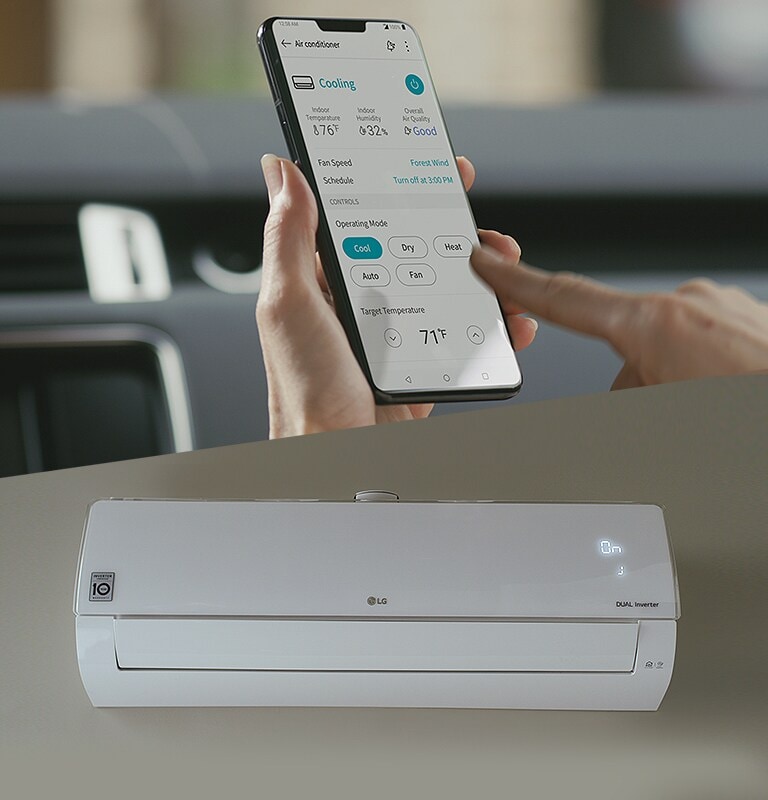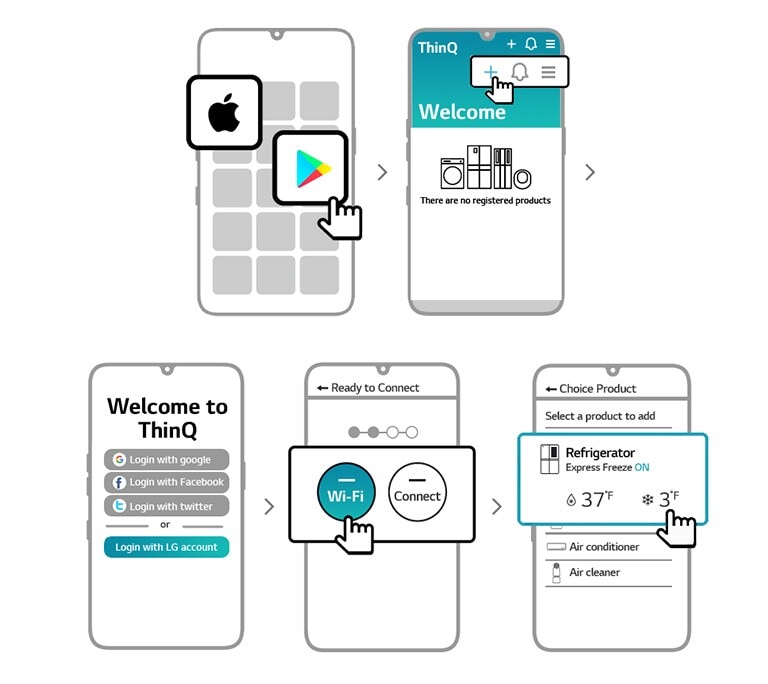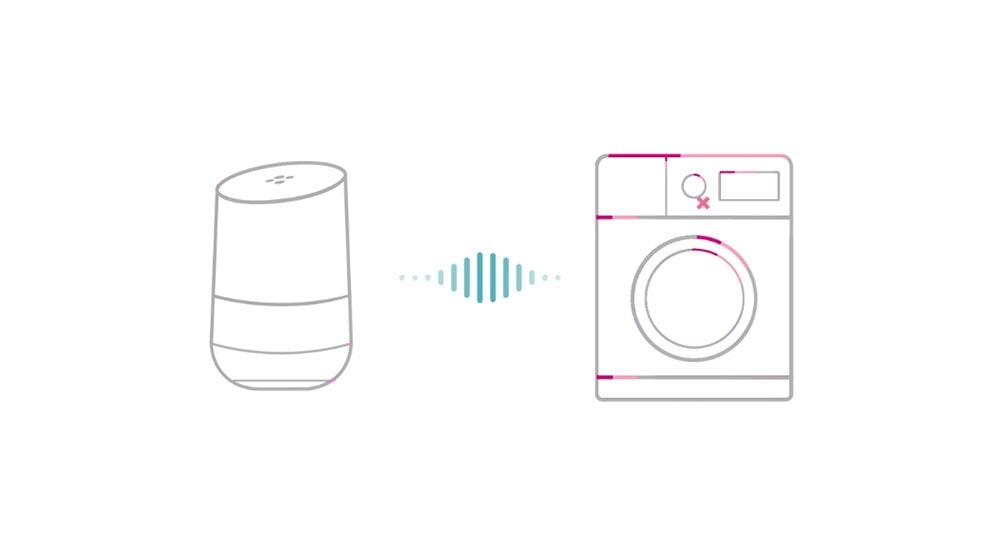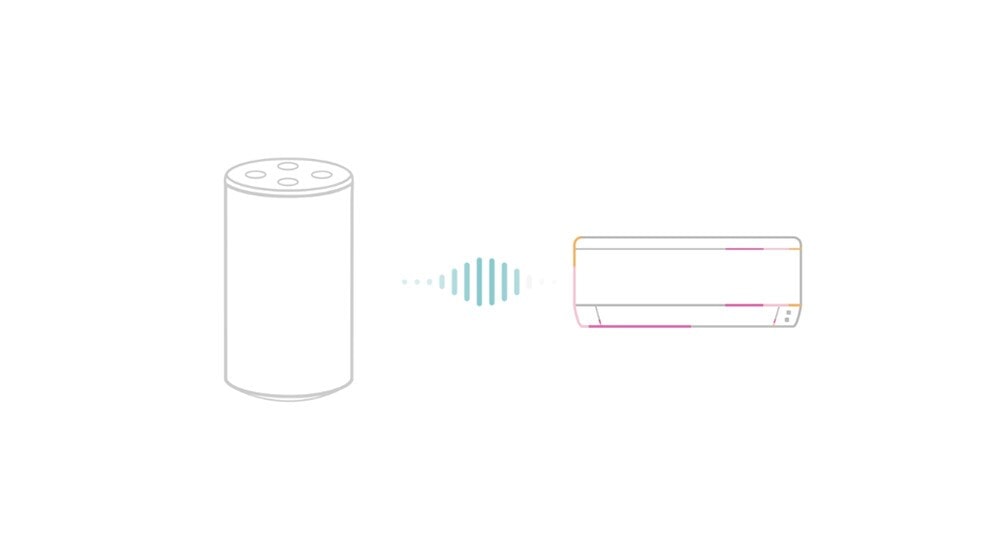There are five line drawings of the screen of a phone showing the steps to download and get started with the LG ThinQ app. The first drawing shows the Apple logo and the Google Play logo with a pointing hand icon on the Google Play logo. The second drawing shows the welcome screen of the ThinQ app with the log in options and the Google logo, the Facebook log, and the Twitter logo. The third drawing shows the welcome screen of the ThinQ app after logging in. There is an icon representing a washer, refrigerator, robot vacuum and air purifier with a plus sign indicating the user can register their products. A hand icon hovers over the plus icon. The fourth drawing says "Ready to Connect" at the top and shows four dots with the first two highlighted indicating the user is going through the process to connect their appliances. The hand icon hovers over the Wi-Fi button. The fifth drawing is labelled "Choice Product" at the top and the hand icon hovers over the "Refrigerator" which shows the current temperature status and indicates the "Express Freeze" is on. There are other appliances in a list below the refrigerator.