We use cookies, including cookies from third parties, to enhance your user experience and the effectiveness of our marketing activities. These cookies are performance, analytics and advertising cookies, please see our Privacy and Cookie policy for further information. If you agree to all of our cookies select “Accept all” or select “Cookie Settings” to see which cookies we use and choose which ones you would like to accept.
The Magic Motion Remote Control is not your traditional TV remote control.
Stack it next to a remote with a million buttons and you’ll see what we mean. The reality is that less is more. In fact, with just 7 buttons, the Magic Motion Remote Control makes controlling your TV a breeze. No more squinting down to figure out which buttons to press. No more puzzling over functions. It’s so intuitive.
And the Magic Motion Remote Control has plenty of options, like being able to adjust the sensitivity and speed of the cursor, just like you would with your PC mouse.

The menus on your CINEMA 3D TV make your Magic Motion Remote Control even easier to use!
Follow the quick steps below and in just a few quick points and clicks you’ll be well on the way to enjoying a much better experience with your TV.
1. Locate the Enter/Home button on your Magic Motion Remote Control. It’s right in the center of the device, so you should have no trouble finding it. Press it once and the device should turn on and a pointer will show on your TV screen. (An indicator at the top of your remote will light up as shown in the image below.)

2. Press the Enter/Home button again and you will be taken to the Home menu screen, where you can access your TV settings and Smart TV functions. Then, move your pointer over to the quick menu icon as shown on the image (left) and hit Enter/Home again.

3. Here you will be given an on-screen button named POINTER. Just move your pointer over it and click enter again.
That’s it.
Now you can access all the different menus for changing your settings for the Magic Motion Remote Control.
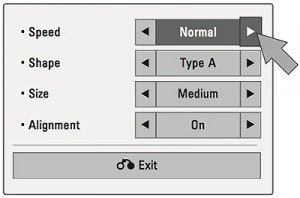
Speed:Adjust the speed of your pointer, making it faster or slower.
Shape: If you don’t like the default shape, you can change it here.
Size: If you’re having trouble seeing the pointer, or if you think it’s too big, you can adjust it here.
Alignment: If this option is turned on, it will help you locate the pointer on your screen when you can find it. Simply shake your Magic Motion Remote Control left to right, and the pointer will automatically relocate itself to the center of the screen! Cool.
Depending on the CINEMA 3D Smart TV model that you have, the language and the process may be slightly different but all CINEMA 3D Smart TVs have the same basic options. It’s really very easy. Just hit the Enter/Home button on you remote and locate your settings. Everything else is straightforward!
