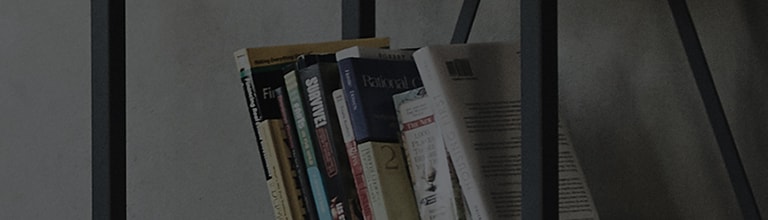Try this
Go to [Quick Help] menu from TV Settings.
Follow below steps from TV Settings menu.
How to run [Picture Test] from 2020 TV models.
Press Settings button (
) from the remote control→ Go to [All Settings] →[Customer Support] →[Additional Settings] →[Picture Test]
Turn on the TV and press [Settings] button from the remote control.
From [Settings] , go to [All Settings].
① From [Customer Support], ② go to [Additional Settings].
From [Additional Settings], click [Picture Test]
Check the picture quality of the [Picture Test] screen.
When you click YES, you will see FHD and UHD picture.
How to run [Picture Test] from TV models launched before 2019.
Press the Settings button (
)from the remote control→ Go to [All Settings] →[Picture] →[Picture Test].
Turn on the TV and press [Settings] button from the remote control.
From [Settings], go to [All Settings]
① From [Picture] tab, click [Picture Test].
[ Check picture quality of the [Picture Test] screen.
When you click YES, you will see FHD and UHD picture.
Running [Picture Test] from [Non webOS]
Press the settings button (
) from the remote control → Go to [Picture] → [Picture Test]
①
Turn on the TV and press the [Settings] button from the remote control.
②
From [Picture] tab, click [Picture Test].
Check the picture quality of the [Picture Test] screen.
▶ This content is made for informational purposes only and may contain images and information that are different from the product you purchased.