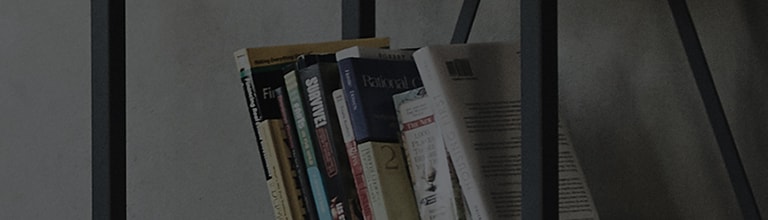LG TV - How to use Smart Share (PC content sharing)
You can enjoy videos, music, and photos from your Windows 10 PC on your TV.
1. To watch content from your PC on your TV, the TV and PC (laptop or desktop) must be connected to the same network router.
2. To use this feature, the [Media streaming] option must be enabled in Settings on your laptop. And your laptop must be connected to Wi-Fi.
3. To play content on other operating systems or devices, please refer to the device’s user manual.
Try this
1. Connect your TV and PC to the same network router.
2. Select [Turn on media streaming] on your PC, allow the connected TV, and select [OK].
3. Press the External Input button on your TV to select the PC connected as a media server.
4. Select the videos or music you want to play.
5. You can also select Media Player from Home Dashboard by pressing the Home button on your remote control to select content from your PC.
- If the content sharing feature is not working properly, please check your network settings.
- It is recommended to connect your device to a 5 GHz router, as the performance may be affected by surrounding wireless signals.
- It may not work smoothly depending on the network environment.
- To watch 1080p videos via Content Sharing, a router with a frequency of 5 GHz is required.
- If you use a 2.4 GHz router, videos may lag or may not play properly.
- Content Sharing is not available on some routers that do not support multicasting.
- For more information, please refer to your router's manual or contact the manufacturer.
- Subtitles may not be available depending on the connected device.
- If subtitle files were added later, disable ‘Share this folder’ on the PC and set it again.
- DRM files stored in connected devices will not play.
- Supported file formats may change depending on the server environment of the connected device.
- If you have too many folders and files in one folder, it may not work properly.
- Information about files from connected devices may not be displayed correctly.
- Some content may not play on content sharing mode due to unsupported encoding formats.
- This content was created for all models, so the images or content may be different from your product.
This guide was created for all models, so the images or content may be different from your product.