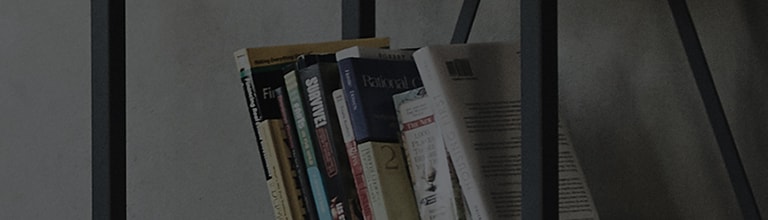To enhance the clarity of human voices, set the Clear Voice function.
You can enable or disable the function by changing the commentary or sound-multiplex settings.
※ Setting methods depends on the model.
Causes and symptoms
- The background music causes the sound to reverberate, making it difficult to hear voices clearly.
Try this
How to set the Clear Voice
➔ Setting for [2022 WebOS22], [2021 WebOS6.0]
1. Turn on the TV and press the [Settings] button on the remote control.
From [Settings], select [All Settings].
2. Select [Sound] → [Select Mode].
3. Select [Clear Voice Pro].
➔ How to set up in [WebOS 5.0 or before]
This guide was created for all models, so the images or content may be different from your product.