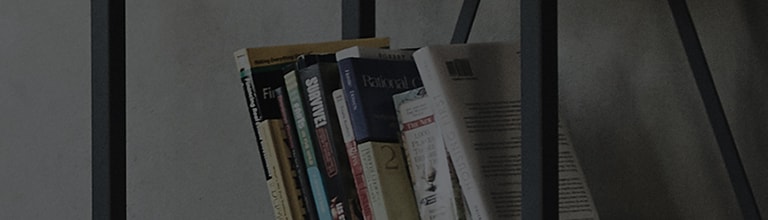➔ How to connect TV and soundbar
① Connection using optical cable
② Connection using HDMI cable
③ Connection using Bluetooth
※ Depending on the model, the buttons of the remote control and the body may be different.
Try this
Connection using optical cable
1. Prepare the optical cable.
2. Check the position of the terminal on the back of the soundbar and the position of the terminal on the back of the TV, and connect the cable.
※ Check the shape of the optical cable and connect it to match the shape of the U-shape. If the shape is different, do not connect.
Note that if you try to connect it with excessive force, the terminal may break.
3. Either press the Select Function button on the soundbar remote control, the F button, or the external input ( )button on the device and select the [Optical Input] function.
The Optical Input/TV Speaker button on the remote control allow you to select the optical input function with just a click of a button.
4. Change the TV output speaker to the soundbar.
5. Turn on the TV and press the [Settings] button on the remote control. From [Settings], select [All Settings].
6. Select [Sound] → [Sound Out].
7. Select [Use Wired Speaker]
8. Select [Optical Out Device].
Connection using HDMI cable
1. First, connect the TV and the soundbar with an HDMI cable.
Connect the soundbar to a TV HDMI terminal with [ARC] written on the terminal - The function may not be supported depending on the TV manufacturer.
2. Either press the Select Function button on the soundbar remote control, the F button, or the external input ( )button on the device and select [E-ARC] or the [ARC].
3. Select the TV output speaker as [HDMI (ARC) Connection Device].
Connection using Bluetooth
1. Either press the Select Function button on the soundbar remote control, the F button, or the external input ( )button on the device and select [BT].
2. When the screen shows its READY, you can connect the soundbar to your TV with Bluetooth.
3. Set the output speaker of the TV by entering [Sound Out] → [Use Wireless Speaker]
4. Please select [Bluetooth Device].
5. Select the soundbar you connected among the available devices.
Press the button on the remote → [All Settings] → [Sound] →[Sound Out].