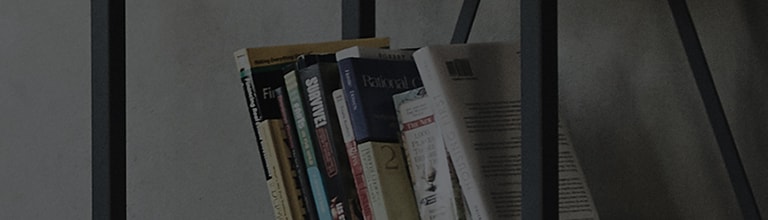- By pressing and holding a number button on the remote control, you can immediately run the app or external input registered to that given button.
If you do not have a frequently used app or external input registered to the AI remote control, you can register an additional number. - Available items can be registered under unregistered numbers from the Edit Quick Access Button mode.
- If the Quick Access button is in a mode that can’t be activated, it does not work.
- If you delete the app, the Quick Access button will also be unregistered automatically.
Try this
※ Before setting up, make sure that the remote control is on.
Setting the Quick Access button
1. Launch the app you want to register or select a channel or external input.
2. Among the numbers 1-8, press and hold the number you want to register on the remote control.
9 is registered as a Quick Access to Quick Help, and can't be changed.
3. If a registration-related pop-up appears, select Yes.
- If you press and hold the number button that has already been registered, the function you’ve registered will be executed.
- If the Quick Access button is in a mode that cannot be run, it does not work.
- If you delete the app, the Quick Access button will also be unregistered automatically.
How to check and edit the Quick Access button
1. If you press and hold the number 0 button on the remote control, the Quick Access button edit screen will appear.
2. If you select a number that is already registered, you can unregister it.
3. If you select an unregistered number, you will see the items that you can register.
This guide was created for all models, so the images or content may be different from your product.