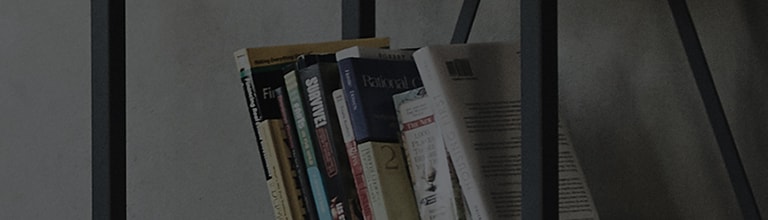LG WebOS TV - Connect LG Remote with Set-Top Box (Universal Remote Setup)
Pair the TV and Magic Remote
:
Ensure your TV and Magic Remote are paired.
Activate Universal Control :
- Once the pairing is done, activate the Universal Control Setting on the TV.
- If you have an LG smart TV released after 2019, the Universal Control Setting will be automatically enabled under certain conditions.
Manual Setup :
- If the setting does not activate automatically, you can manually set up the Universal Control Setting.
Set-Top Box Compatibility :
- Make sure the set-top box model information is saved on the TV. If not, the integrated remote-control function will not work.
- The Magic Remote is required for this feature.
Power On the Device :
- Ensure the device (such as a set-top box) is powered on before changing settings.
Connect to the Network :
- For the latest information to set up the universal remote, connect the TV to the internet and accept the User Agreements.
Game Console :
- Manual setup for universal remote control is not supported for game consoles.
Device Compatibility :
- Some buttons may not work depending on the model of the external device you're controlling.
Point the Magic Remote :
- Point the Magic Remote directly at the device you want to control.
- Ensure there are no obstructions in front of the device to allow proper signal reception.
Try this
If the Universal Control Setting does not automatically configure, please try setting it manually.
- [webOS 23, 24] TVs purchased after 2023 / Press the Settings button on your remote control - All settings - General - External Devices - Universal Control Settings
- [webOS 6.0, 22] TVs purchased after 2022, 21/ Press the Settings button on your remote control - All settings - General - Device - External Devices - Universal Control Settings
- [webOS 5.0] TVs purchased after 2020 / Press the Settings button on your remote control - All settings - Connection - Device Connection Settings - Universal Control Settings
- [webOS 4.5] TVs purchased after 2019 / Press the Settings button on your remote control - All settings - Connection - Device Connector - Universal Control Settings
- [webOS 4.0] TVs purchased after 2018 / Press the Settings button on your remote control - Select [Device Connector] from the apps that appear at the bottom
How to set up your webOS 24 TV's Universal Control Settings
Connect the Set-Top Box
:
Ensure that the set-top box is connected to the TV via an HDMI cable and that both the TV and set-top box are powered on.
Select the Set-Top Box
:
On the Magic Remote, press the External Input button to select the set-top box.
Access Universal Control Settings :
- Use the pointer or directional keys on the Magic Remote to press [Universal Control Settings] above the set-top box card.
- Alternatively, you can press the Settings button on the remote, then navigate to All Settings > General > External Devices > Universal Control Settings.
Select [Manage Settings]
The next step is completed by following the on-screen instructions and entering them in order
Select [Set-top Box] from the external device list and then press [Next]
Check if the address displayed on the screen is correct and select [Next]
If the locale information is not correct, select [Change Locale] to edit the details
Select your set-top service provider and press [Next]
If your service provider is not on the list, select [More] to display additional service providers and
select your provider
When the test screen appears, select [Next]
Select [Finish] to complete the integrated remote control setup process
This guide was created for all models, so the images or content may be different from your product.