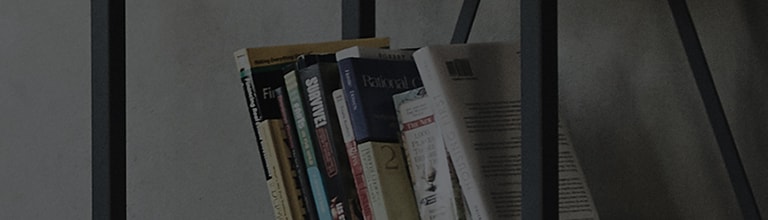What is Always Ready?
Always Ready Mode on Your TV
The Always Ready function allows your TV to stay active even when you’re not watching. When enabled, the TV enters Always Ready mode after you turn it off with the remote.
In this mode, you can:
- Use voice recognition.
- Play sound from a smart device through the TV speakers.
- Turn on the TV using a voice command from an external AI speaker.
If you prefer, you can also choose to use Always Ready mode without displaying the wallpaper by selecting the setting [ Use Always Ready without wallpaper ].
-
Here's how to exit Always Ready and turn on the TV:
If the TV is in Always Ready with the screen on, you can watch TV by pressing the Home buttonor Previous button
on the remote control.
If the TV is in Always Ready with the screen off, turn on the TV by pressing the power buttonon the magic remote control.
- If you wish to disable Always Ready, disable the function in system settings by following this guide.
Different Modes of Always Ready
You can select different modes of Always Ready by using the Magic Remote on the left side of the screen.
To configure detailed settings for each mode, simply go to the menu located at the top right of the screen.
•
Information:
This mode displays the time and weather information for the region set on your TV.
When you select briefing, you can also see additional information such as updates for sports games which you follow, information on connected IoT devices, a list of scheduled shows, and more.
To change the region for which weather information is displayed: Select the Settings - [General] - [System] - [Location] - [Weather Location Setting]
•
Art Piece:
You can download modern art, landscapes, etc. and set them as wallpaper.
•
Movements:
You can download moving art and set it as your wallpaper.
• Moments:
Photos saved on a connected external device, a smart device connected to LG ThinQ, or Google Photos can be set as wallpaper.
• Sound Palette:
You can play music from different mood categories saved in internal storage or music from a device connected via Bluetooth or USB.
How to enable Always Ready
This function is available on models from 2022 onwards.
[All Settings] - [General] - [Always Ready] - [Enable the Function]
2024-release webOS24 TV as an example
-
Press the home button
on the remote control and select the Always Ready app on the home screen to run the app.
- Always Ready can be enabled through the TV's settings menu.
Press the Settings button on the remote control. When the reduced menu appears, select the [All Settings] icon
using the pointer or arrow keys on the remote control.
Select [General].
Select [Always Ready].
Select [Enable the function].
When you turn off the TV using the remote control, it will enter Always Ready mode.
- Your AI speaker's TV ON/OFF function may not be supported on all TV models.
- The availability of the Always Ready and Voice Recognition functions differs by TV model. Refer to the user manual to check if your TV supports the functions.
- Energy consumption may increase during Always Ready mode.
- To use voice recognition in Always Ready mode, select the [All Settings]
->[General]-> [AI Service] -> [Voice Recognition Settings].
- Always Ready will not turn on if the power cord is removed from the power socket.
This guide was created for all models, so the images or content may be different from your product.