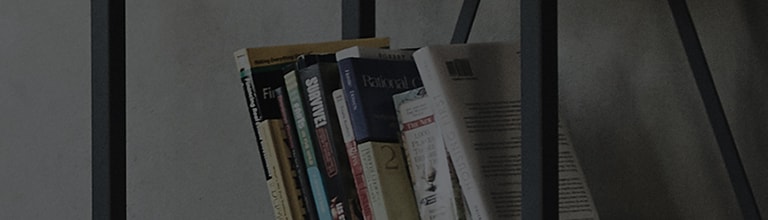If the current time is not set or if the time information is incorrect, an error occurs in OFF/ON and function operations, so enter the correct time information.
Causes and Symptoms
➔ Is the power turned on or off automatically?
- Check that the current time setting is correct.
- Check if the OFF and ON times are set on the Reservation Time Settings.
- An accurate time is set only when a network connection is established.
-
If the power is turned off automatically at a fixed time: Set the OFF time to [OFF].
→ Power OFF may occur and may be misunderstood as a defect. -
If the power is turned on automatically at a fixed time: Set the ON time to [OFF].
→ It can be used as a morning call or the reserved watching function. -
If the product turns off through the ON time setting and the user does not perform any operation, the product will turn off automatically 2 hours or 4 hours later.
→ This function is to prevent the product from overheating since the product could operate for a long time after you leave home.
Try this
Smart TV monitor - How to set the time in WebOS 22
1. Setting the current time -[ Settings] button on the remote control → [
All Settings] → [
General] → [System] → [Time & Timer] → Set [Time/Date/Standard Time Zone].
※ If a network connection is established, select [ Set Automatically] (the time will be automatically synchronized through the Internet.)
2. Setting the reservation time - [ Settings] button on the remote control → [
All Settings] → [
General] → [System] → [Time Settings] → Set [Reservation Time Settings].
• Sleep reservation – [Reservation Time Settings] → Set [OFF or Sleep Reservation Time].
• ON time – [Reservation Time Settings] → [ON Time] → [Disable] →Set [ OFF / ON
].
• Automatic OFF - [Reservation Time Settings] → [Automatically turns off 4 hours later] → Set [ OFF / ON ].
Smart TV monitor - How to set the time in WebOS 4.5
1. Setting the current time -[ Settings] button on the remote control → [
All Settings] → [
General] → [System] → [Time Settings] → Set [Time/Date/Standard Time Zone].
※ If a network connection is established, set [Set Automatically] to [ON] (the time will be automatically synchronized through the Internet.)
2. Setting the reservation time - [Settings] button on the remote control → [All Settings] → [General] → [Time] → Set [Reservation Time Settings].
• Sleep reservation – [Reservation Time Settings] → Set [OFF or Sleep Reservation Time].
• ON time – [Reservation Time Settings] → [ON Time] → [Disable] →Set [ OFF / ON
].
• ON time – [Reservation Time Settings] → [ON Time] → [Disable] →Set [ OFF / ON ].
• Automatic OFF - [Reservation Time Settings] → [Automatically turns off 4 hours later] → Set [ OFF / ON ].
How to set the TV monitor time
1. Setting the current time - [ Settings] button on the remote control → [
Time] → Set [Time/Date].
• Automatic settings: TV time is set automatically to the time of the digital broadcasting information transmitted by the broadcasting station.
• User setting: If the current time set automatically is not correct, the date and time can be set manually.
2. Setting the reservation time – [ Settings] button on the remote control → [
Time] → Set [Reservation Time Settings].
• Sleep reservation - To cancel the settings, select [OFF]. (This function turns off the TV automatically after the set time.)
• ON time – [Reservation Time Settings] → [ON Time] → [Disable] → Set [ OFF / ON
].
※ From the ON time, set [Automatically turns off 2 hours later] → [ OFF / ON ].
(Even if the TV turns on through the ON time function, if no button is pressed within 120 minutes, it will turn off automatically.)
• OFF time – [Reservation Time Settings] → [OFF time] → [Disable] → Set [ OFF / ON ].
This guide was created for all models, so the images or content may be different from your product.