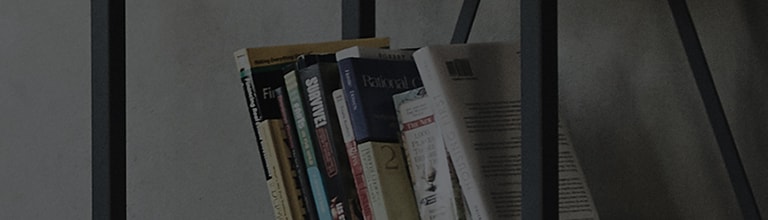LG Monitor - How to Update Monitor Software (Firmware)
On Screen Control is an application that allows you to easily control monitors connected to your PC.
It offers features such as screen splitting, monitor settings, and monitor software (firmware) updates.
Try this
Visit the LG Electronics Website : Go to www.lge.com .
Navigate to Support : Go to Support → Download Center → Monitor .
Download the Correct Software : Find and download the software that matches your specific monitor model.
Connect Your Monitor : Use a USB cable (USB A to C, USB A to B, USB C to C, or Thunderbolt) to connect your monitor to your PC.
Ensure Internet Connection : Make sure your PC is connected to the internet.
Launch the OnScreen Control App : Open the [OnScreen Control] app to proceed with the firmware update.
[OnScreen Control] Monitor Software (Firmware) Update Instructions
Launch the OnScreen Control App
: Search for
[
OnScreen Control]
in the taskbar search box and open the app.
Go to Monitor Settings
: Select the
[
Monitor Settings]
tab.
Run the Update
: Click the
[
Run]
button below
[
Monitor Software Update]
to begin the update process.
Enable Update Notifications
: Set the
Monitor Software Update Notification
to
[
On]
to receive alerts for future software updates.
Launch the OnScreen Control App : Search for [ OnScreen Control] in the taskbar search box and open the app.
Go to Monitor Settings : Select the [ Monitor Settings] tab.
Run the Update : Click the [ Run] button below [ Monitor Software Update] to begin the update process.
Enable Update Notifications : Set the Monitor Software Update Notification to [ On] to receive alerts for future software updates.
This guide was created for all models, so the images or content may be different from your product.