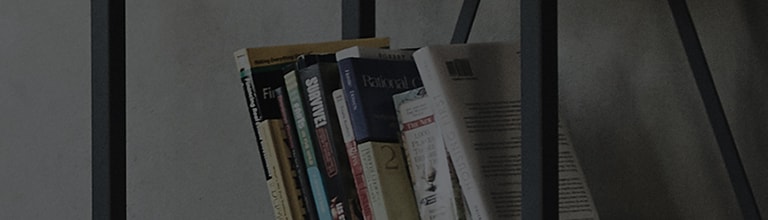Allows you to edit the text, its color and its alignment.
Options to edit the text are shown above the keyboard.
 Checkbox.
Checkbox.
-
Tap on the checkbox to add a line through the text.

Press and hold the tabs  to drag an item up and down on the list.
to drag an item up and down on the list.
 Bold text.
Bold text.
 Italicize text.
Italicize text.
 Underline text.
Underline text.
 Align text to the left of the screen.
Align text to the left of the screen.
 Align text to the center of the screen.
Align text to the center of the screen.
 Align text to the right of the screen.
Align text to the right of the screen.
 Changes the color of the text (The color of the square indicates the color of the text).
Changes the color of the text (The color of the square indicates the color of the text).
Allows you to draw on the memo.
Tap Draw a second time to select from 4 different textures type, select a thickness, transparency, and color.
Note: Tap a drawing utensil to select it.

Note: The color of the Draw icon indicates the color selected, the Icon also changes based on the utensil selected.
 Pencil
Pencil
 Brush
Brush
 Highlighter
Highlighter
 Chalk
Chalk
Allows you to erase edits using the pen tool.
Tap Erase a second time to select the thickness of the eraser.

Only erases lines drawn with the draw tool, does not erase pictures or text.
Use your finger to draw a line around the object you wish to cut (seen by the dotted line).

Resize the selected image: Tap and drag the blue square / rhombus inwards to shrink and outwards to stretch.
Move the selected area: Press and hold on the highlighted area, drag your finger to where you wish to move the object.
Rotate selected area: Tap  and press and hold on the highlighted area, drag your finger in a circular motion to rotate the selected area.
and press and hold on the highlighted area, drag your finger in a circular motion to rotate the selected area.
Delete selected area: Tap  to delete selected area.
to delete selected area.
To Add a Reminder, Weather, and Location
At the bottom of the memo:
-
Tap
 , then select a Time reminder or Location reminder.
, then select a Time reminder or Location reminder.
-
Tap
 to sync current weather information.
to sync current weather information.
-
Tap
 to sync and add current location information.
to sync and add current location information.
Note: An active data session is required to add weather and location information.
Allows you to undo previous actions.
Allows you to redo previous actions.
Allows you to edit the text, its color and its alignment.
Allows you to draw on the memo.
Allows you to erase edits using the pen tool.
Allows you to cut, rotate, and resize edits using the pen tool.
Save the memo in QuickMemo+.
Touch to access more options.
Allows you to set a reminder notification for an event.
Allows you to insert weather information.
Allows you to add location information.