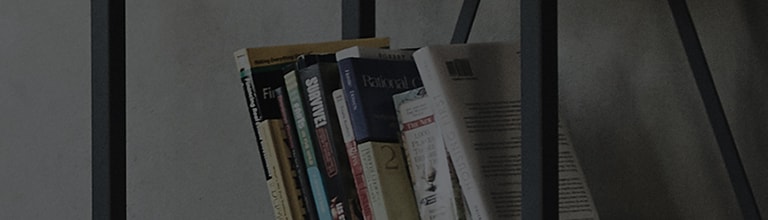LG Laptop Screen - There is no video displayed after connecting the HDMI cable
I try to connect an external device such as TV or beam projector to the laptop, and there is nothing displayed on the screen after connecting the HDMI cable?
- The HDMI cable has a problem.
- In Windows, the display setting is wrong.
- Either the graphics driver is not installed on your system, or there is an error with the currently installed driver.
Try this
Did you check the condition of your HDMI cable?
➔ If the HDMI cable is damaged, then use a different HDMI cable for a connection.
Check if the HDMI cable itself or port used to connect to the laptop is damaged.
If the HDMI cable condition has a problem, then connect another cable to see if it displays ok.
If there is no video despite no damage to the HDMI cable, then replace the cable and compare the results.
Is the multiple displays setting set to [PC Screen Only]?
➔ Using the hot keys(keyboard shortcuts), turn on the multi display setting and check if it is set to [PC Screen Only].
If it is then switch it to [Extend] or [Duplicate].
If the display setting is set to [PC Screen Only] then the external device will not display anything but the laptop monitor will display it.
Simultaneously press the Fn and F7 keys at the left bottom of the laptop keyboard to turn on the multi display setting and switch it to [Extend] or [Duplicate].
After the above remedies, there is still nothing on the external device screen?
➔ Check if the graphics driver is installed properly.
After correcting the display setting, if the graphics driver is not installed or has an error, then the external device screen might display blank.
In this case, install the graphics driver again.
Installing the graphics driver
After that, install the graphics driver.
After that choose the corresponding Windows version from the [Operating System (OS)] category.
Once you have done this, you can proceed to install either the LG Update Center or the LG DnA Center Plus program.
This guide was created for all models, so the images or content may be different from your product.