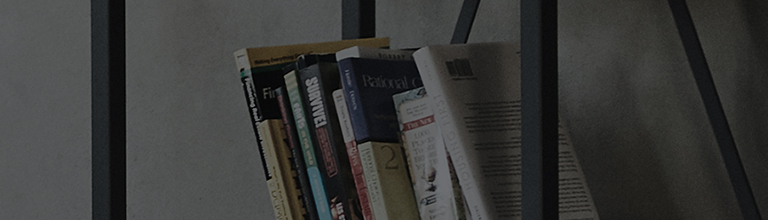Are you seeking to connect your TV and PC wirelessly?
Try this
I want to connect my TV and PC wirelessly.
➔ If your TV and PC support the wireless display, connect them together wirelessly as follows.
Connecting a TV with a PC on Windows 10
1. Press the [Windows] key and the [P] key at the same time on the keyboard to open the [Project] screen.
2. On the [Project] screen, click [Connect to a wireless display].
3. Check the list of discovered displays on the [Connect] screen and select a TV you want to connect.
4. If you are prompted to confirm the connection, select [Allow].
Once this is done, the PC screen and sound are streamed to your TV.
Make sure that your PC has a wireless LAN card in place.
This guide was created for all models, so the images or content may be different from your product.