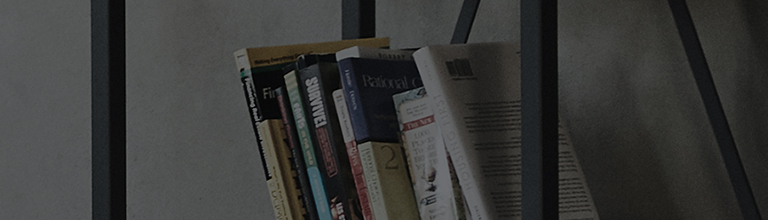➔ Auto time setting
If an antenna is connected and digital broadcasting reception is possible, the current time is automatically set based on the broadcast information.
For smart TVs, the Internet standard time is automatically set when connected to the network.
※ This is not supported in some smart TV models.
➔ Manual time setting
If the current time is incorrect or cannot be set, please set it manually as follows:
Select Home → Settings → View All Settings → General → Time & Timer.
- Disable the automatic setting.
- Set Time.
- Set Date.
Causes and Symptoms
- The current time is not displayed.
If the time information in the time setting is incorrect, the recording may not work properly in the case of scheduled recording, as well as the automatic power on/off function may not work properly.
※ The instructions may differ by model.
Try this
How to set the [Power on/off] timer in Settings.
➔ Setting a [Power-On/Off] timer using [2022 WebOS 22]
Press the
button on the TV remote and select [All Settings] → [General] → [System] → [Time & Timer].
1. Turn on the TV and press the [Settings] button on your TV remote.
Select [All Settings] in the [Settings] menu.
2. Select [System] in [General].
3. Select [Time & Timer].
4. If the current time does not appear, disable Automatic Setting and enter the time and date manually.
※ If only a set-top box is connected to the TV and the TV itself is not connected to the network, the TV may not be able to retrieve time information.
➔ Setting a [Power-On/Off] timer using [2020 WebOS 5.0]
Press the
button on the TV remote and select [All Settings] → [General] → [Time] → [Timers]
1. Turn on the TV and press the [Settings] button on your TV remote.
Select [All Settings] in the [Settings] menu.
2. Select [Time] in [General].
3. Select [Timers].
-
[2021 WebOS6.0]
Press the
button on the TV remote and select [All Settings] → [General] → [System] → [Time & Timer].
-
[2019 WebOS4.5]
Press the
button on the TV remote and select [All Settings] → [General] → [Timers].
-
[2018 WebOS4.0]
Press the
button on the TV remote and select [All Settings] → [General] → [Timers].
-
[2017 WebOS3.5]
Press the
button on the TV remote and select [All Settings] → [General] → [Timers].
This guide was created for all models, so the images or content may be different from your product.