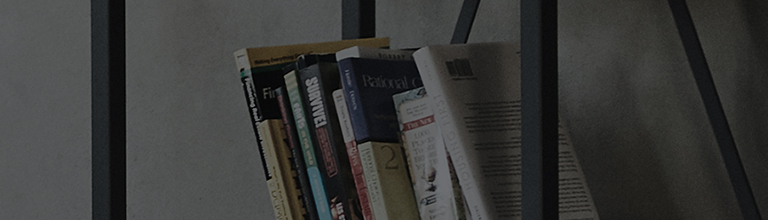Try this
How to share Windows 8.1 PC screen with TV
① Select PC.
② Select Share Screen to stream screens from your PC to your smart TV.
③ Select [Miracast].
④ Select [Start].
⑤ Select a PC running on Windows 8.1 or later from the list of connected devices.
⑥ Move the PC mouse cursor to the upper or lower right corner of the PC screen to display the Charms menu.
⑦ Select the device icon from the Charms menu on your PC.
⑧ Select Project.
⑨ Select [Add a wireless display] if you are connecting your TV and PC for the first time.
⑩ If you have previously connected the same PC to your LG TV, select your LG TV from the list of devices.
⑪ Enter the PIN code shown on the TV into your PC and select the Next button.
⑫ No PIN code is required if your PC is running on the latest Windows 8.1 version.
⑬ Complete the connection steps, and you can view your PC's screen on your TV.
※ For the PC setting method, please contact the PC manufacturer or vendor for further assistance.
This guide was created for all models, so the images or content may be different from your product.