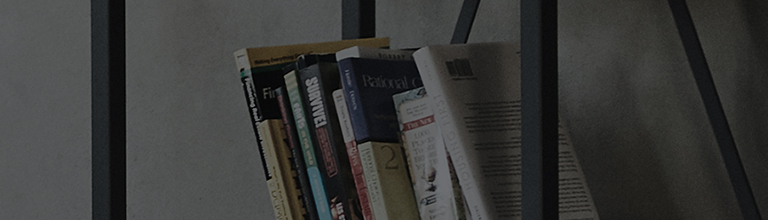The function verbally describes the contents of the screen for people who are blind or visually impaired,
and it
works only if supported by the broadcaster.
You can enable or disable the function by changing the audio description or sound-multiplex settings from
your
TV.
If you are watching using a set-top box, please check the status of your set-top box settings.
Try this
Are the visual scenes on TV verbally described to you?
➔ Deactivate [Audio Description].
[2022 WebOS22] [2021 WebOS6.0]
Press the (
)button on the remote control and select [All Settings] → [General] → [Accessibility] → [Audio Description].
1. Turn on the TV, press the [Settings] button on the remote control and select [All Settings].
2. Select [General] → [Accessibility].
3. Deactivate the [Audio Description] function.
[2020 WebOS5.0] or before
Press the (
)button on the remote control and select [All Settings] → [Accessibility] → [Video Description].
1. Turn on the TV, press the [Settings] button on the remote control and select [All Settings].
2. Deactivate from [Accessibility] → [Video Description].
This guide was created for all models, so the images or content may be different from your product.