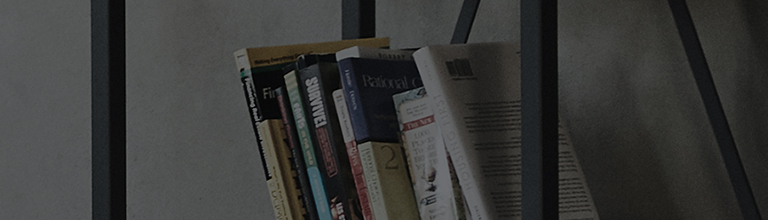Try this
① To connect to a wireless network, install a Wi-Fi router in the location where you are using the TV.
Make sure the Wi-Fi router is connected to the Internet.
② Connect your devices such as smartphones to the Wi-Fi router first to check if the devices are properly connected to the Internet.
③ When using models not supporting Wi-Fi, connect a wireless dongle to the USB port of the TV for wireless connectivity.
The wireless dongle required depends on the TV model and should be either AN-WF100 or AN-WF500. Third-party wireless dongles are not supported.
The method for checking the network status differs by model.
[WebOS22] Connecting to the Internet
➔ [2021 WebOS6.0 or later]
Select [All Settings] in the [Settings] menu.
➔ [2020 WebOS5.0]
➔ [2019 WebOS4.5]
➔ [2018 WebOS4.0 or before]
Checking the network status by stage
➔ Check if there is any [X] mark between stage icons on the Network Connection Status screen.
If all stages have no issues, all the icons are connected via a green line.
If there are no issues, restart the cable modem and then router in the specified order, and initialize them.
After the initialization, turn off your TV, turn it back on, and connect it to the network again.
Press the [Reset] button on your router and cable modem to initialize them.
※ If the problem persists, contact your Internet service provider.
This guide was created for all models, so the images or content may be different from your product.