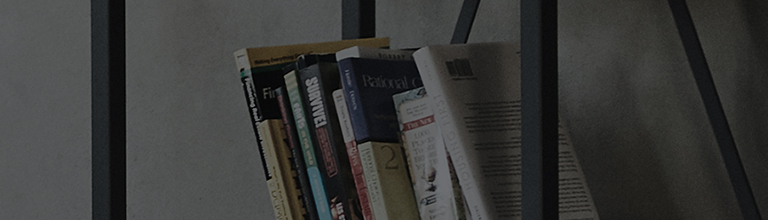HDMI cable test is available on products running on 2019 WebOS or later.
Try this
Press and hold the [9] button on the TV remote for more than 1 second.
➔ The [9] button is a hotkey to quickly access the [Quick Help] screen.
Go to [Quick Help] in Settings.
➔ Open the TV Settings menu and select the menu items as instructed below.
[2022 WebOS22], [2021 WebOS 6.0] or later
[2020] Checking HDMI with [Quick Help] in the Settings
1. Turn on the TV and press the [Settings] button on your TV remote.
Select [All Settings] in the [Settings] menu.
2. Select [Quick Help] in [Support].
3. Select [Check items] in [Quick Help].
4. Select [Check TV Status of TV of TV] in [Check items].
5. Select [Check RF/HDMI] in [Check TV Status of TV].
6. Select [Start Diagnosis] in [Check RF/HDMI] and then select [Learn More].
[2019] Checking HDMI with [Quick Help] in the Settings
1. Turn on the TV and press the [Settings] button on your TV remote.
Select [All Settings] in the [Settings] menu.
2. Select [General] and then [About This TV].
3. Select [Quick Help] in [Support].
4. Select [Check TV Status of TV] in [Quick Help].
5. Select [Check RF/HDMI] in [Check TV Status of TV].
6. Select [Start Diagnosis] in and then select [Learn More].
This guide was created for all models, so the images or content may be different from your product.