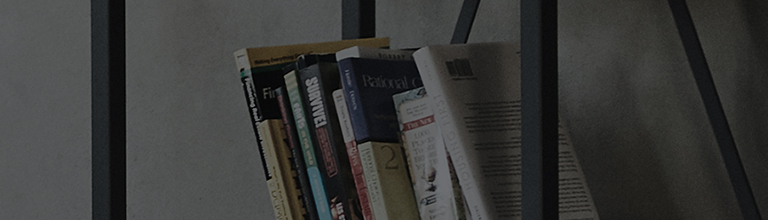If the screen size setting is set to [Zoom], [Cinema Zoom], [All-Direction Zoom], [Vertical Zoom], etc., part of the screen will be truncated, or the figure will be enlarged.
If the screen size is set incorrectly, the screen may appear stretched or enlarged.
Causes and symptoms
- The screen does not fit right.
Try this
Change the screen size to ensure the Picture you are watching is the right ratio.
Open the TV Settings menu and select as instructed below.
➔ Method for changing screen size on [2021 WebOS6.0] or later versions
1. Turn on the TV and press the [Settings] button on the remote control.
From [Settings], select [All Settings].
2. Select [Aspect Ratio] under [Picture].
3. Change the [Aspect Ratio] in [User Selection].
➔ How to resize the screen in [2020 WebOS 5.0] or before
1. Turn on the TV and press the [Settings] button on the remote control.
From [Settings], select [All Settings].
2. Select [Picture] and then [Aspect Ratio Setting].
3. Under [Aspect Ratio], change the Screen Size.
This guide was created for all models, so the images or content may be different from your product.