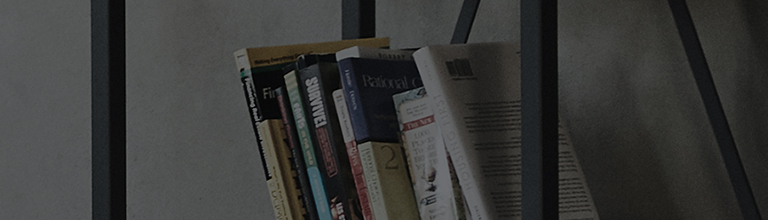Use this function if you are using a digital indoor/outdoor antenna, an apartment public antenna, or a cable TV service provider's antenna directly connected to the back of the TV.
Execute this function when initializing the TV, after moving to a new place, or when the provided channels were changed by the cable TV service provider.
If you are watching the TV by connecting it to a set-top box, switch the TV to the appropriate external input mode regardless of the Auto Tuning function.
Try this
[2022 WebOS22] Using Auto Tuning
1. Turn on the TV and press the [Settings] button on your TV remote.
Select [All Settings] in the [Settings] menu.
2. Select [General].
3. Select [Channels].
4. Select [Channel Tuning].
5. Select the connected antenna and press [Start].
6. Once the Channel Tuning is completed, select [Done].
[2019 WebOS4.5] Using Auto Tuning
1. Turn on the TV and press the [Settings] button on your TV remote.
Select [All Settings] in the [Settings] menu.
2. Select [Channels].
3. Select [Channel Tuning].
4. Select [Auto Tuning].
5. Select [Start].
6. Once the Channel Tuning is completed, select [Done].
[2021 WebOS6.0]
Press the
button on the TV remote and select [All Settings] → [General] → [Channels] → [Channel Tuning]
[2020 WebOS5.0]
Press the
button on the TV remote and select [All Settings] → [Channels] → [Channel Tuning] → [Auto Tuning]
[2018 WebOS4.0]
Press the
button on the TV remote and select [All Settings] → [Channels] → [Channel Tuning] → [Auto Tuning].
[2017 WebOS3.5]
Press the
button on the TV remote and select [All Settings] → [Channels] → [Channel Tuning] → [Auto Tuning].
This guide was created for all models, so the images or content may be different from your product.