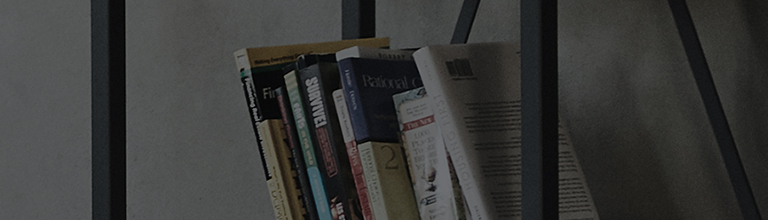Would you like to use the Quick Help function to resolve issues with your TV?
Try this
➔ Press and hold the [9] button on the TV remote for more than 1 second.
The [9] button is a hotkey to quickly access the [Quick Help] screen.
How to set [Quick Help] in the TV menu
• [2020 WebOS5.0] Press the
➔ How to set [Quick Help] in [2022 WebOS22][2021 WebOS6.0]
1. Press the [Settings] button on your TV remote and select [All Settings].
2. Select [Support] and then [Quick Help].
3. You can access the Optimize, Check Items, and Remote Control menus.
➔ How to set [Quick Help] in [2020 WebOS5.0 or before]
1. Turn on the TV and press the [Settings] button on your TV remote.
2. Select [All Settings] in the [Settings] menu.
3. Select [Support] and then [Quick Help].
4. You can access the Optimize, Check Items, and Remote Control menus.
This guide was created for all models, so the images or content may be different from your product.