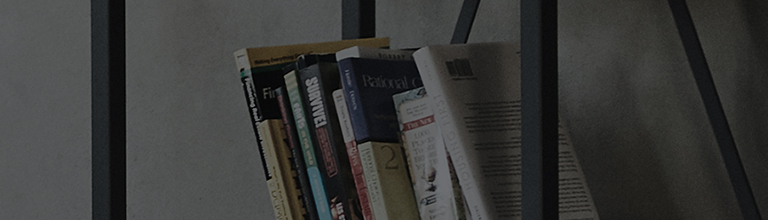- If the issue persists after following the steps below, please contact LG Electronics Support for assistance.
- If the reoccurrence of the Pixel Cleaning notification is caused by the SimpLink(HDMI-CEC) feature, the HDMI cable and the connected external devices should be checked.
- Pixel Cleaning, also known as Pixel Refresher, is a feature designed to prevent screen abnormalities on your OLED TV by adjusting the display.
- This process runs automatically after the TV has not been in use for a certain period. If a new signal is received while pixel cleaning is underway, the process will pause
- If a notification regarding incomplete pixel cleaning appears when you turn the TV back on, follow the on-screen instructions to continue the cleaning process.
- Below are the steps to finding the feature settings.
Please check your TV’s year of release and follow the corresponding steps. - Note that only OLED TVs have this setting.
-
How to perform pixel cleaning through the TV menu.
[2024, 23 ,22] webOS24, 23, 22: Settings[] button on the remote control → [All Settings] → [General] → [OLED Care] → [OLED Panel Care] → [Pixel Cleaning]
[2021] webOS6.0: Settings[ button on the remote control → [All Settings] → [Support] → [OLED Care] → [OLED Panel Care] → [Pixel Cleaning]
[2020] webOS5.0: Settings[] button on the remote control → [All Settings] → [Picture] → [OLED Screen Saver ] → [Pixel Refresher]
[2019] webOS4.5: Settings[] button on the remote control → [All Settings] → [Picture] → [Additional Settings] → [OLED Panel Settings] → [Pixel Refresher]
[2018, 17, 16] webOS4.0, 3.5, 3.0: Settings[] button on the remote control → [All Settings] → [Picture] → [OLED panel settings] → [Pixel refresh or Clear Panel Noise]
- Example: How to manually perform Pixel Cleaning on a 2024 OLED TV.
Manually initiate Pixel Cleaning by navigating through the menu using the pointer on the Magic Remote.
If you own a standard remote control, use the directional buttons and the OK button to navigate.
Press the Settings button on the remote control.
Select the 'All Settings' icon on the screen and press the 'OK' or 'Confirm' button.
Select the [General] menu.
Select the [OLED Care] menu.
Select the [OLED Panel Care] menu.
Select [Pixel Cleaning].
Select [Start Now].
Pixel Cleaning will start when you select [Yes].
- If a notification indicating that pixel cleaning is incomplete appears, select 'Restart'.
- If the notification continues to appear, please follow the troubleshooting steps provided.
- If the issue still persists after following these steps, please contact LG Electronics Support for assistance.
- Do not unplug the TV power cord from the outlet when turning off the
TV.
Pixel cleaning will not proceed and the notification will keep appearing. - The notification will also appear if the TV is turned on while pixel cleaning is in progress. Follow the on-screen instructions to initiate pixel cleaning again.
- Pixel cleaning may also be interrupted by the SimpLink(HDMI-CEC)
feature.
SimpLink (HDMI-CEC) is a feature that turns on all devices when one of the multimedia devices connected via an HDMI cable is powered on.
If a power ON/OFF signal is transmitted to the TV from a device connected via HDMI during pixel cleaning, cleaning will be halted.
To prevent this, disable the SimpLink (HDMI-CEC) feature or disconnect the HDMI cable before executing pixel cleaning again. -
How to disable SimpLink:
2024,23 Released webOS 24,23 OLED TV: [Settings button on the remote control] → [All Settings] → [General] → [External Device] → [HDMI Settings] → SimpLink [HDMI - CEC] → [Off]
2022 Released webOS 22 OLED TV: [Settings button on the remote control] → [All Settings] → [General] → [Devices] → [HDMI Settings] → SimpLink [HDMI-CEC] → [Off]
2021 Released webOS 6.0 OLED TV: [Settings button on the remote control] → [All Settings] → [General] → [Devices] → [HDMI Settings] → SimpLink [HDMI-CEC] → [Off]
2020 Released webOS 5.0 OLED TV: [Settings button on the remote control] → [All Settings] → [Connection] → [Device Connection Settings] → SimpLink [HDMI-CEC] → [Off]
2019 Released webOS 4.5 OLED TV: [Settings button on the remote control] → [All Settings] → [Connection] → [HDMI Device Settings] → SimpLink [HDMI-CEC] → [Off]
OLED TVs from 2018, 2017, and 2016: [Settings button on the remote control] → [All Settings] → [General] → SimpLink [HDMI-CEC] → [Off]