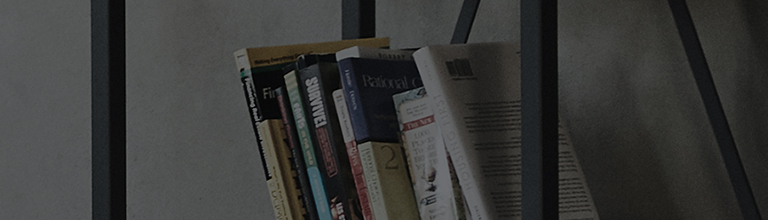Try this
To connect to your smartphone via Bluetooth
1. Turn on Bluetooth on your smartphone.
2. With the earbuds in the cradle, open the charging case.
The battery status light blinks blue.
If it doesn't blink, touch and hold the touchpad on the left or right earbud for 3-5 seconds.
3. If a Fast Pair pop-up window appears at the bottom of your smartphone screen, tap it to connect.
4. If it does not appear, select [TONE-TF7Q] from the Bluetooth menu on your smartphone and connect.
To wear the earbuds
1. Move the earbuds outward and take them out of the charging case.
2. Wear your earbuds with the wing tips resting on the areas shown below.
Gently twist the earbuds to find the most comfortable position.
To replace the ear hooks
➔ Choose small, medium, or large ear hooks to match your ears.
1. Hold the wing tip of the ear hook and remove it.
2. Choose the right size of ear hook for your ears and insert it into the earbuds.
Hold the wing tip of the ear hook and gently twist it to align the holes in the earbuds with the bumps on the ear hook.
To connect the LG TONE Free app
1. Search for LG TONE Free in Google Play or Apple Store or scan the QR code below to install the LG TONE Free app.
2. Launch the app to use various features (equalizer, multi-connect, find my earbuds, touchpad settings, etc.).
This guide was created for all models, so the images or content may be different from your product.