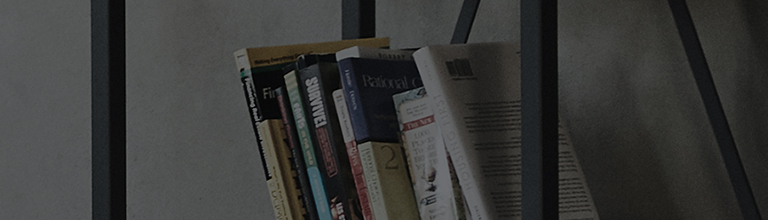Try this
Preparations for connecting to ThinQ
1. Wi-Fi router checklist
-
The ThinQ app supports 2.4Ghz Wi-Fi to ensure enhanced connectivity with the product.
Select a wi-fi router whose name (SSID) does not contain 5G or 5Ghz. -
Check the router name (SSID) and the password when you establish a wi-fi connection.
(Check the label on the top or bottom of the router.)
※ Ensure that you select a name that corresponds to wireless LAN 2.4G. -
If the product registered with the app and the router are obstructed, e.g., by a wall, it is recommended that you ensure that the distance between the router and the product is within 10m.
If the distance is greater than 10m, installing an additional router between the original router and the product will allow a smoother connection.
If you have technical difficulties, contact your Internet Service Provider for circuit quality inspection and resolving connectivity issues.
2. Turn off mobile data/wi-fi connection
Turn off mobile data or cellular data (iPhone) on your smartphone and then establish the wi-fi connection that you wish to use.
This guide was created for all models, so the images or content may be different from your product.