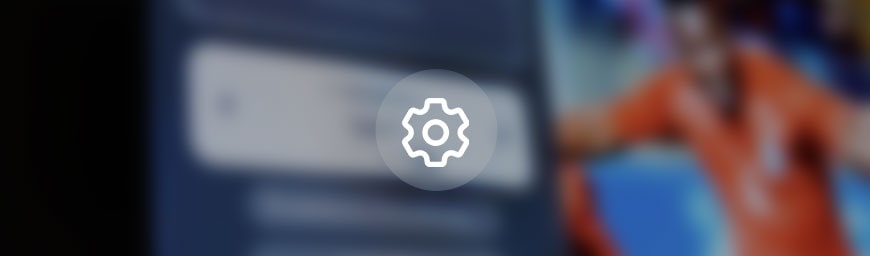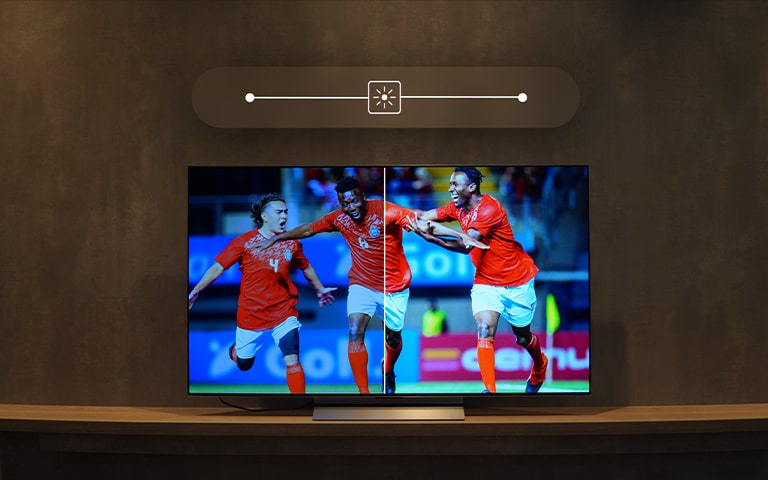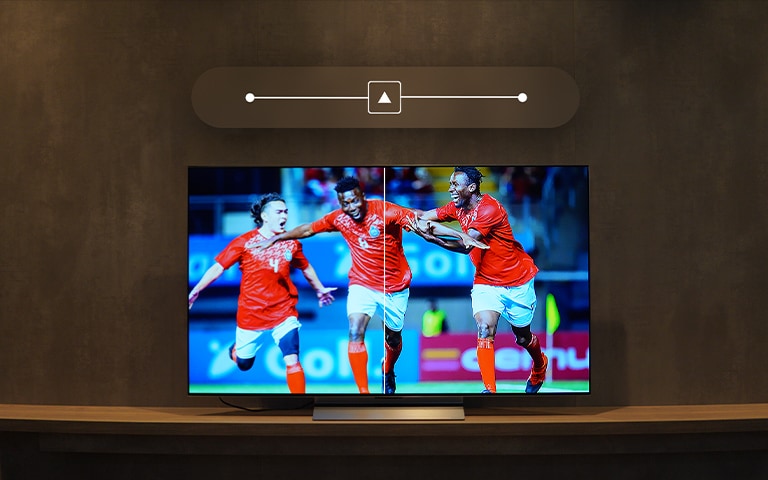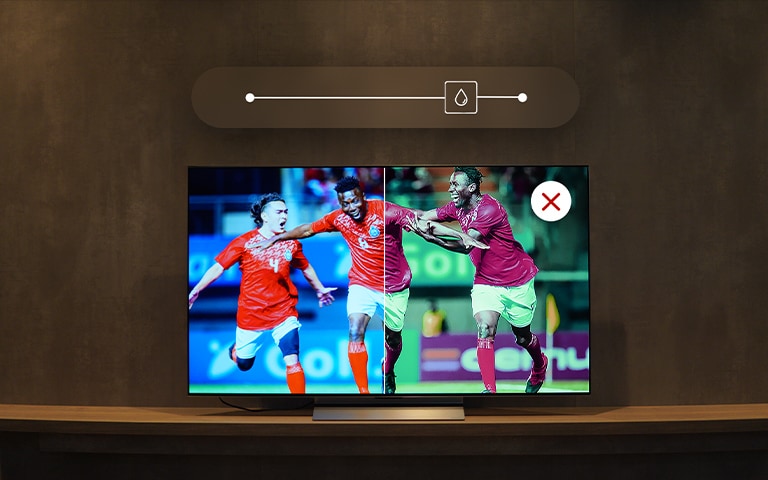We use cookies, including cookies from third parties, to enhance your user experience and the effectiveness of our marketing activities. These cookies are performance, analytics and advertising cookies, please see our Privacy and Cookie policy for further information. If you agree to all of our cookies select “Accept all” or select “Cookie Settings” to see which cookies we use and choose which ones you would like to accept.
HELPFUL HINTS
How to calibrate your TV for sports
- Following on from our article on how to find the best TV for sports, this guide ensures your LG TV is optimised for sports content.
- Discover the art of TV calibration and understand which manual settings to change (and which to leave alone) for watching your favourite sports games.
- Explore the best adjustments for your TV settings, focusing on colour calibration and 4K picture settings.
If you’re a sports fan and proud LG TV owner, you may have read our previous article on how to find the best TV for sports.1 If so, the chances are you’ve already made a great choice of television for watching all your favourite sports.
While LG TVs already come with Sport Mode, which will meet the viewing needs of most at-home fans, this guide will show you how to adjust your TV settings manually for an optimal experience.
Which TV settings should you change, and which should you leave alone? Read on to learn more.
A guide to calibrating your TV for sports
Although professional calibration requires specialised equipment, anyone can manually set up their TV settings and customise them to their preferences.
First things first, it’s worth knowing that LG premium TVs all include the CalMan Auto Calibration feature. This makes professional-level TV calibration even easier and speeds up the process, giving access to the hardware LUT tables and allowing you to adjust your TV to a very granular level. Follow the instructions here,2 or keep reading to follow our guide to TV colour and 4K calibration.
TV colour calibration tips
Enhance your TV viewing experience with expert-recommended picture mode settings for Cinema, Sports, Games, and more. These optimised configurations ensure vibrant colours, precise contrast, and immersive detail for every type of content.3
Your guide to best 4K TV picture settings for sports
Learning how to navigate your LG TV settings will help you strike the perfect balance for an unparalleled sports-viewing adventure.
To begin, go to your
TV Settings → All Settings → Picture Settings → Advanced Settings
We’ll now go through each setting step by step, but bear in mind that changing one setting can alter the effects of another. Be sure to keep checking the picture quality between adjustments to see if further tweaks are needed.
Brightness
LG’s OLED evo range, such as the LG OLED evo C3,4 already offers a fantastic viewing experience thanks to millions of self-lit pixels and Brightness Booster.5 But you can give your picture even more punch by turning off ECO mode, which will achieve the highest brightness. Disable in Settings > General > Energy Saving to maintain optimal brightness.6
Colour and contrast
Adjusting contrast on your LG TV impacts image detail, ideal for bright scenes like football pitches or golf courses. Colour calibration significantly enhances image saturation, so be sure to consider what you’re watching before adjusting this setting. Movies, sports and other content types require different levels of contrast for the best results.
Sharpness
Having the sharpness set to zero is fine, as too much sharpness can unnaturally accentuate lines and contours. If you do want to tweak this setting, turn it up to maximum and then gradually decrease it until the unwanted extra detail disappears.
Tint and hue
Responsible for the green and red tint in your TV picture, the tint/hue setting is one you would be better off leaving alone. Changing this feature too much can lead to strange effects, particularly for skin tones and natural landscapes.
TV calibration myths debunked
Professional services or specialised tools for TV calibration can provide a high level of customization for true TV enthusiasts. However, optimising your LG TV for sports viewing is easily achievable through manual adjustments in the settings. As covered in this guide, with a few small tweaks, slow-motion replays and player close-ups can rival the excitement of being on the field.
FAQ
Q: How often should I calibrate my TV for sports?
A: Consider recalibrating your TV for sports annually or whenever you perceive a noticeable decline in image quality to ensure an optimal viewing experience.
Q: What are the key aspects of colour calibration for TVs?
A: The key aspects of colour calibration for TVs include adjusting settings such as contrast, brightness, colour temperature, saturation, and tint to achieve accurate and vibrant colours, enhancing the overall viewing experience.
Q: Can I use a generic TV calibration tool for my TV?
A: Yes, you can use a generic TV calibration tool for your LG TV, but it may not offer specific optimizations tailored to LG's unique display technology.
From colour calibration to 4K adjustments, unlock the full potential of your TV and enjoy every moment of your favourite games with unparalleled clarity and detail.
Life's Good!
1 How to find the best TV for sports, LG EXPERIENCE, 2022
2 CalMan Home is designed so users can automatically adjust their colour settings for accurate image presentation with confidence. It is not a replacement for professional calibration services, but can enhance picture presentation significantly.
3 LG TV - The Best Picture Settings For Your LG TV, LG.com, 2023
4 LG OLED evo C3: Compared to non OLED evo models and based on the Full White measurement. Light Boosting Algorithm does not apply to 48/42 C3.
5 All LG OLED evo models, with the exception of 48/42 C3, are brighter than conventional OLED televisions.
6 Energy saver mode will allow the unit to run until the desired room temperature is reached.