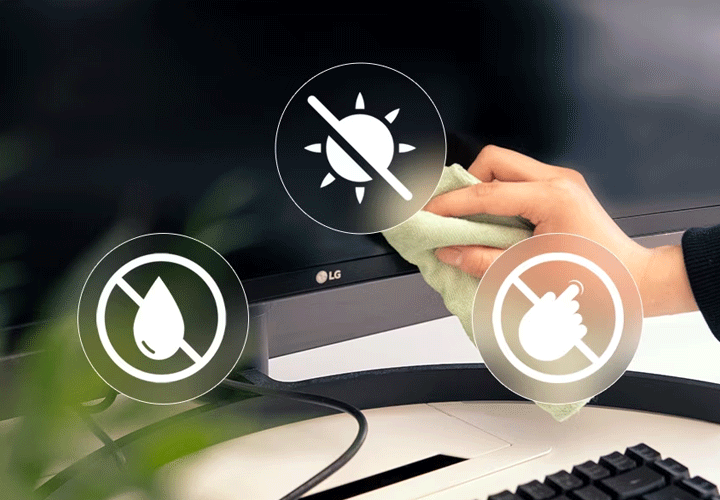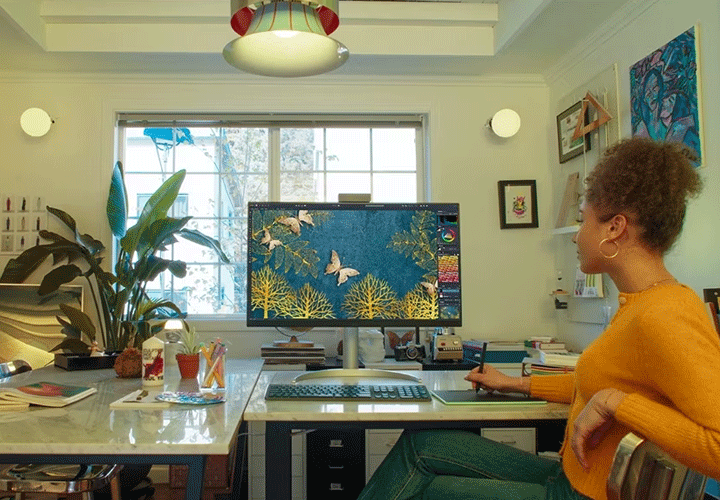We use cookies, including cookies from third parties, to enhance your user experience and the effectiveness of our marketing activities. These cookies are performance, analytics and advertising cookies, please see our Privacy and Cookie policy for further information. If you agree to all of our cookies select “Accept all” or select “Cookie Settings” to see which cookies we use and choose which ones you would like to accept.
HELPFUL HINTS
How to clean your monitor
Whatever you use your monitor for – whether for work, immersing yourself in a new game or simply improving your online viewing – you’ve invested in a great piece of equipment. To make sure it performs as it should, it’s essential to clean your monitor screen and look after it.
Cleaning and maintaining our devices is increasingly important, even if it's at the bottom of your list of domestic tasks. But a clean monitor will perform over the long term, maximising user comfort and satisfaction, too.
That means cleaning your monitor screen regularly and avoiding any knocks, spills or accidental damage – including when cleaning. After all, monitors and display screens are delicate and can be easily damaged, both by abrasive detergents or cleaners and excessive pressure.
So, how do you clean a monitor screen? In this article we’ll cover the basics, including:
Proper cleaning procedure
While you might want to get stuck right in and clean your monitor, take a few minutes to clear the space around it so that you have plenty of room to work.
Once you’ve done that, you can get the monitor ready for cleaning.
Power down
Make sure you turn off and unplug your monitor – both from the mains electricity and from your computer or device – before you start cleaning your monitor screen. There are two reasons for this.
First, and most importantly, electricity and liquids don’t mix. As you may need to use a small amount of liquid detergent to help shift any stains, it’s best to practise safe cleaning and ensure you’re not connected to power. Make sure your cleaning cloth is damp, but not wet, and gently wipe in one direction to remove marks.
Secondly, unplugging the leads will make life much easier for you when manoeuvring around the monitor – put simply, you won’t get tangled up.
Plus, like any electrical device, your monitor can heat up during use. So once you’ve unplugged it, give it some time to cool down while you get your monitor cleaning kit ready.
Use microfibre cloths
When your monitor has cooled down, you can get started.
You’ll want to make sure that you use the right cloth to clean your monitor; microfibre cloths are your best bet.
They’re designed specifically for cleaning monitor screens, TVs and laptop screens, removing dust and oily residues like fingerprints with ease. Ideally, you’ll have two: one to clean with, which you’ll apply some suitable cleaning liquid to, and one for drying to a streak-free finish.
Avoid using other cloths to clean your monitor, as other materials can be abrasive enough to damage the screen. They’re also unlikely to remove dust and stains as effectively.
If you don’t have microfibre cloths, don’t worry. As an alternative, you could use compressed air instead to blow excess dust off the screen.
Cleaning agent
For stubborn stains that won’t shift with just a cloth, use a little bit of liquid cleaner to help lift the mark. And make sure to apply the liquid to the cloth, rather than the monitor directly. In most cases, 2 to 4 sprays is all you’ll need.
Normal household detergents are too abrasive to use for cleaning a monitor. Over time, the chemicals in them can strip any protective coatings from your monitor screen, leaving it exposed to environmental damage (from direct sunlight, for example – more on that below).
When it comes to your cleaning solution, distilled water is really all you should need. It has no minerals in it, so it won’t leave a residue when it dries.
In a pinch, vinegar or isopropyl alcohol can help to lift stickier marks that need some extra persuasion. An equal-parts mix of distilled water and either vinegar or isopropyl alcohol works well for cleaning the plastic parts that surround the monitor screen. However, it’s best to stick with natural, neutral cleaning agents if you want to stay on the safe side.
Gently does it
When cleaning your monitor screen, try not to apply too much pressure. Overdoing it means you may end up damaging the pixels and the screen.
Instead, brush gently in broad strokes to remove dust and marks to avoid causing any damage to the monitor.
Downtime
Et voilá. You’re the proud owner of a clean monitor. You can leave it to dry if you haven’t already dried the display with a second microfibre cloth.
When the monitor’s dry, it’s all yours to reconnect to your device and plug back into the mains.
Dos and don’ts
Now that you know how to clean a monitor, there are some small steps you can take to keep it in good condition.
- When you’re cleaning a computer screen, avoid applying any liquids directly to the screen, as this can damage it and runs the risk of liquid getting inside the device.
- So your monitor stays cleaner for longer, try to avoid your fingers coming into contact with the display when pointing or running them over something on the screen (when reading, for example).
- Keeping some tissues nearby to catch coughs and sneezes can prevent any unhygienic marks or stains.
- It’s worth bearing in mind that your monitor can be damaged by things like direct sunlight, even if only exposed to it for a few hours a day. So as part of your cleaning regime, consider rearranging the room to keep your screen out of direct sunlight, protecting it for longer.
Resetting your space
Your monitor’s clean. Get ready to dive into whatever that clean monitor is there for. Mission complete.
So, maintaining a clean monitor ensures the device’s longevity and performance. By following the simple steps we’ve set out here, you can clean a monitor quickly and easily – and be confident that you’ll see excellent results every time.
Just remember to:
- Always unplug an electrical appliance and leave it to cool, if necessary, before handling it further
- Use the right tools for the job to avoid damage, and only apply gentle pressure
For more information and guides on how to look after or troubleshoot your appliances, head to our Help Library.