To send a text message
- Open the Messaging app (set it as your default, if necessary), then tap
 New message.
New message. - Enter the recipient(s) in the To box.
- Tap
 Contacts, select one or more entries from your Contacts, then tap DONE.
Contacts, select one or more entries from your Contacts, then tap DONE. - Enter a name (or a partial number), then tap a suggestion displayed from your Contacts.
- Enter a number manually for phone numbers not in your Contacts.
- Tap the message box, then enter your message.
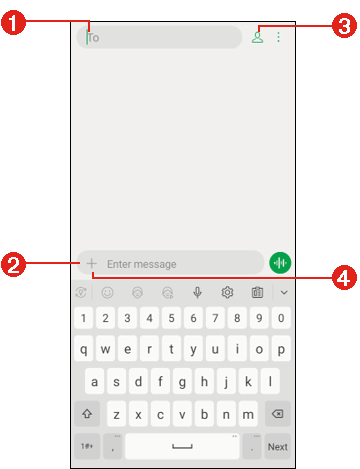
|
- To Box
Tap here to enter the recipient(s) manually.
- Message Box
Tap here to enter your message.
- Contacts Icon
Tap here to enter the recipient(s) by selecting from your Contacts.
- Attachment Icon
Tap here to add an attachment to your message.
If you tap  Back while composing a message, it is automatically saved as a draft. Tap the message thread to resume composing it.
Back while composing a message, it is automatically saved as a draft. Tap the message thread to resume composing it.
- Tap
 Options > Add subject to add a message subject.
Options > Add subject to add a message subject.
The subject text appears above the body text in bold letters.
- Tap
 Attach to open a dialog box where you can choose the type of media file to attach to the message.
Attach to open a dialog box where you can choose the type of media file to attach to the message.
NOTE | To delete an attachment, simply tap |
- Tap
 Send to send the message.
Send to send the message.
Your sent and received messages appear in the same window, creating a message thread with that contact.