Using Air Motion
You can launch the desired apps by using the Air Motion feature.
Shortcut and capture
While viewing the Home screen or using an app, you can swipe left or right in the air to open an app or pinch with all fingers to take a screenshot.
- Tap
 Home >
Home >  Settings > Extensions > Air Motion > Shortcut and capture.
Settings > Extensions > Air Motion > Shortcut and capture. - Tap
 ON/OFF to activate this feature.
ON/OFF to activate this feature. - Select desired apps under Swipe left and Swipe right to use as shortcuts with Air Motion.
Hand gestures
- To enable Air Motion, place your palm at a distance of 2-5 inches from the device.
- When the Air Motion bar appears at the top of the screen, cup your hand in the air while lifting it to the distance of 6-8 inches from the device to launch the Swipe shortcuts controller.
- Swipe your hand left or right to open the desired app.
Or, pinch with all fingers to take a screenshot.
|
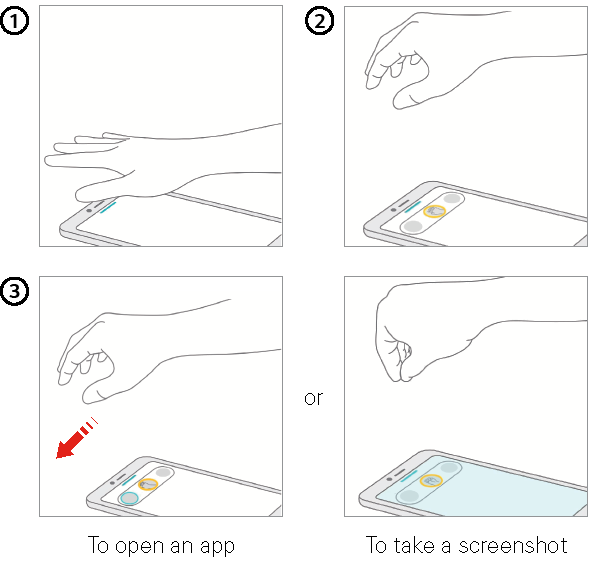
|
Control music and videos
While using the music app or video player, you can play, pause or adjust volumes with your hand gestures in the air.
- Tap
 Home >
Home >  Settings > Extensions > Air Motion > Control music and videos.
Settings > Extensions > Air Motion > Control music and videos. - Tap
 ON/OFF to activate this feature.
ON/OFF to activate this feature. - Place your hand at a distance of 2-5 inches from the device to enable Air Motion.
- When the Air Motion bar appears at the top of the screen, cup your hand at a distance of 6-8 inches from the device to launch the Player controller.
- Swipe your hand left or right to control the player as desired.
|
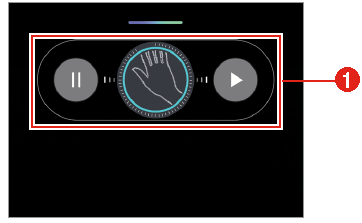
|
- Player controller
To adjust the volume, cup your hand in the air and wait until the volume controller appears. Then, turn left or right to decrease or increase the volume.
|
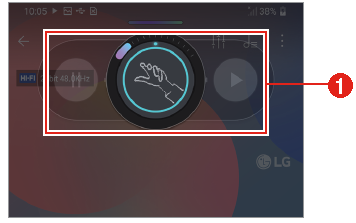
|
- Volume controller
NOTE | This feature is available only on the music or video player screen. |
Control calls and alarms
You can receive a call or turn off notifications by swiping your hand left or right in the air.
- Tap
 Home >
Home >  Settings > Extensions > Air Motion > Control calls and alarms.
Settings > Extensions > Air Motion > Control calls and alarms. - Tap
 ON/OFF to activate.
ON/OFF to activate. - With Air Motion enabled, cup your hand at a distance of 6-8 inches from the device to launch the controller.
- Air Motion is automatically enabled when a call or alarm notification is received.
- Swipe your hand left or right to control as desired.
|
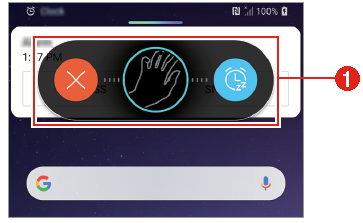
|
- Alarms controller
NOTES |
|
Show hand guide
Turn this on to preview your hand gesture. Make sure your hand stays within the preview circle while you control the Air Motion controller.
- Tap
 Home >
Home >  Settings > Extensions > Air Motion >Show hand guide.
Settings > Extensions > Air Motion >Show hand guide. - Tap
 ON/OFF to activate this feature.
ON/OFF to activate this feature.