Front View
|
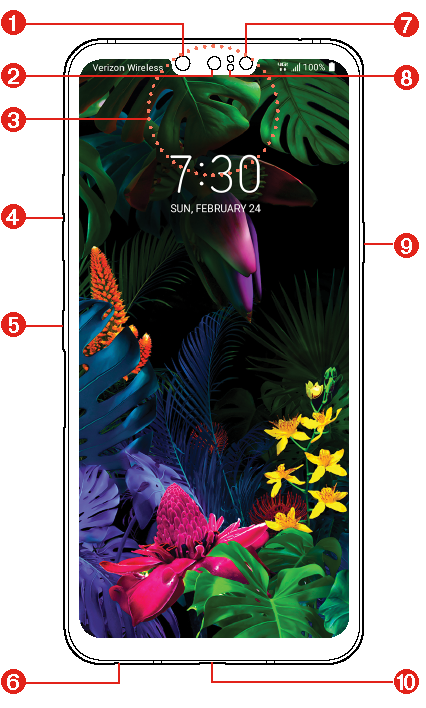
|
NOTES |
|
WARNING! | Some of the device parts are made of tempered glass. If you drop your device on a hard surface or subject it to severe impact, the tempered glass may be damaged. If this happens, stop using your device immediately and contact an LG Customer Service Center. |
- Use to take pictures and record videos of yourself. You can also use this for video chatting. Keep the lenses clean for optimal performance.
- Measures the accurate distance by detecting the infrared emitted from the IR illuminator.
- Lets you hear callers and automated prompts.
- Press to adjust the ringer, the media volumes, or the in-call volume during a call. They can also activate the camera shutter and access shortcuts when enabled in the Settings menu.
- Your device has Google Assistant built in. Find answers and get things done while on-the-go. To get started, just press the Google Assistant key on the side of the phone. Press and hold the key to quickly talk to your Assistant. Double tap to open Visual Snapshot. See Google Assistant for details.
- Allows you to plug in an optional headset for convenient, hands-free conversations or recording your voice using the HD Audio Recorder app. You can also plug in headphones to listen to music.
- Emits the infrared light.
- Senses proximity toward other objects (such as your head) so that tap commands are not accidentally activated during a call or when carried inside a pocket. It also employs an ambient sensor which measures the surrounding light and adjusts the LCD brightness to provide a vivid screen.
NOTE
Don't block the sensor or near the sensor to avoid problems with the touch screen.
- Press to turn off the screen backlight and lock the screen, or turn the screen backlight back on. Press and hold to turn the phone on/off, restart, or activate/deactivate Airplane mode.
- Allows you to connect the phone and the USB Type-C cable for use with the charger adapter, or other compatible accessories.