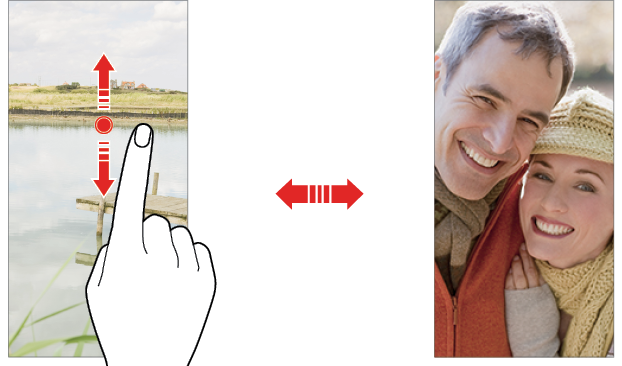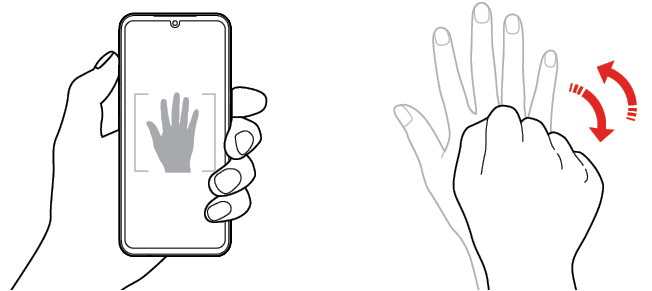Useful camera features
Taking a photo with the AI feature
When taking a photo or video, the AI feature recognizes a subject and applies the optimum effect to the photo or video.
- When taking a photo or video with the Camera app, the AI feature built in the app automatically works. If the shooting target is changed, select the
 AI feature icon on the camera’s shooting screen to activate the AI feature again.
AI feature icon on the camera’s shooting screen to activate the AI feature again. - When the subject to be shot is recognized, the optimum effect for the scene is applied.
- Tap the
 AI feature icon to select a different effect.
AI feature icon to select a different effect. - It automatically recognizes various types of scenes including portraits, pets, food, sunrise, sunset, landscapes, cities, flowers, babies, sky, beaches, etc.
Auto-Exposure/Auto-Focus lock
You can fix the current exposure level and focus position by touching and holding the screen. To turn off the feature, tap a blank area on the screen.

|
- Auto-Exposure/Auto-Focus lock
NOTE | This feature is available only in specific modes. |
Switching between cameras
You can switch between the front and rear cameras to suit your environment.
On the camera screen, tap  to switch between the front and rear cameras.
to switch between the front and rear cameras.
or
On the camera screen, swipe the screen up or down.
|
|
NOTE | Use the front camera to take selfies. See Selfie shot for details. |
Zoom in or out
You may spread or pinch two fingers to zoom in or out when you take photos or videos.
NOTES |
|
Using the Burst Shot
You can take consecutive photos and view them as moving pictures in the Gallery.
- Tap
 Camera and select Photo.
Camera and select Photo. - Tap and hold
 Capture.
Capture.
- Multiple, consecutive photos are taken while you are holding down
 Capture.
Capture.
Gesture shot
You can take selfies by using gestures.
Show your palm to the front camera and then clench your fist.
You can also clench your fist and then open it towards the front camera.
- In three seconds, a photo is taken.
|
|
NOTES |
|
Auto shot
You can use the face detection feature to take selfies easily and conveniently. You can set the device so that, when you look at the screen, the front camera detects your face and takes a selfie automatically.
- The white colored guide frame appears when the front camera detects your face. If the subject within the guide frame stops moving, the guide frame color turns yellow, then the camera takes a photo.
NOTE | Tap |
Interval shot
You can take selfies at an interval.
While using the front camera, you can show your palm to the camera, then clench your fist twice quickly.
- Four photos are taken at regular intervals after a timer delay of three seconds.
Save as flipped
Before taking a photo with the front camera, tap  Settings > Save as flipped.
Settings > Save as flipped.
The image is flipped horizontally.
NOTE | When using the front camera, you can change how selfies are taken in the camera options. See Customizing the camera options for details. |