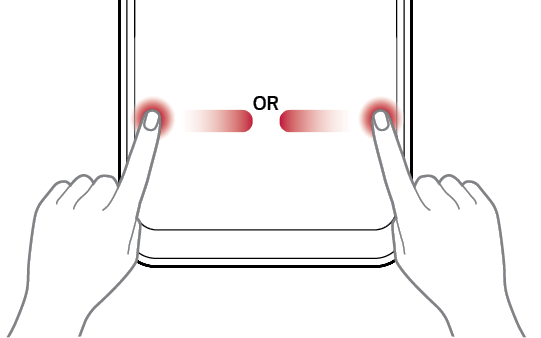Paying with LG PayQuick
This feature allows you to make payments quickly and easily using your phone.
- Run LG PayQuick by swiping left or right from any side of the screen.
|
|
NOTES |
|
- Select a card to use by swiping the cards left or right.
- Authenticate by using your registered fingerprints or entering the password for each card.
- Make a payment by touching the LG Pay antenna area of the product on a card reader within 50 seconds.
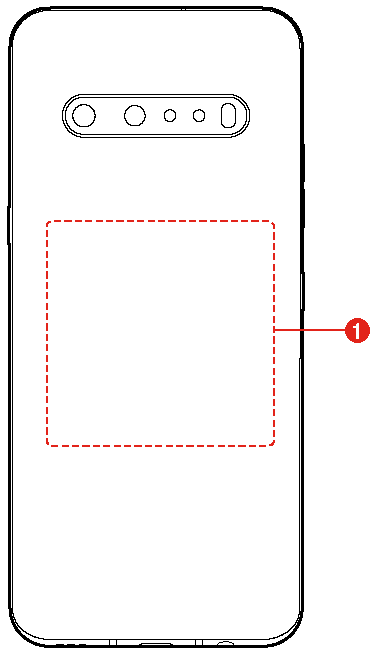
|
- LG Pay antenna area
NOTES |
|
Setting LG Pay
Tap  Options > Settings on the top of the LG Pay app main screen to change various settings such as configuration for the LG PayQuick screen, notifications, settings for fingerprint, changing PIN, editing my info, etc.
Options > Settings on the top of the LG Pay app main screen to change various settings such as configuration for the LG PayQuick screen, notifications, settings for fingerprint, changing PIN, editing my info, etc.
Canceling the LG Pay service
Canceling LG Pay will delete all data stored on the LG Pay app and server.
- Tap
 Options > Settings > About LG Pay on the top of the main screen.
Options > Settings > About LG Pay on the top of the main screen. - Tap Terminate service.