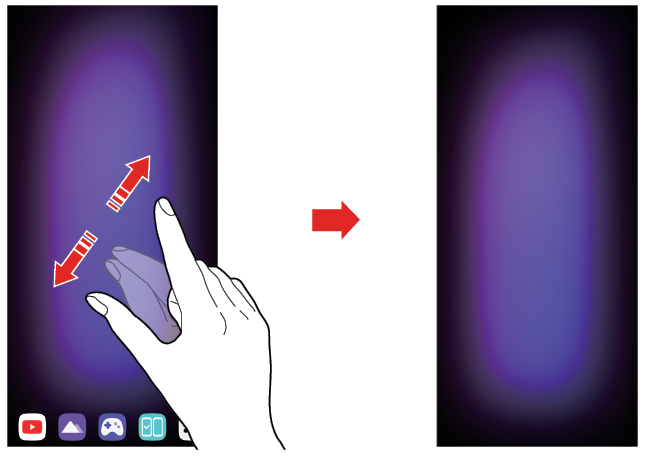Using Dual Screen Home
Getting to Know Dual Screen Home
The Dual Screen home can operate independently from the mobile phone screen.
- It provides quick launch icons and a home touch bar.
- You can change the background and set up widgets.
- On the home screen, you can also run different apps from the apps drawer and create or delete folders.
Using the Dual Screen Panel
You can open the Dual Screen panel by dragging down the top of the screen.
- You can adjust the screen brightness on the Dual Screen panel.
- If you activate synchronization by selecting Sync, the screen brightness of the dual screen comes in sync with that of the connected product.
- You can tap Screenshot to capture what's on the dual screen.
- It is automatically saved in Gallery.
- You can turn off the Dual Screen by tapping Dual Screen.
- The dual screen and the connected mobile phone are disconnected.
- You can tap
 Dual Screen Setting to access the settings menu of Dual Screen.
Dual Screen Setting to access the settings menu of Dual Screen.
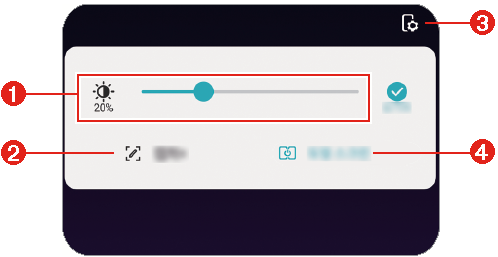
|
- Adjust screen brightness
- Capture+
- Dual Screen settings
- Dual Screen
Making Changes to Dual Screen Home
Touch and hold an empty area on the dual screen home and run a desired function.
- To add a widget to the Home screen, touch and hold on a blank area of the Home screen, then select Widgets.
- To change wallpapers, touch and hold on a blank area of the Home screen, then select Wallpapers.
- To change the default screen, touch and hold on a blank area of the Home screen, move to desired screen, tap
 Default screen, then tap the screen once more.
Default screen, then tap the screen once more.
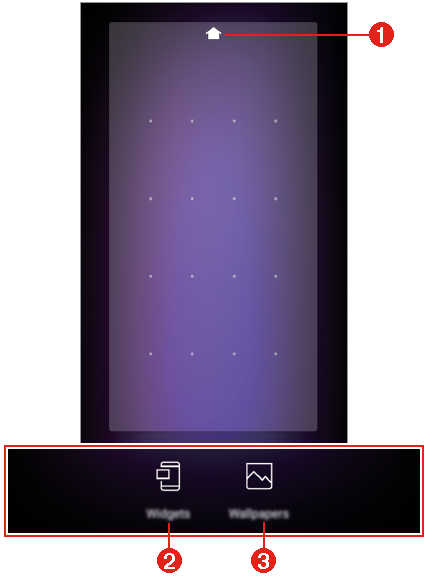
|
- Default screen
- Widgets
- Wallpapers
Viewing the Dual Screen background
You can view only the background image by hiding the apps and widgets on the Home screen.
Spread two fingers apart on the Home screen.
- To return to the original screen, which displays apps and widgets, pinch your fingers on the Home screen.
|
|
Setting Dual Screen environment
You can set the dual screen environment on the mobile phone connected to the dual screen.
- On the home screen, tap Settings > Display > Dual Screen.
NOTE | You must connect your mobile phone to the dual screen to see the menu item for dual screen environment setting. |
- Select and set the desired functions.
- Cover Display: You can set whether to use cover display on the front of the dual screen.
- Dual Screen Tool: If you connect your mobile phone to the dual screen, the dual screen tools appear on the screen. The brightness level is synchronized with that of the product.
- Use Dual Screen: You can turn on and off the dual screen, switch screens between the mobile phone and the dual screen.
- Brightness: You can adjust the screen brightness by moving the control bar to the left or right.
- Keep the same as main screen: You can synchronize the brightness level with that of the connected mobile phone.
- Wide view: You can set an app to be expanded on both screens.
- Wallpaper: You can select the wallpaper for the Home screen.
- App drawer Icon: You can show or hide the App drawer on your product.
- My Pick App: You can select apps to run automatically every time you turn on the dual screen.
NOTE | The list of apps that appear on the screen may differ depending on the installed apps. |