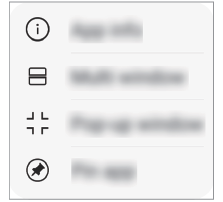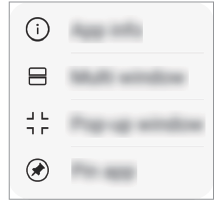Multi window
When using gesture navigation
- Swipe
 Multi-window bar up on from the bottom of the screen.
Multi-window bar up on from the bottom of the screen.
- Recently-used apps appear.
- If you tap the app icon, the App info, Multi window, Pop-up window, Pin app menus appear.
|
- Tap the app icon on the top left of the app to be displayed in the multiwindow and select Multi window.
- The selected app appears on the upper half of the screen.
- Swipe the recently used apps left or right and tap an app to display on the lower half of the screen.
- The selected app appears on the lower half of the screen.
When using buttons only navigation bar
- Tap
 Recent apps on the navigation bar.
Recent apps on the navigation bar.
- Recently-used apps appear.
If you tap the app icon, the App info, Multi window, Pop-up window, Pin app menus appear.
|
- Tap the app icon on the top left of the app to be displayed in the multiwindow and tap Multi window.
- The selected app appears on the upper half of the screen.
- Swipe the recently used apps left or right and tap an app to display on the lower half of the screen.
- The selected app appears on the lower half of the screen.
NOTES |
|