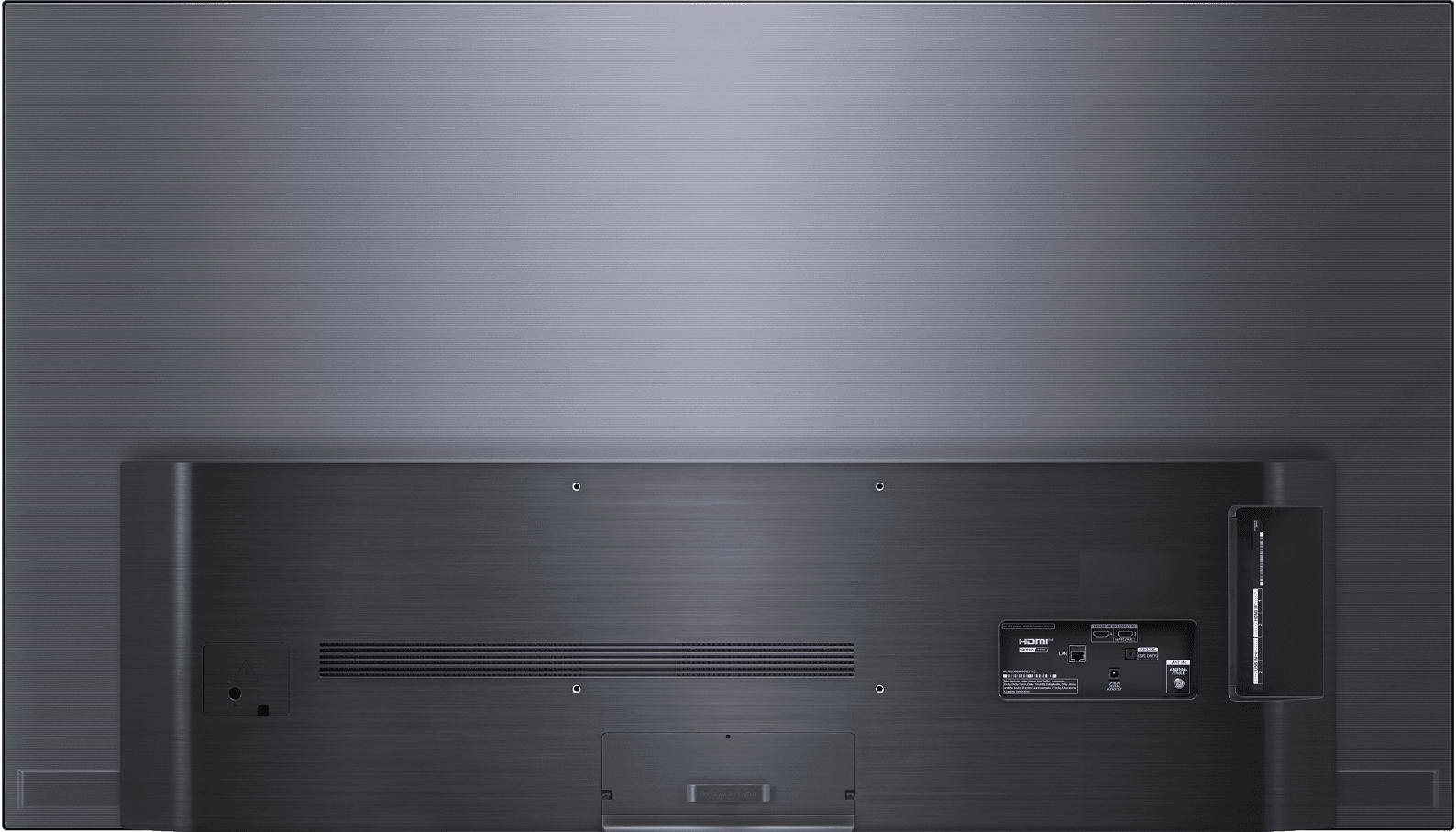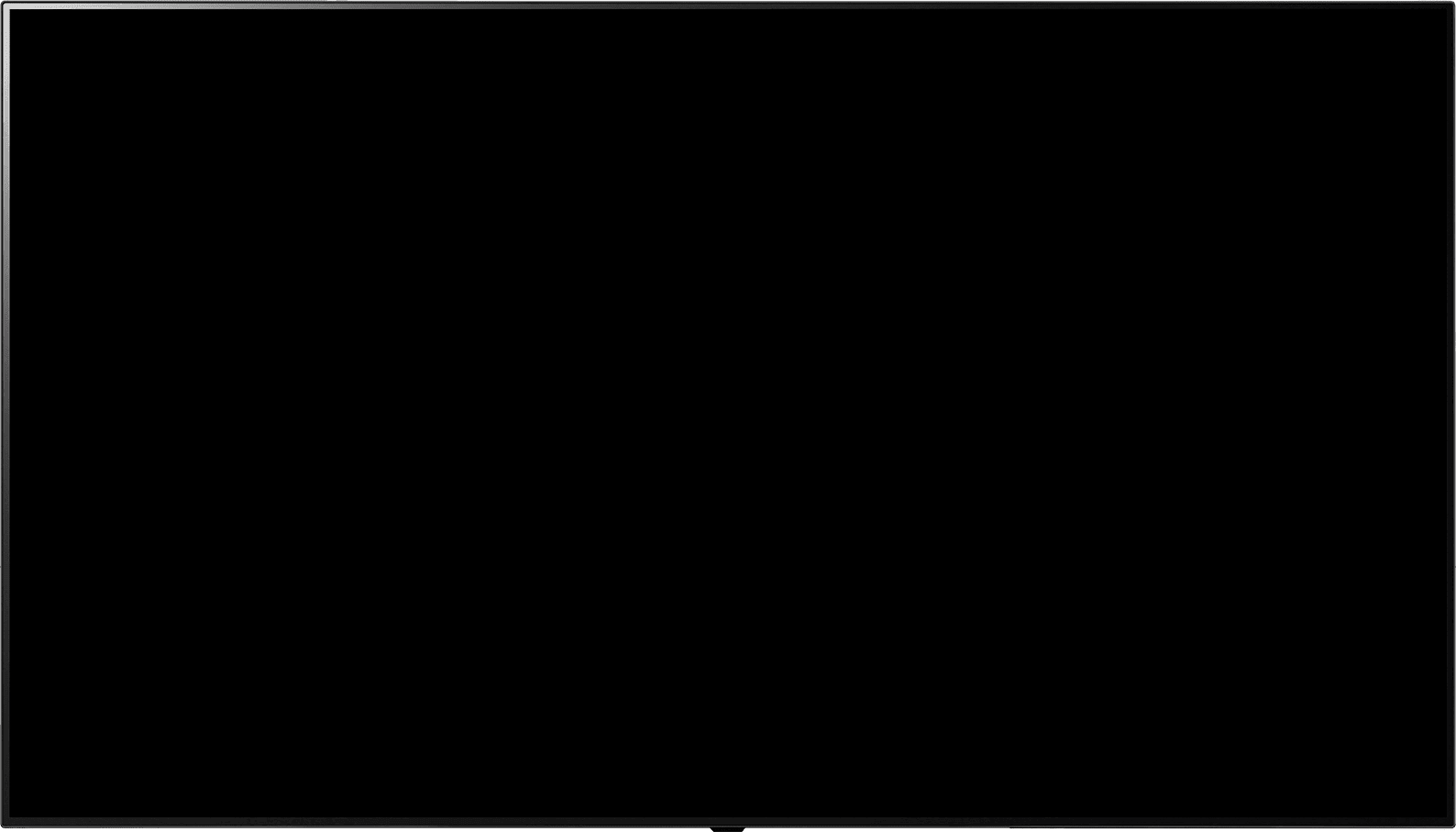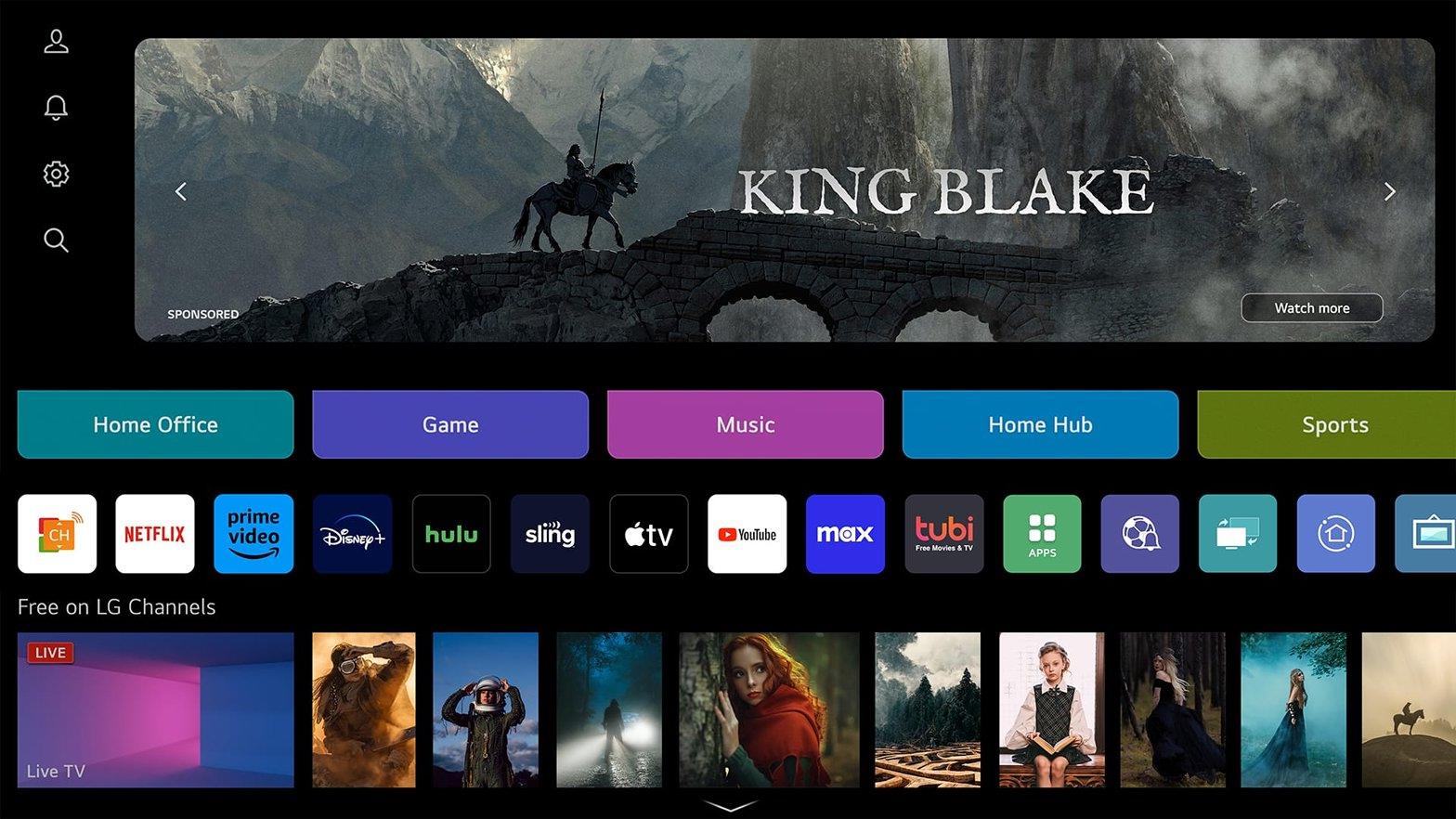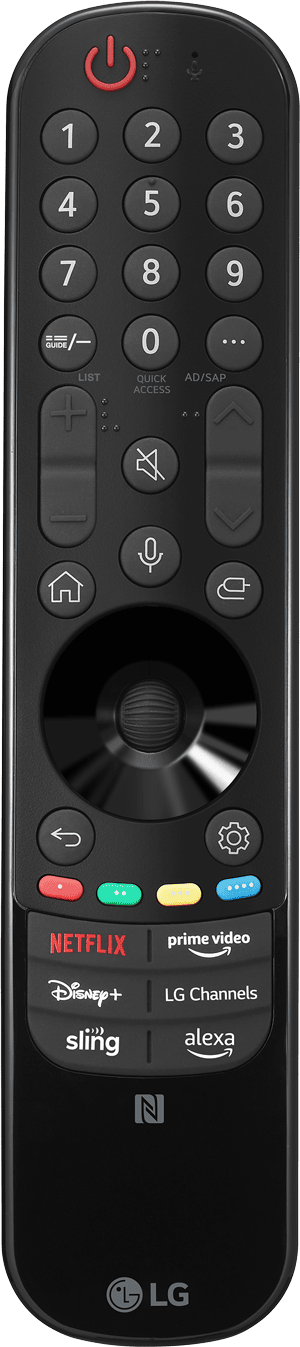Images may be simulated and dramatized for illustrative purposes. Settings may vary by model. Actual features, functionality, and other product specifications may differ and are subject to change without notice.

To properly experience our LG.com website, you will need to use an alternate browser or upgrade to a newer version of internet Explorer (IE10 or greater).
LG.com utilizes responsive design to provide a convenient experience that conforms to your devices screen size. In order to get the best possible experience from our website, please follow below instructions.
If you're using Internet Explorer 9 or earlier, you will need to use an alternate browser such as Firefox or Chrome or upgrade to a newer version of internet Explorer (IE10 or greater).