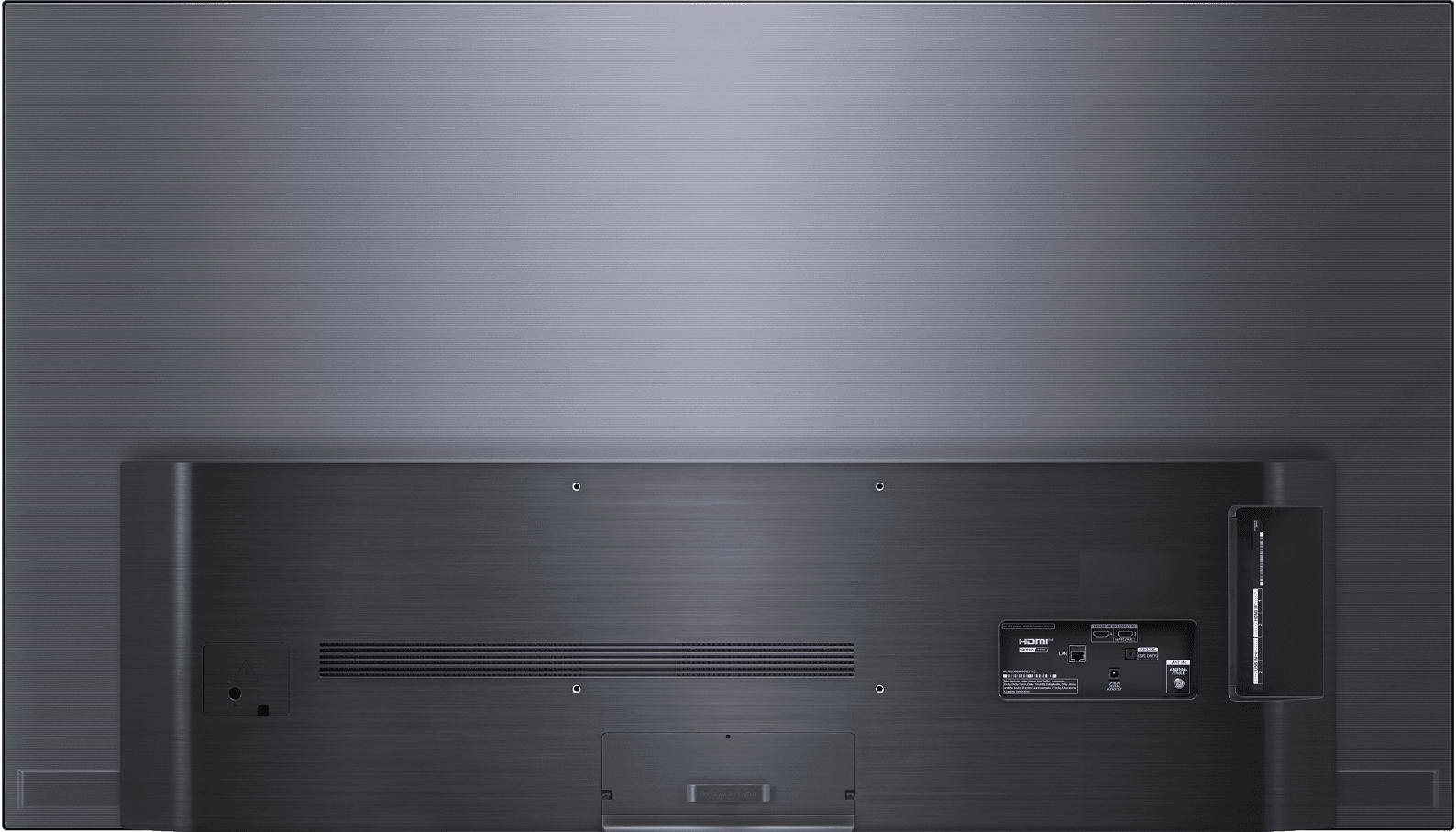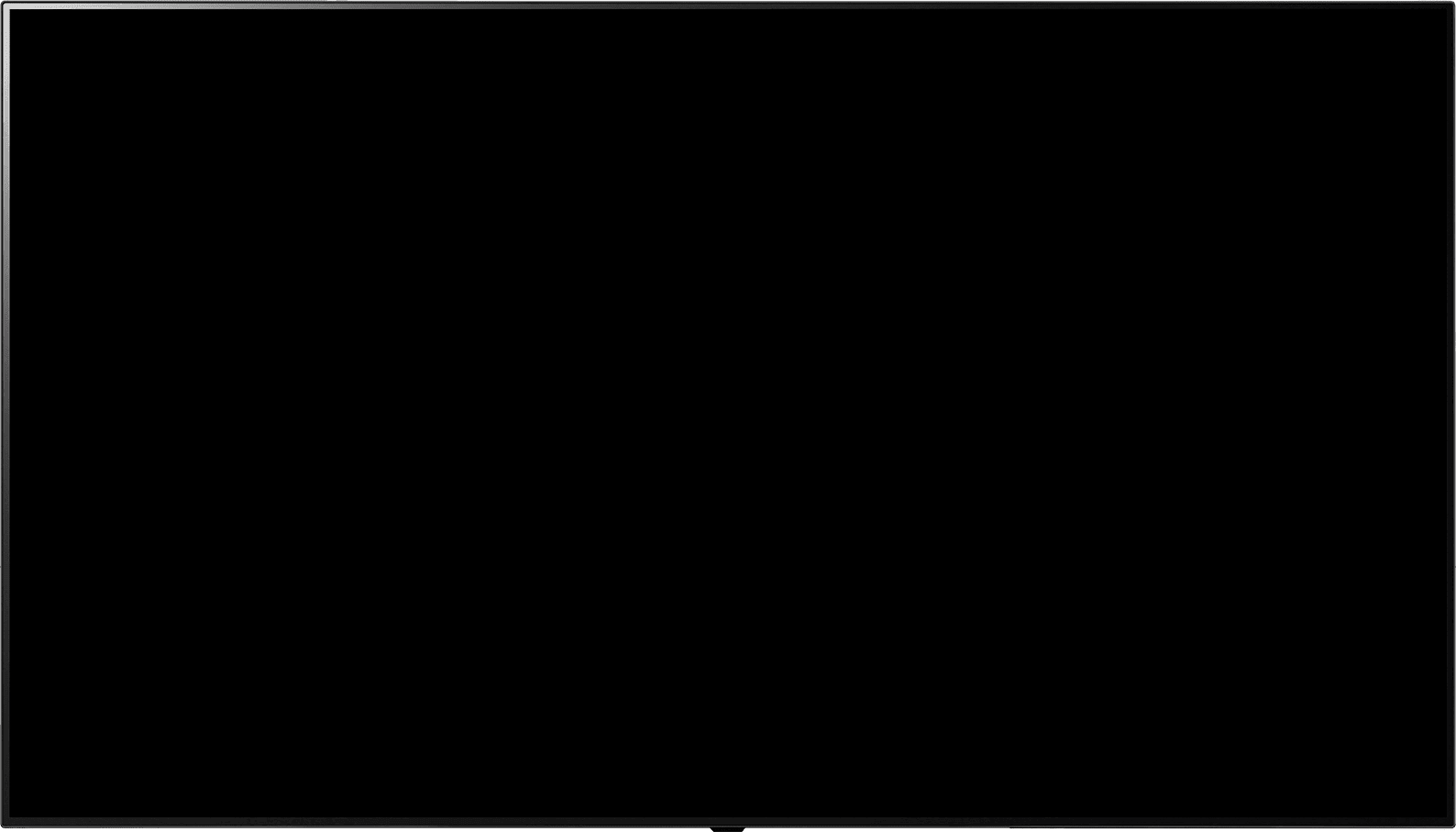LG OX Simulator - User-guide

Screen mirror with Magic Tap
1. Navigate to a video or other content on your phone, and then tap your phone on the TV remote’s NFC icon.
2. An NFC connection pop-up will appear on your phone. Tap Mobile Screen Mirroring, and then tap OK.
3. Your phone’s screen will display on the TV.
4. You can also view your phone’s contents on the TV while using your phone at the same time. Tap your phone on the remote’s NFC icon.
5. On the NFC connection pop-up, tap Mobile Contents on TV, and then tap OK.
6. Next, select the content you would like to watch. For instance, you can select a photo or video.
7. Tap Play. The content will begin streaming to your TV. You can now use your phone to send messages or browse apps while the content plays on your TV.
8. You can also play the TV’s audio through your phone. Tap your phone on the remote’s NFC icon.
9. On the NFC connection pop-up, tap Play TV Sound, and then tap OK.
10. The TV’s sound will begin playing through your phone.
Note: Up to three phones can be connected at once.
11. Done.
12. Congrats! You can now use Magic Tap.
Images may be simulated and dramatized for illustrative purposes. Settings may vary by model. Actual features, functionality, and other product specifications may differ and are subject to change without notice.