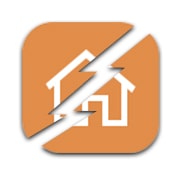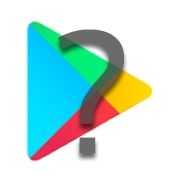Software or App issues can happen after a software update, app update, changed setting, or more. Select the issue your having below to get detailed steps on fixing your issue.
Note: Activations and service related questions can only be answered by your wireless carrier. LG does not have access to this information.
Google Play Errors
Google Play errors can be effected by a recent software update or the time on your device not syncing correctly with Google's servers. Please use the following steps to fix the issue.
-
Reset Clock
Tap Settings
> Date & Time (may be found under General Tab). Tap to enable Auto-date & Time and Auto-time zone.

-
Google Play Services
Tap Settings
> Apps (may be found under General Tab). Tap Google Play Services, then tap Force Stop and Clear Cache (may be found under Storage) to reset the application.

-
Update Apps
Open Play Store, then tap Menu > My Apps & Games). Tap Update All to update your apps, then restart your device.

Apps Crashing
Sometimes, after a software update, an app can have issues with the system causing it to crash or close Unexpectedly. Please use the following steps to fix the issue.
-
App Data
Tap Settings
> Apps (may be found under General Tab). Tap the app that is having the issue, then tap Force Stop and Clear Cache (may be found under Storage) to reset the application.

-
Update Apps
Open Play Store, then tap Menu > My Apps & Games). Tap Update All to update your apps, then restart your device.

Device Resetting
Due to a recent update, your device may be suffering from random resets. Use the following steps as a temporary solution until the issue has been resolved.
-
Power off the device and remove the SIM card.
-
Power on the device.
-
Turn off Wi-Fi (Apps > Settings > Wi-Fi) or place the device into Airplane Mode (press and hold the Power button > select Airplane Mode).
-
From the Home screen, tap Apps
> Settings
> Accounts > (may be found under General Tab) and select your Google account.
-
Tap the Menu button, then select Remove account (repeat for any additional Google accounts).
-
Return to Settings
, then select Apps > (may be found under General Tab).
-
Swipe right to left to the All category, then select Google Services Framework.
-
Select Clear Data.
-
Return to the All category of Apps, then select Google Play Services.
-
Tap Uninstall Updates.
-
Power off the device, insert the SIM card, then power on.
Google Play Disappeared
If the Google Play app has disappeared, a simple reset can push the app back on to your device. If you are unable to power off your device or remove your battery, use the following steps to perform a reset. No data will be deleted from your device.
-
Button Hold
Press and hold the Volume Down and Power keys simultaneously until the device reboots. Typically this will take 8 seconds.

-
Device Reset
Release the volume and power keys when you see the LG bootup logo display.

-
On Screen Message
Depending on the state of your device you may see it perform a screenshot and/or a pop-up as shown below. This is normal.


Yianni is a Mobile Device expert and author of this help library article. Please leave him feedback below about the page.