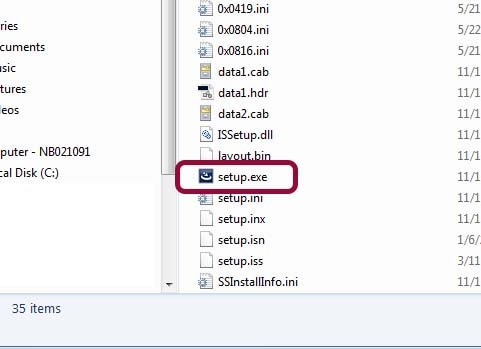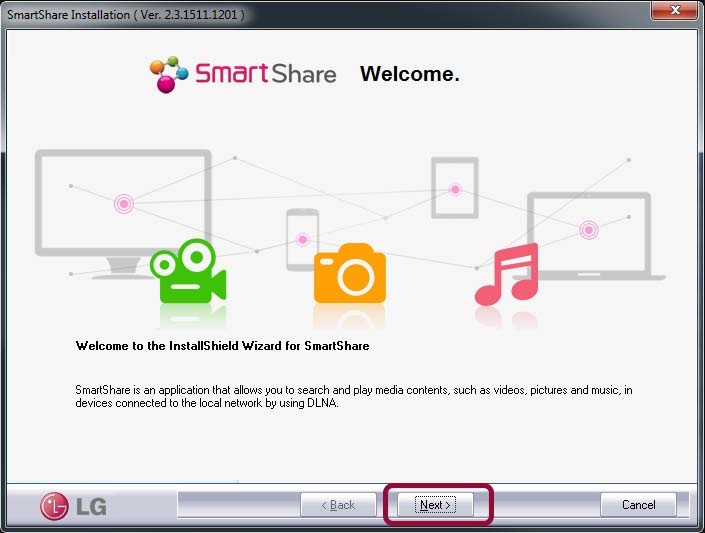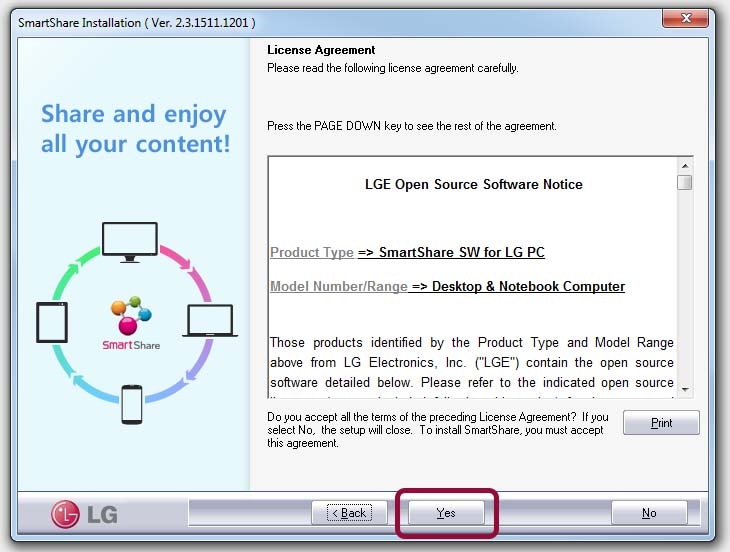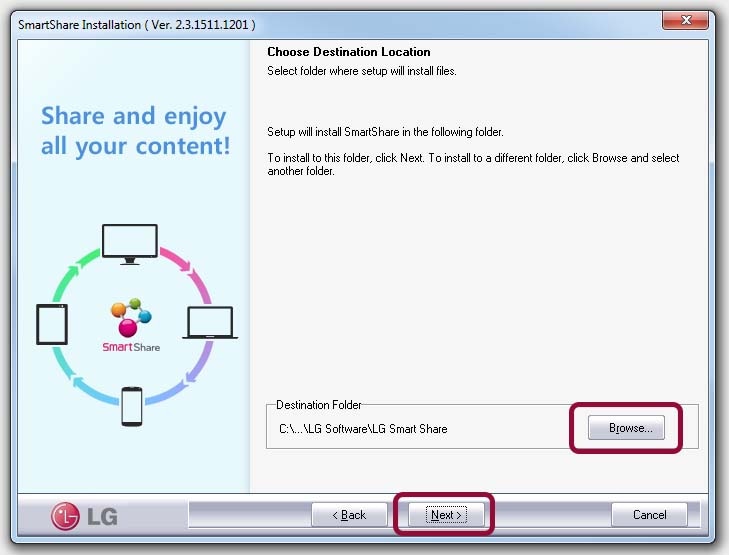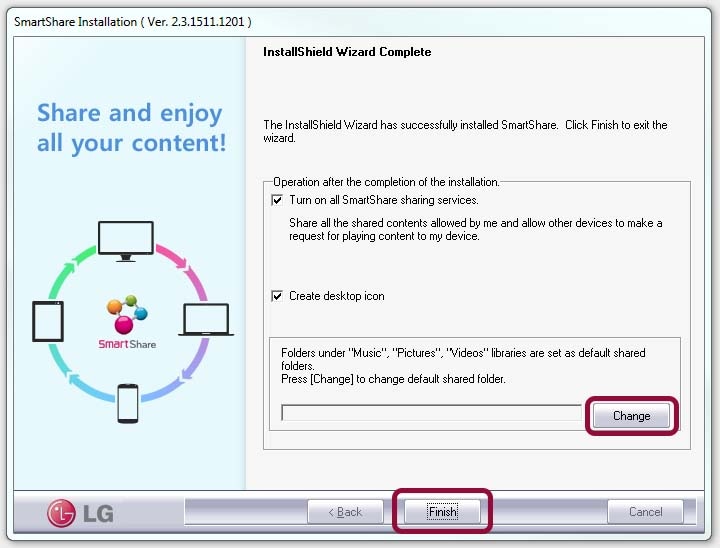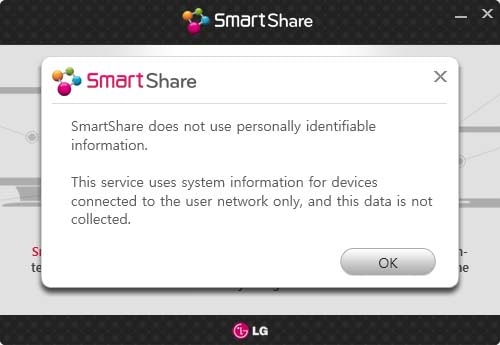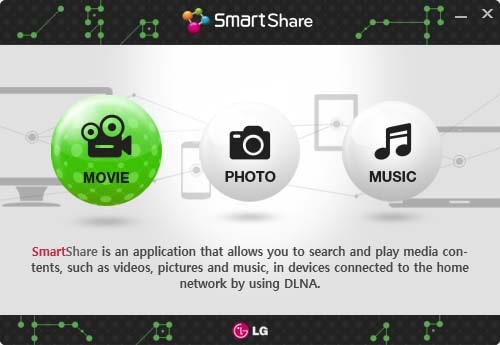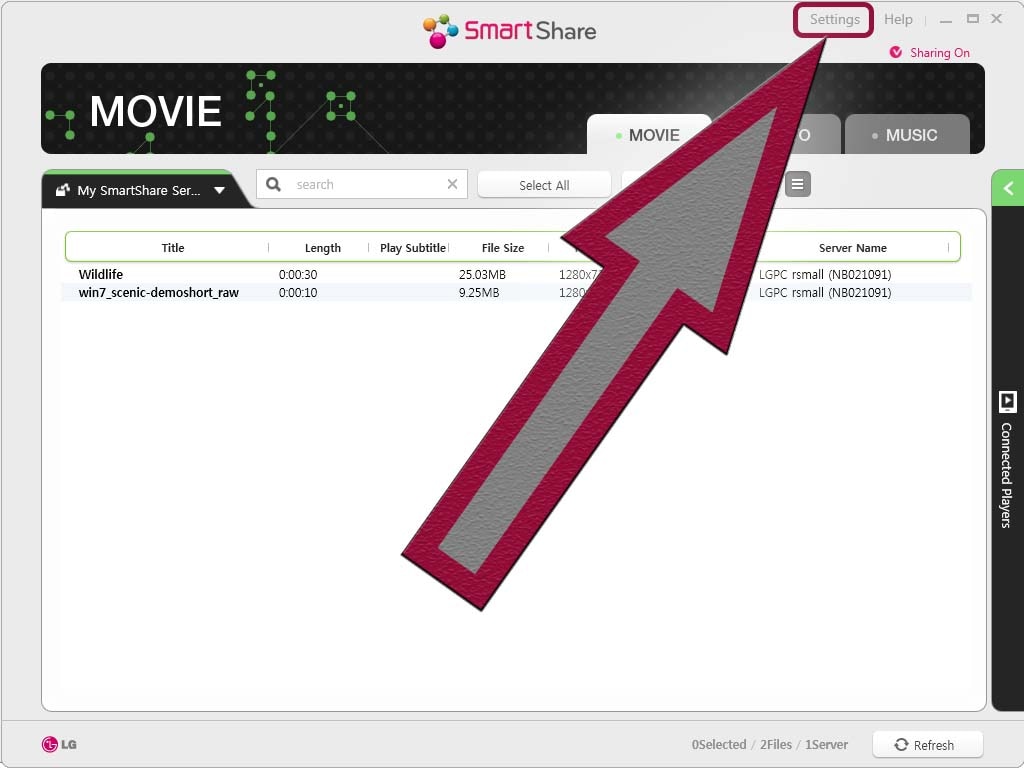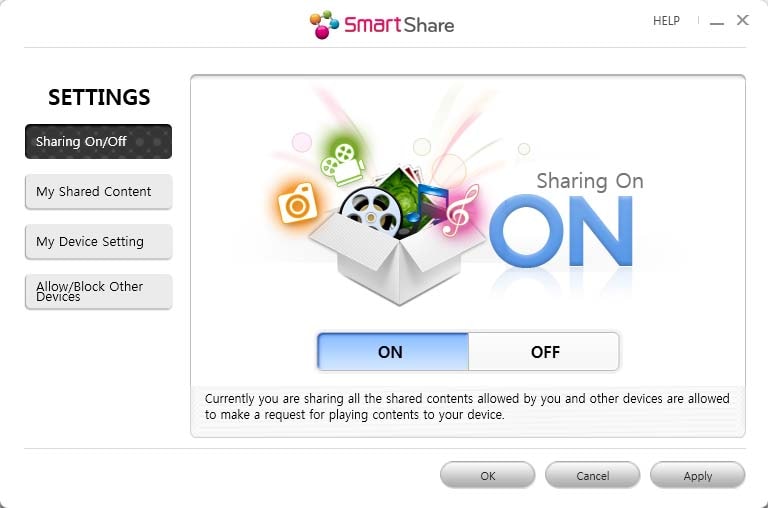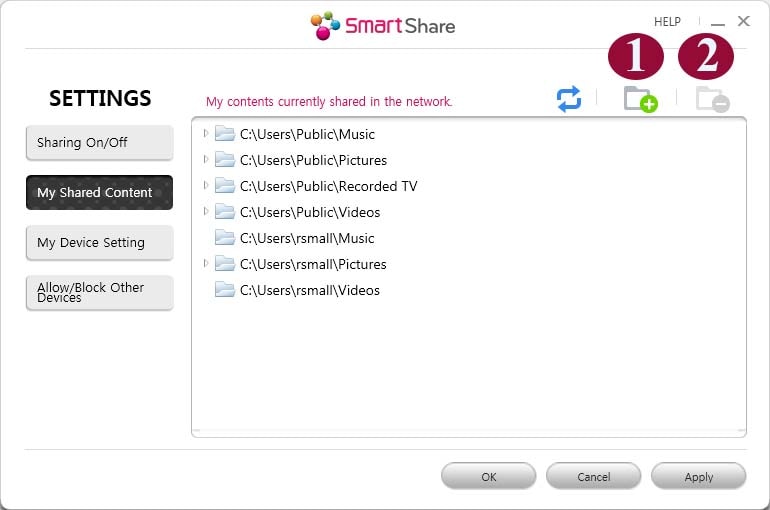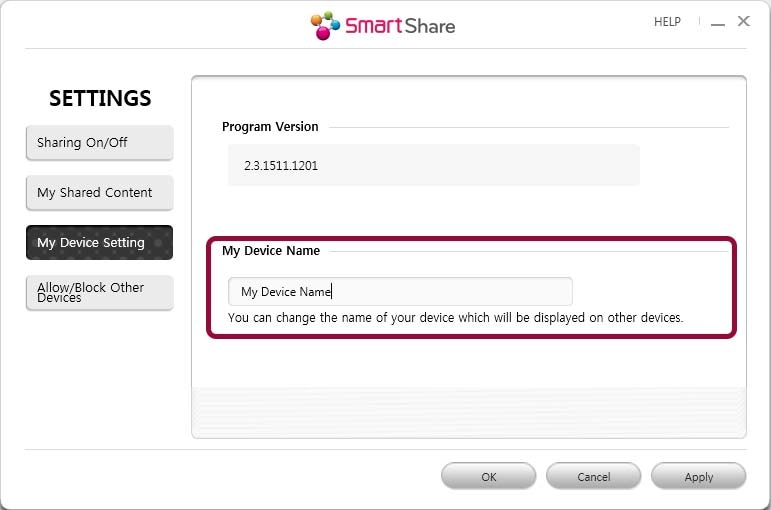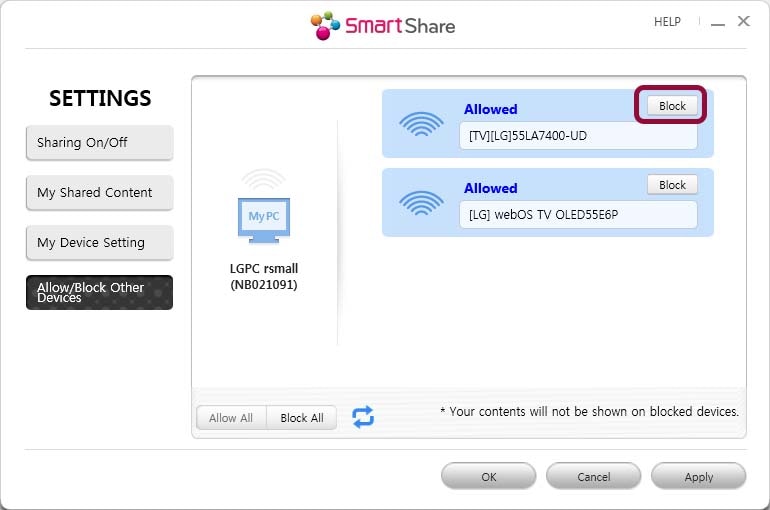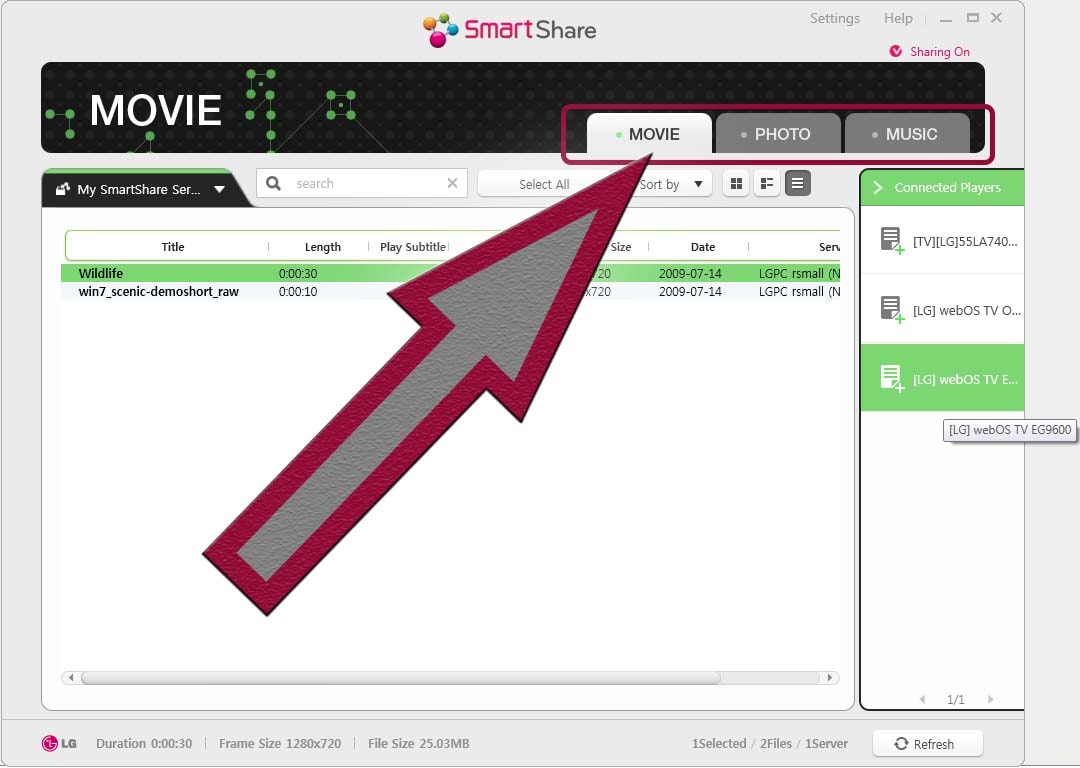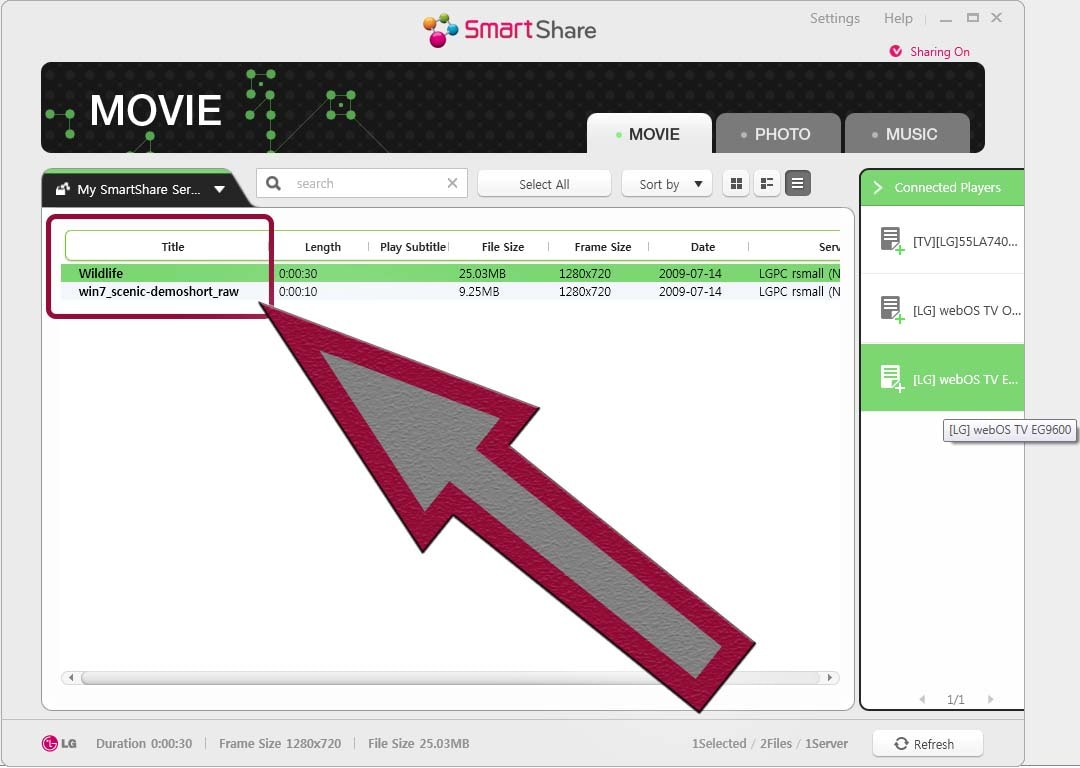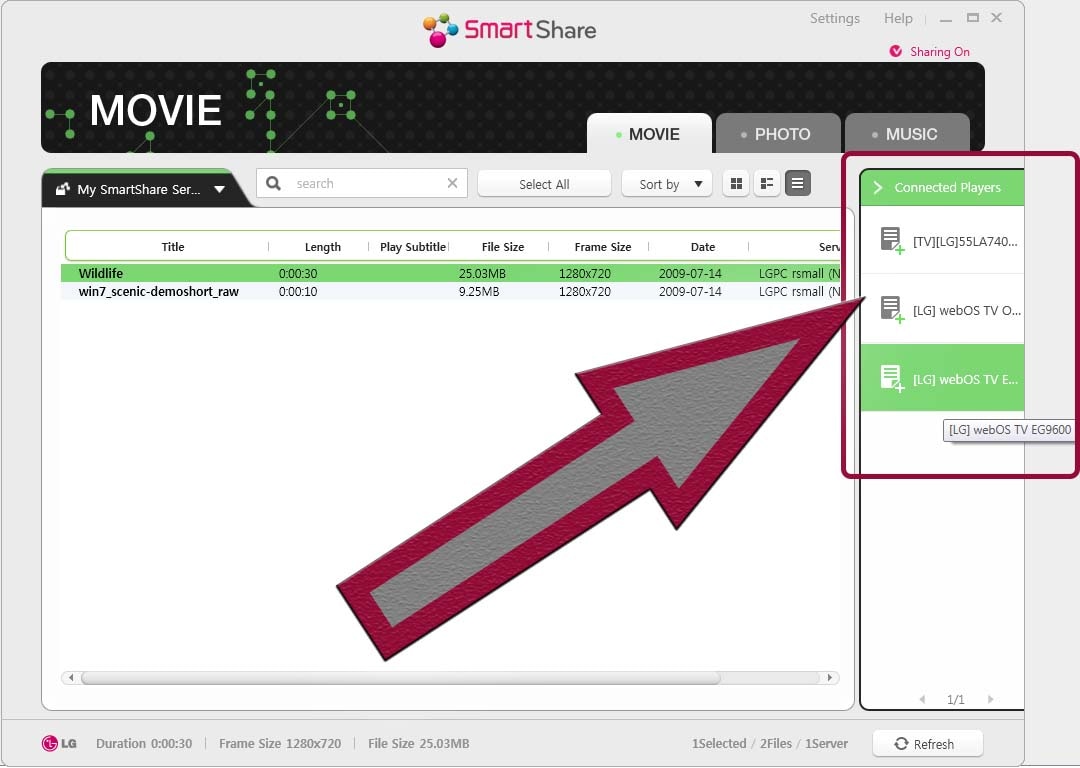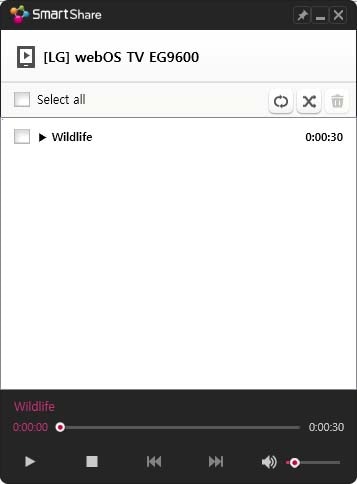At a Glance
Smart Share allows you to view your pictures, music, or videos from your smart phones, tablet, computer on your LG computer!
Smart Share is only compatible with LG WebOS using version 2.0 or older. If your TV is using between webOS3.0 to webOS23, please see our LG TV - How to Screen Share on Your TV article for further assistance.
Try This
Requirements:
- Windows Vista or Later (7, 8, 8.1, 10).
- The Smart Share Software for Windows.
- About 10 minutes (depending on the speed of your computer).
- A home network (router).
Step 1: Getting Started
Introduction
After downloading the latest version of Smart Share (see link above), locate the downloaded file either from your web browser, or from your downloads folder (shown here).
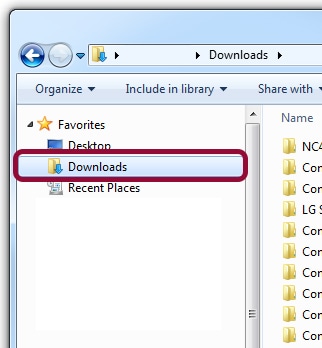
The steps below show the three most common browsers for PC users, Google Chrome, Firefox, and Internet Explorer respectively, and how to open the access file from each.
Browser Download
Google Chrome
- Locate the downloads button in the top-right of the browser.
- Click the button to reveal your downloads.
- Choose show in folder.
Firefox
- Locate the download file in the bottom-left of the browser.
- Click the small arrow on the right-hand side of the download item.
- Choose show in folder.
Microsoft Edge
- Locate the download file in the bottom-left of the browser.
- Click the small arrow on the right-hand side of the download item.
- Choose show in folder.
Extract
Once you locate the file, Right-Click it, and choose "Extract All..." from the menu.
Click the Extract button on the next screen, then the folder containing the extracted files should open automatically.