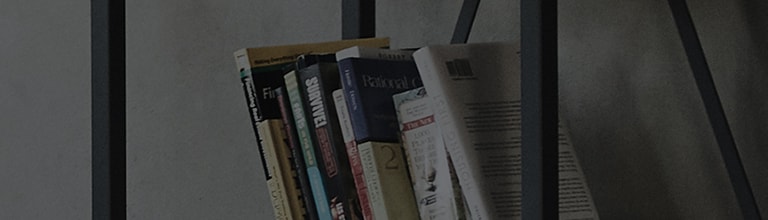[LG webOS TV] How to play audio through internal/external speakers
How to Play audio through the TV's internal speakers
►
►
► Sound ► Sound Out ► Internal TV Speaker
Audio is played through the TV's internal speakers.
● This feature is available only for models with built-in TV speakers.
How to play audio through an external audio device connected
to the digital optical port or the HDMI (ARC) port
►
►
► Sound ► Sound Out ► Audio Out (Optical/HDMI ARC)
TV audio is played through an external audio device connected to the digital optical port or the HDMI (ARC) port.
Enable SIMPLINK to play audio through HDMI (ARC).
● If you select Off while SIMPLINK is enabled, the audio output setting is restored to the default setting
in order to ensure uninterrupted audio output.
Configuring digital sound output settings
►
►
► Sound ► Sound Out ► Audio Out (Optical/HDMI ARC) ► Digital Sound Out
You can configure the Digital Sound Out settings.
● These settings are available only when external audio device
(digital optical or HDMI ARC)/TV's internal speakers + external audio device (digital optical) is selected.
|
Sound Input |
Digital Sound Output |
|
|
Auto |
MPEG |
PCM |
|
Dolby Digital |
Dolby Digital | |
|
Dolby Digital Plus |
Dolby Digital | |
|
HE-AAC |
Dolby Digital | |
|
DTS |
DTS / PCM | |
|
DTS Express |
PCM | |
|
DTS-HD MA |
PCM / DTS | |
|
PCM |
All |
PCM |
How to connect and using an audio device supporting LG Sound Sync
You can enjoy richer TV audio with greater convenience by connecting an LG audio device carrying the logo.
Connecting to the digital optical port
►
►
► Sound ► Sound Out ►LG Sound Sync (Optical)
Connect your LG audio device to the digital optical audio output port.
● Only available for models with digital optical ports.
Connecting wirelessly
►
►
► Sound ► Sound Out ►LG Sound Sync (Wireless)
Any sound bar or Bluetooth headset audio device that supports LG Sound Sync can be connected wirelessly.
● Select Device Selection/Show more devices to view connected devices and devices available for connection.
● You can use the TV remote control to adjust the volume of the connected device.
● When connecting wirelessly, if the device connection fails, check the power of the connecting device and make sure
that the LG audio device is in proper operating condition.
● When LG Sound Sync (Wireless) is selected, the TV automatically attempts to connect to a previously connected Sound bar.
● When LG Sound Sync (Wireless) is selected, the TV automatically attempts to connect to the last connected device at start-up.
● Check if "LG HBS / LG BTS1" is included in the model name of the device you use.
● If two or more devices are detected, the first detected device is connected first.
You can connect to another device by pressing Show more devices.
● For some models, you must connect a Wi-Fi/Bluetooth dongle (provided as an accessory or sold separately) to use this function.
How to use external audio devices (audio output)/headphones
►
►
► Sound ► Sound Out ►Audio Out (Line Out) / Headphones
Select Headphones or Audio Out (Line Out) to optimise audio output according to the device connected.
● Some models may support the Headphones function only.
● If you connect the headphones while the TV is powered on, it automatically detects the headphones and redirects audio through them.
Audio can be played through the multiple devices simultaneously.
● This feature is available only for models with built-in TV speakers.
Using Internal TV Speaker + Headphones
►
►
► Sound ► Sound Out ► Internal TV Speaker + Headphones
Audio is played through the TV's internal speakers and the Headphones simultaneously.
● If you connect the headphones while the TV is powered on, it automatically detects the headphones and redirects audio through them.
● This function is available on certain models only.
● You can adjust the volume of the headphones using the remote.
Using Internal TV Speaker + Audio Out
►
►
► Sound ► Sound Out ►Internal TV Speaker + Audio Out (Optical)
Audio is played through the TV's built-in speakers and the audio device connected to the digital optical audio output port simultaneously.
DTV Audio Setting
►
►
► Sound ► DTV Audio Setting
When different audio types exist in an input signal, this function allows you to select the audio type you want.
If set to Auto the search order is HE-AAC → Dolby Digital Plus → Dolby Digital → MPEG and output is produced
in the first Audio Format found.
● The following search order may change depending on the country: HE-AAC → Dolby Digital Plus → Dolby Digital → MPEG.
● If the selected Audio Format is not supported, another Audio Format may be used for output.
● This function is available on certain models or in certain countries only.
Performing Sound Test
►
►
► Sound ► Sound Test
Start the Sound Test to check that the sound signal output is normal, and then select whether there is an error.
If there are no problems in the test, check the connected external device or broadcast signal.
● Sound test is possible by Internal TV Speaker only.
����������������������������������������������������������������������������������������������������������������������������������������������������������������������������������������������������������������������������������������������������������������������������������������������������������������������������������������������������������������������������������������������������������������������������������������������������������������������������������������������������������������������������������������������������������������������������������������������������������������������������������������������������������������������������������������������������������������������������������������������������������������������������������������������������������������������������������������������������������������������������������������������������������������������������������������������������������������������������������������������������������������������������������������������������������������������������������������������������������������������������������������������������������������������������������������������������������������������������������������������������������������������������������������������������������������������������������������������������������������������������������������������������������������������������������������������������������������������������������������������������������������������������������������������������������������������������������������������������������������������������������������������������������������������������������������������������������������������������������������������������������������������������������������������������������������������������������������������������������������������������������������������������������������������������������������������������������������������������������������������������������������������������������������������������������������������������������������������������������������������������������������������������������������������������������������������������������������������������������������������������������������������������������������������������������������������������������������������������������������������������������������������������������������������������������������������������������������������������������������������������������������������������������������������������������������������������������������������������������������������������������������������������������������������������������������������������������������������������������������������������������������������������������������������������������������������������������������������������������������������������������������������������������������������������������������������������������������������������������������������������������������������������������������������������������������������������������������������������������������������������������������������������������������������������������������������������������������������������������������������������������������������������������������������������������������������������������������������������������������������������������������������������������������������������������������������������������������������������������������������������������������������������������������������������������������������������������������������������������������������������������������������������������������������������������������������������������������������������������������������������������������������������������������������������������������������������������������������������������������������������������������������������������������������������������������������������������������������������������������������������������������������������������������������������������������������������������������������������������������������������������������������������������������������������������������������������������������������������������������������������������������������������������������������������������������������������������������������������������������������������������������������������������������������������������������������������������������������������������������������������������������������������������������������������������������������������������������������������������������������������������������������������������������������������������������������������������������������������������������������������������������������������������������������������������������������������������������������������������������������������������������������