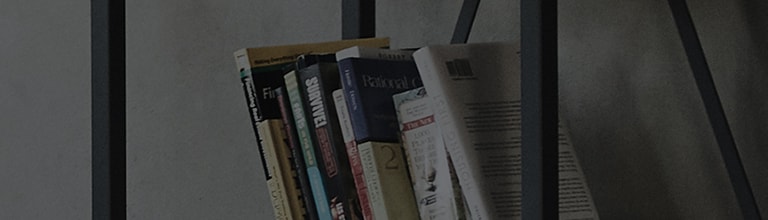Smart Share is available to use when your TV and the external PC (desktop or laptop) are connected to the same router.
Smart Share may not be supported, e.g., in the case your devices are not configured as stated below or the router does not support the feature.
※ Please contact the manufacturer to check if your router supports the smart sharing (DLNA) feature.
Try this
How to set your PC
Download the Smart Share program from the LG Electronics website and unzip it.
How to download: Go to the LG Electronics website, click Customer Support → Drivers, search with your TV model, and search with Smart Share.
※ When downloading the program, make sure to save the file with the Save or Save As option.
➔ How to download the Smart Share program
1. Go to the LG Electronics website and select Customer Support → Drivers.
2. Search with your TV model, and select the model from the list that appears.
3. On the Drivers page, search Smart Share.
4. Download the software that supports the Windows you are using, and unzip the file.
➔ How to install the Smart Share program
1. After unzipping, click and run the program to install the Smart Share program.
2. At the end of the installation, change the shared folder location to a folder you wish to share from the PC.
3. The Smart Share program starts automatically. Selecting an item from [MOVIE, PHOTO, or MUSIC] will display the list of shared content.
※ If the content list does not appear or if you wish to change the shared folder, click on [Preferences].
※ Make sure the shared folder is set correctly in My Shared Content.
If you wish to add or delete a shared folder, click on the folder icon.
➔ How to stream content to TV
1. Press the [Home] button on the TV remote, and select one of the applications ([Photos & Videos] or [Music]) displayed at the bottom of the screen.
2. On the Select a Device screen, select an item labeled with the [PC name and media server].
※ If your PC does not appear, try again after resetting your router or rebooting your PC.
3. When the list of content shared from your PC appears, select the content you wish to stream.
4. The content starts to play on your TV.
This guide was created for all models, so the images or content may be different from your product.