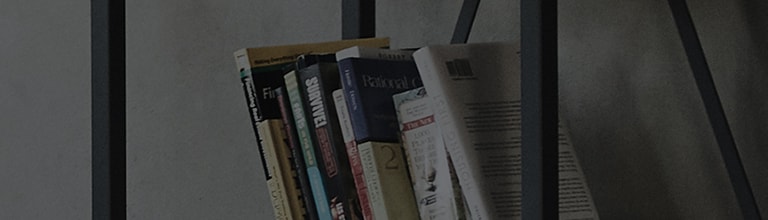If there is no signal input to the TV, the [No Signal] message appears.
Causes and Symptoms
- The TV input mode has been changed.
- The external device connection is bad.
- The broadcast signal is weak.
Try this
Have you checked the input mode?
➔ Press the External Input button on the TV remote to change the external input mode.
- Watching cable TV
Press the External Input button on the TV remote and select the current broadcasting program.
Using an external device
Did you check the cable connected to the device?
➔ If the cable connected to the external device is not in good condition, the No Signal message may appear.
- Reconnecting the HDMI cable
Turn off the power of the TV and external device, disconnect the HDMI cable on the back of the TV, and reconnect it.
Also, remove the HDMI cable from the external device and reconnect it, if feasible.
It is recommended to use an authentic HDMI cable to connect your TV with the external device. (Version 2.0)
- Reconnecting the Component cable
If the external device is connected via a Component cable, reconnect the green, blue, and red cables.
※ An HDMI cable is preferred to a Component cable, as it offers superior picture quality and ease of connection.
Check if the set-top box is on.
Turn off the power switch on the back of the set-top box, wait for 5 seconds, and turn it on again.
Using a cable or master antenna TV
Still seeing No Signal after changing the channel?
➔ Run Auto Channel.
Press the button on the TV remote and select [All Settings] → [Channels] → [Channel Search] → [Auto Channel] → [Start].
① Turn on the TV and press the [Settings] button on your TV remote.
② Select [All Settings] in the [Settings] menu.
③ Select [Channel Search] in [Channels].
④ Select [Auto Channel] in [Channel Search].
⑤ When the channel search is complete, check the number of discovered channels.
If there are no or only a few channels discovered, please contact your property management office or broadcast service provider.
This guide was created for all models, so the images or content may be different from your product.