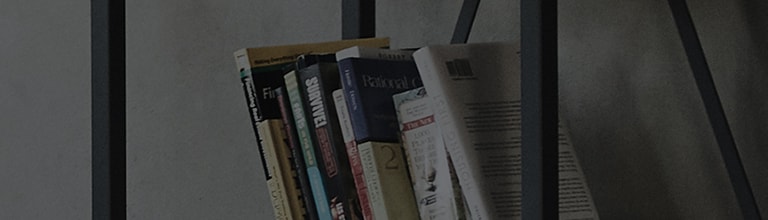Your LG Smart TV can connect to the wireless internet to enjoy a variety of content.
Be sure to check the router name and password for the wireless internet (Wi-Fi) connection on the top or bottom of the router, or enter it directly on the TV screen.
If you experience any problems connecting to the internet, please consult your internet service provider first.
Try this.
Wireless internet connection on [webOS24 TV, released in 2024]
-
[Simple Setup] Use the remote control to select the button at the top of the menu screen that appears when the remote control presses the Setup button
, and then press the OK (wheel) button to display the Internet Connection screen.
[Full menu settings] method
-
At the top of the menu screen that appears after pressing the remote control's SETUP button
, Use the pointer on the remote control to select [All Settings
] in the shape of a gear and press the OK (wheel) button.
- Select the menu by pressing the OK (wheel) button from [General] to [Network].
- Select [Wi-Fi connection].
- Activate [Wi-Fi Connection] by pressing the OK (wheel) button.
- Select the router name to connect to.
- Enter the router password with the remote and select ENTER to connect to the network.
This guide was created for all models, so the images or content may be different from your product.