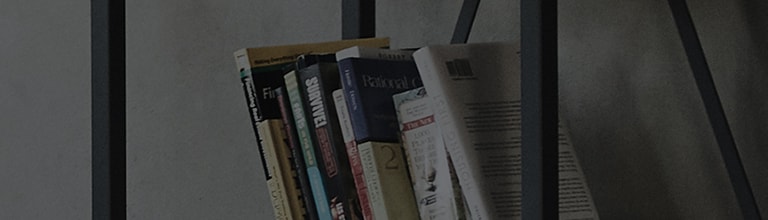There are various causes of TV picture and sound issues.
Besides a malfunction of the TV itself, these problems can also be caused by the quality of the broadcast signal being received.
If you experience problems with the picture and sound while watching a broadcast, you can troubleshoot using a feature available on your TV.
This feature tests whether your TV can display picture and sound normally, but it does not test the broadcast signal.
If the test results show no problem, the issue may lie with the broadcast signal rather than your TV. In this case, you may need to contact the broadcaster to discuss the problem.
The steps below is based on webOS.
If you don't find the test feature in Settings, it may not be available on your TV model. Please refer to your user manual for more detailed information.
Try this
Picture Test / Screen Self-Diagnosis
Sound Self-Diagnosis
This guide was created for all models, so the images or content may be different from your product.