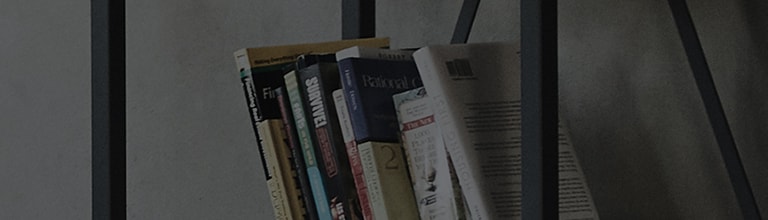- If the problem is not resolved by following the steps below, the TV may require servicing. Please contact LG Electronics Support for assistance.
- If all buttons on the remote control do not work, simple troubleshooting through
settings
adjustment is not possible.
Try replacing the batteries; if the problem continues, please reach out to LG Electronics Support. - Caution: Resetting the TV will restore the software to its original state at the
time of purchase,
erasing all including installed apps, login information, wireless Internet connection information,
etc.
Do not proceed with the reset if you are unsure about the information stored on the TV. Instead, contact LG Electronics Support for assistance.
- Long pressing the mute button for at least 3 seconds will activate the Audio Guidance feature, and as a result, the Magic Remote pointer will disappear.
-
When Voice Guidance is activated, the menu on the TV will be read
aloud.
-
If the above described happens, disable Audio Guidance and the pointer will reappear.
How to find the setting on TVs purchased after 2020: [Settings button on the remote control] → [All Settings] → [General] → [Accessibility] → [Audio Guidance] → Disable
How to find the setting on TVs purchased before 2019: [Settings button on the remote control] → [All Settings] → [Accessibility] → [Audio Guidance] → Disable
-
If there are electronic devices too close to the TV, they may interfere with the radio waves
and cause the Magic Remote Control to disconnect.
Ensure that the wireless router is at least 20cm away from the TV. - The Magic Remote Control and the TV are communicate via frequency. If the connection is lost, the pointer will not appear and only certain buttons, such as power and volume, will function
-
If this happens, press the wheel (OK) button on the remote control to
re-register on the TV.
-
If registration repeatedly fails, disconnect and try again
To disconnect, press the Back button and the Home button simultaneously for at least 5 seconds. The power button light will blink and the remote control will be disconnected.
Press the wheel button to register again. The message that the remote control has been registered will appear, indicating that pairing is complete.
For remote controls released before 2018, re-register by simultaneously pressing the below set of buttons, followed by the wheel (OK) button.
- If none of the buttons on the remote control work, replace the remote control batteries.
- Be sure to replace the batteries in the remote control with new ones, correctly aligning the polarities
-
If the same problem occurs after replacing the batteries, there may
be a malfunction with either the TV or the remote control.
Please contact LG Electronics Support for assistance.
- Resetting the TV wipes all data stored on the device.
- All app installments and purchases, login information, wireless Internet connection information, etc. will be lost.
- If there is important data on the TV, be sure to back it up before
proceeding with initialization.
If you are uncertain about the data stored, do not proceed with initialization. Instead, reach out to LG Electronics Support for assistance.
- If the Magic Remote pointer does not appear in any way and only some buttons work, resetting the TV may resolve the problem.
-
How to initialize the TV
[TV webOS 24 ~ 6.0 released between 2024 and 2021] Press the Settings button
on the remote control - [All Settings
] - [General] - [System] - [Reset to Initial Settings]
[TV webOS 5.0 released in 2020] Press the Settings button on
the remote control - [All Settings
] - [Support] - [Reset to Initial Settings]
[TV webOS 4.5 ~ released before 2019] Press the Settings button
on the remote control - [All Settings
] - [General] - [Reset to Initial Settings]
-
Using the 2024 release webOS24 TV to illustrate the reset process.
Press the Settings button
on the remote control to display the quick settings menu.
From the menu, select the All Settings iconusing the remote control pointer
and then press the wheel (OK) button in the center of the remote.
Select [General] from the menu on the screen.
Select [System] Settings from the General menu.
Select [Reset to Initial Settings] from the [General] menu.
All settings will be reset if you select the [Reset All] option.
The option [Reset all except network settings] will reset all settings except for wireless and wired network settings.
After the reset, the TV will power back on and the initial set up
screen
will
appear.
Follow the on-screen instructions using the remote control to complete the setup process.
If the remote control pointer does not work after initializing, please contact LG Electronics Support.