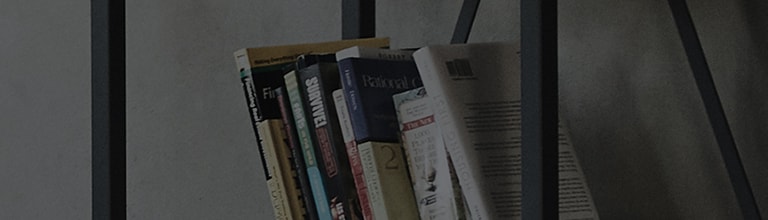Try this
If the error code (NA/NB/NI/NM/ND/NS) appears while you are registering LG ThinQ app, check the following.
NA: The product is too far from the router (environment issue)
➔ Readjust and shorten the distance between the router and the product.
NB: An incorrect router password was provided
➔ Check the router password (see the label at the top or bottom of the router).
NI: Router IP not assigned (router issue)
➔ Reset the router (Press and hold for 3 seconds the Reset button at the back of the router, or turn the power off and on by pulling and replacing the power plug.)
NM: Exceeded the maximum number of devices connected to the router (router issue)
➔ Reset the router (Press and hold for 3 seconds the Reset button at the back of the router or turn the power off and on by pulling and replacing the power plug.)
ND: Timeout due to identification failure (compatibility issue with latest routers)
➔ Establish a hotspot (tethering) connection once and then retry registering your router.
NS: Router not connected to the Internet (router issue)
➔ You need to check if the Internet connection via the router is normal.
- If you have several routers, you have to reset the main router and the connecting routers altogether.
-
ThinQ App connection supports routers of 2.4 GHz only.
5 GHz is not supported.
Check if the problem lies in the router.
After disconnecting the router (wi-fi) connection, prepare two mobile phones and enable the hotspot (tethering) of one phone and complete product registration.
If registration is made in the hotspot (tethering) environment, the issue can be seen as caused by the router.
This guide was created for all models, so the images or content may be different from your product.