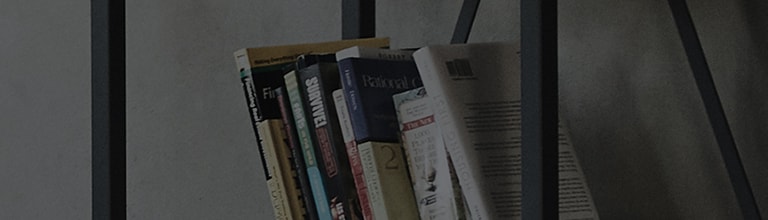If the name of the video file is different from the subtitle file, or if a subtitle file is present, it may be a problem with the subtitle file.
- If the codec of the video file is not supported, it can be played on the PC, but the subtitle file may not be supported on the TV.
- TV monitors have smaller memory than PCs, so there is a limitation in the codecs that can be supported, and currently, up to 85% of official codecs are supported.
- Video and audio files can be played normally on a TV monitor only when all four conditions including codec, resolution, and file extension are met.
- However, resolutions that can be supported may vary depending on external device connection status.
- In the case of a USB storage device that has a built-in automatic recognition program or uses its own driver, it may not work.
- Use only USB storage devices formatted in the FAT32 or NTFS file system provided by Windows.
- In case of an external USB HD type, it is recommended that you use a device not exceeding rated voltage of 5V and rated current of 500mA.
- It is recommended that you use a USB memory stick of 32GB or less and a USB HD of 1TB or less.
Try this
Check if the names of the video file and the subtitle file are the same.
➔ Video file - LG_Electronics_Video.avi / Subtitles file : LG_Electronics_Video.smi
※ If the file name is different or has a blank space in the file name, please edit it so that the names are the same.
Change the audio, video and subtitle codecs using a video encoding program.
➔ Change the video file format using a program such as Daum Pot Encoder from among encoding programs.
➔ LG Electronics does not provide an encoding program. Use a free program available through the Internet.
Is it a subtitle file encoded in [ANSI] code?
➔ Save the encoding method as [ANSI] and play the file.
- If the names of the video (DivX) file and subtitle file are the same, but the file still cannot be played, check if the subtitle file is encoded in [ANSI] code.
-
Subtitle files are not supported unless the encoding at the bottom is saved in [ANSI] format when saving it as another file name to open the subtitle file from
the Notepad program in Windows. - For [SMI] format subtitle files, there is a limitation in playback on DLNA connection status.
※ This may occur when the properties of the subtitle file are changed or the subtitle setting is not done.
This guide was created for all models, so the images or content may be different from your product.