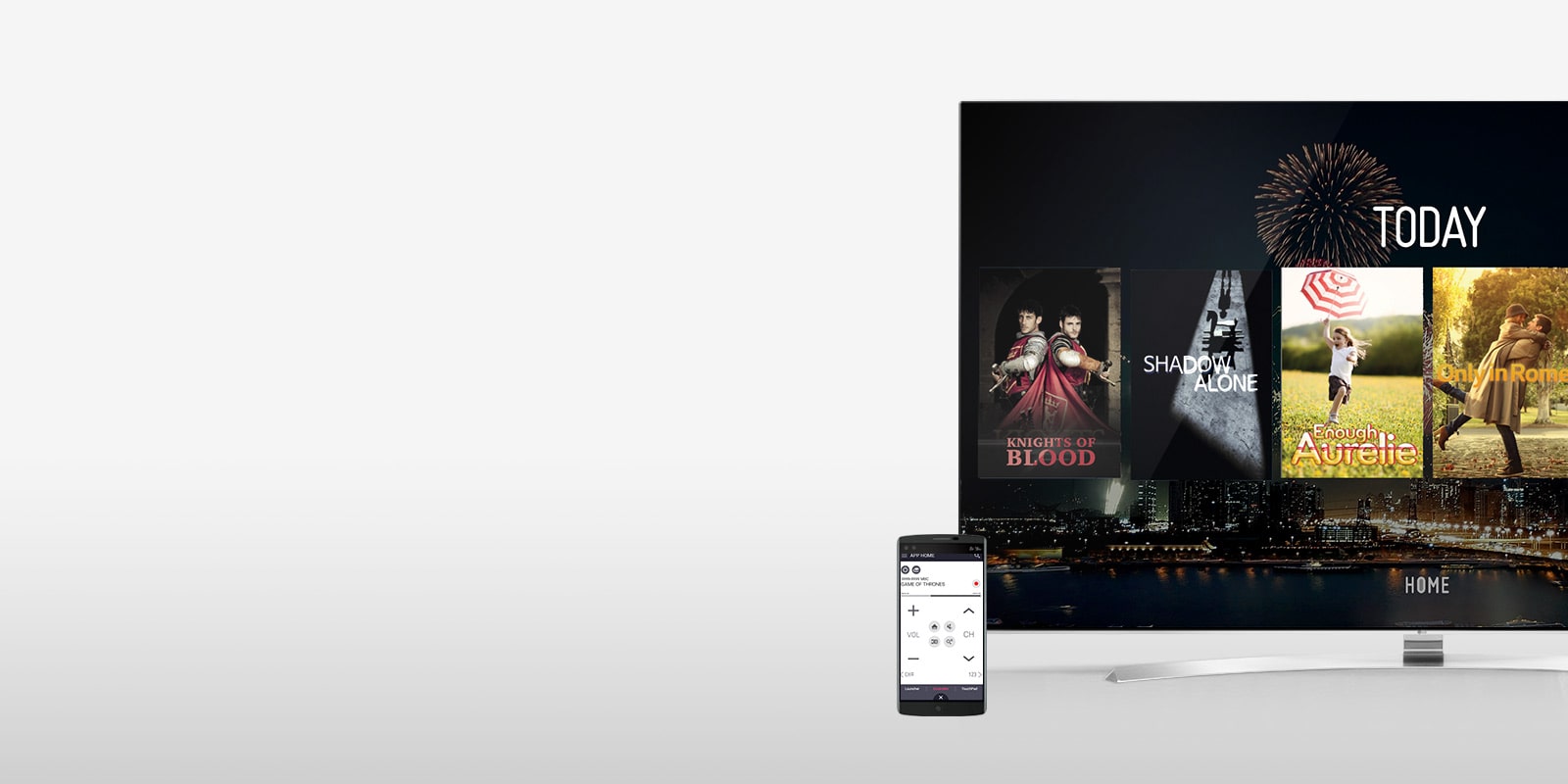
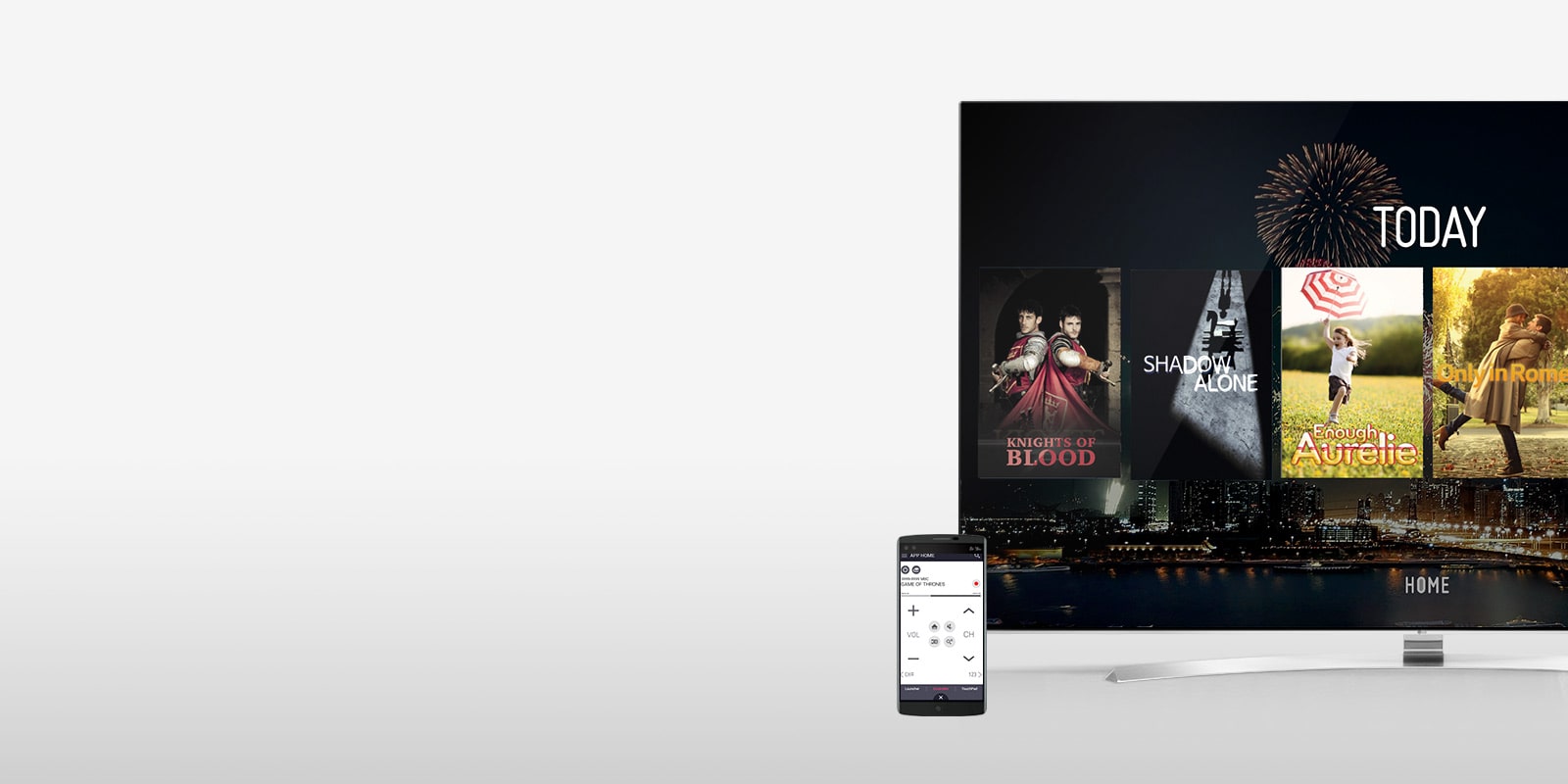
Smart TV Remote Apps for LG Smart TVs
Control your LG Smart TV with your phone or tablet. Find out how to get the Smart TV remote app, how it works, and more.
LG Smart TVs not only deliver a theater-like experience at home, but with the technology built into every television we make, they can also help streamline your space – and your life. Because our TVs can connect to your Wi-Fi and communicate with your mobile devices wirelessly, if you want or need to, you can set your remote aside (and never pick it up again). That's because with LG TV Plus, our Smart TV remote app for Android and Apple, you can turn your phone or your tablet into a remote control, too.
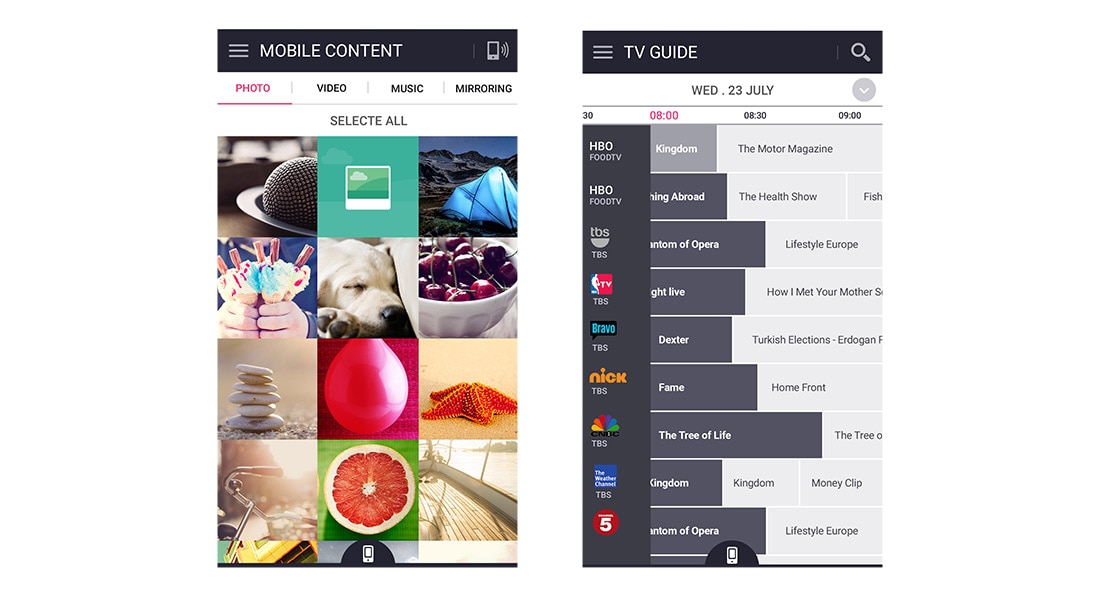
How the LG TV Remote App Works
To get started, download LG TV Plus for your Apple or Android phone or tablet from iTunes or Google Play. Then, open the app, choose the type of device you're using, and turn your TV on. Once that's done, select "device scan" in the app. The app should automatically find your Smart TV. When the device appears on your phone, tap the listing and complete the few short steps necessary to complete your pairing.
With your Smart TV remote app set up, you can use your phone or tablet to control the volume and channel settings on your TV. In addition, you'll find a Smart home button, and access to a numerical keypad, as well as your apps, a channel list, and 3D4 and input controls. You'll also be able to access premium content specific to your television.
Along with basic TV controls, you'll also have the power to use a cursor and scroll bar, and the ability to enter game pad mode, which features basic and full control options for playing your favorite games. Finally, LG TV Plus app will allow you to watch on your phone what you're watching on your TV, provided that the source device is connected via component or composite video.
Note: All LG Smart TVs are compatible with the Smart TV remote app, however for certain older model TVs, you may need to download the 2011 app, rather than the current standard app.






